Muting channels on a pre-fader insert – Dan Dugan Sound Design E-1 User Manual
Page 45
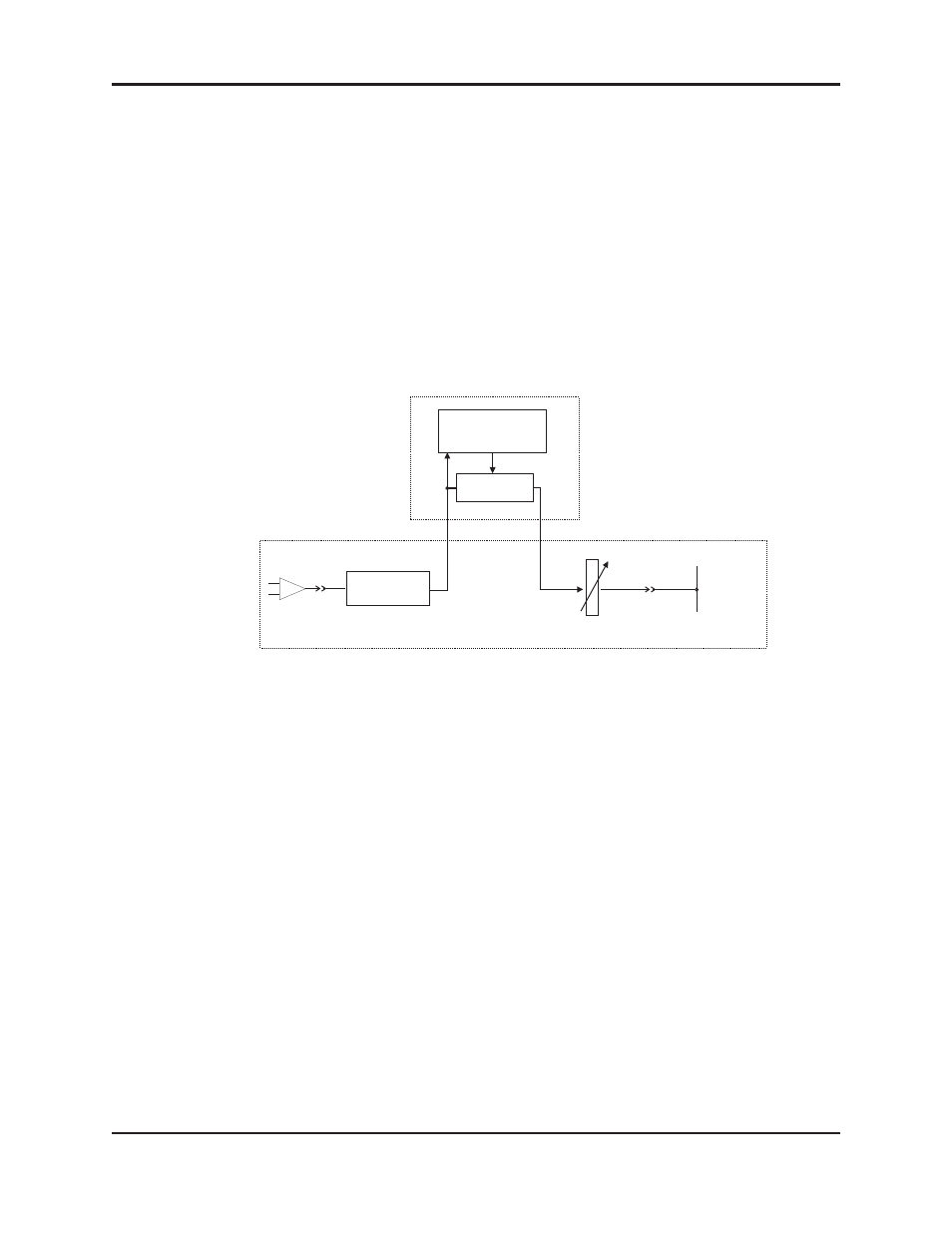
Dugan Models E-1 and E-1A User Guide
Standalone Hardware Operation
45
Muting Channels on a Pre-fader Insert
The Dugan Speech System works best if inserted post-fader. If your console has only
pre-fader inserts, this section describes how to properly mute channels and pre-listen
to muted channels. If your console allows post-fader inserts, skip this section.
To mute a mic using a pre-fader insert, use the Dugan’s
mute
buttons. Pulling a con-
sole fader down does not properly mute a channel. Although that mic is no longer
audible in the mix, it still contributes to the gain computations and causes ambient
noise fluctuation. In the worst case, this cuts off a speaker.
Figure 5-4 Insert points on most analog consoles are at point B
To properly mute a channel:
•
Leave the console faders up, adjust levels while people are talking, and mute a mic
by pressing the Dugan’s mute mode button. Enable the mic when needed by de-
activating the mute button.
Muting mics does not alter the overall ambient sound mix: the Speech System com-
pensates by slightly raising the ambient gains of the other mics to compensate for
the gain subtracted by muting a mic. Note that this behavior is during ambience
without input to any mic; while one or more mics receive speech input, the gain
shifts to the active mics.
- OR -
•
Use the bypass switch with the console fader pulled down. This keeps the mic in-
stantly available on the fader but that channel is no longer in the control mix.
Be aware that bypass may generate a click if it interrupts room rumble, whereas
the mute button does a quick-fade. The mute button can be used with the fader up;
bypass
is best used with the fader down.
Control
System
Controller
Console
Mix Bus
Insert
Point A
Insert
Point B
Fader
Microphone
Input
EQ
Gain Control
Insert
Point C
