Admin web, Access admin web, Login – CUE uniCUE User Manual
Page 33: Configuration, 33 admin web, 33 access admin web 33 login 33 configuration, Identification, Ip settings
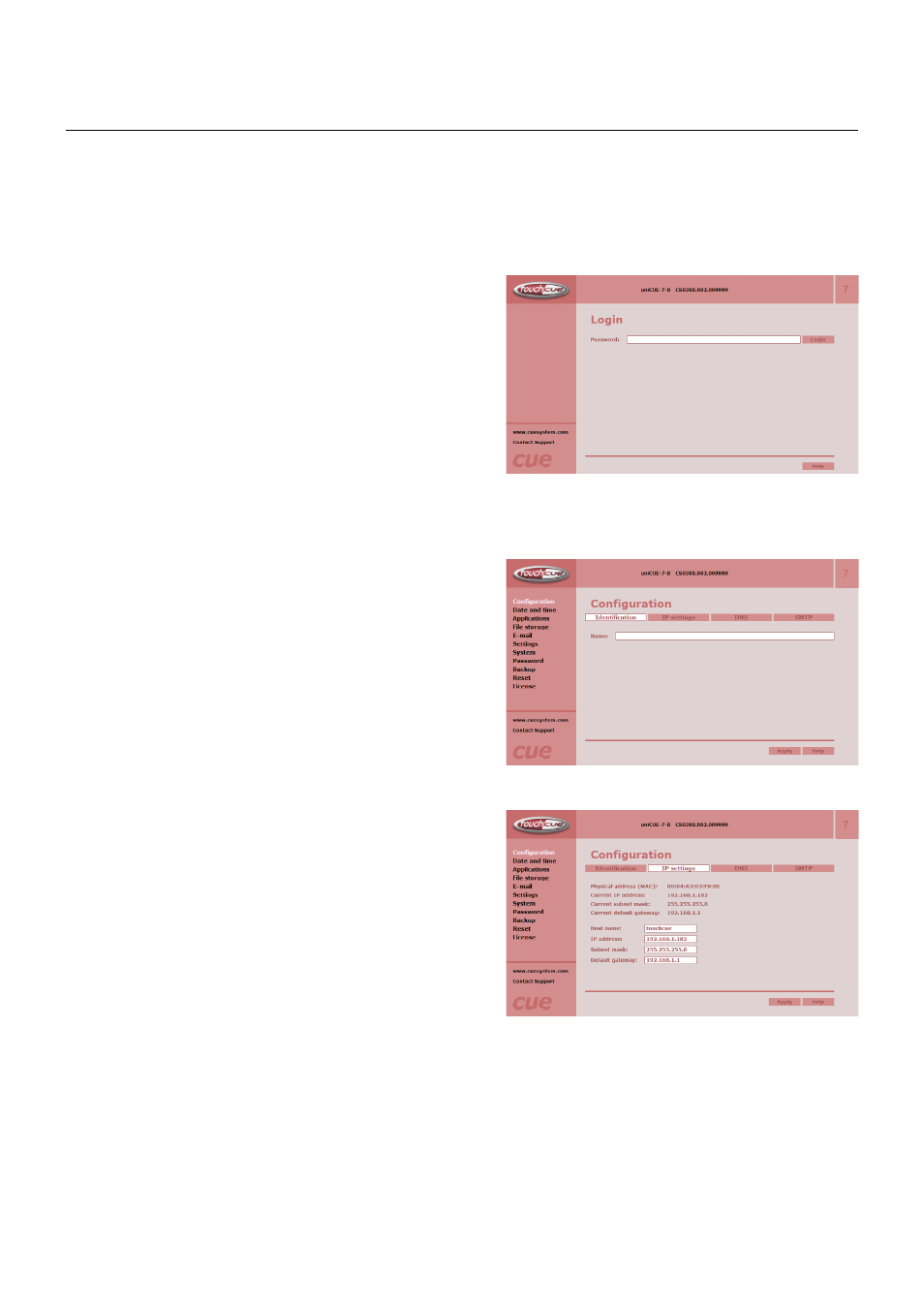
33
Touch Panel Controllers / Admin Web
© CUE, a.s. All Rights Reserved.
Admin Web
Login
This screen isn’t displayed if password is empty
(factory default status).
If password isn’t empty, you have to login at first for
operating with your CUEunit via these web pages.
Enter your password into the Password box and click
the Login button to enter the CUEunit web pages.
Remember that the password is case sensitive. For
changing your password use the Password menu after
you are logged in.
Configuration
Identification
Each CUEunit can be identified by a unique
identification name. Unique names are most useful
in applications requiring more than one CUEunit.
This enables programmers and installers to reference
CUEunits with logical, user friendly names, like
“boardroom,” “lobby,” etc.
To set the CUEunit identity, enter the unique name you
wish to use in the Name box.
Be sure to click the Apply button for any changes to
become effective!
Access Admin Web
Run the Internet browser on your PC and type in the touch panel IP address. Factory default IP address is
192.168.1.128. The default password is empty.
IP Settings
This page is used for establishing the communication
parameters for your CUEunit.
The CUEunit uses standard internet protocol (IP)
communication parameters. Certain parameters can
be reset by the user. On start up, this page will display
the CUEunit’s given Physical address (MAC), Current
IP address. Carefully note this addressing information
(and any changes you elect to make to the IP address,
subnet mask, or default gateway). This information
must be entered into the Cue Visual Composer
program written for your specific application. For
control systems with more than one CUEunits, a
unique IP address must be given to each CUEunit.
Some control systems are “stand alone” and not part of
a larger network. For such “stand alone” systems, the
Host name is optional. However, for control systems
that are connected to a larger network, please obtain
the Host name from the network administrator, and
enter it into the corresponding box. DHCP is not
supported in this release.
Be sure to click the Apply button for any changes to
become effective!
