CRU USB WriteBlocker User Manual
Page 5
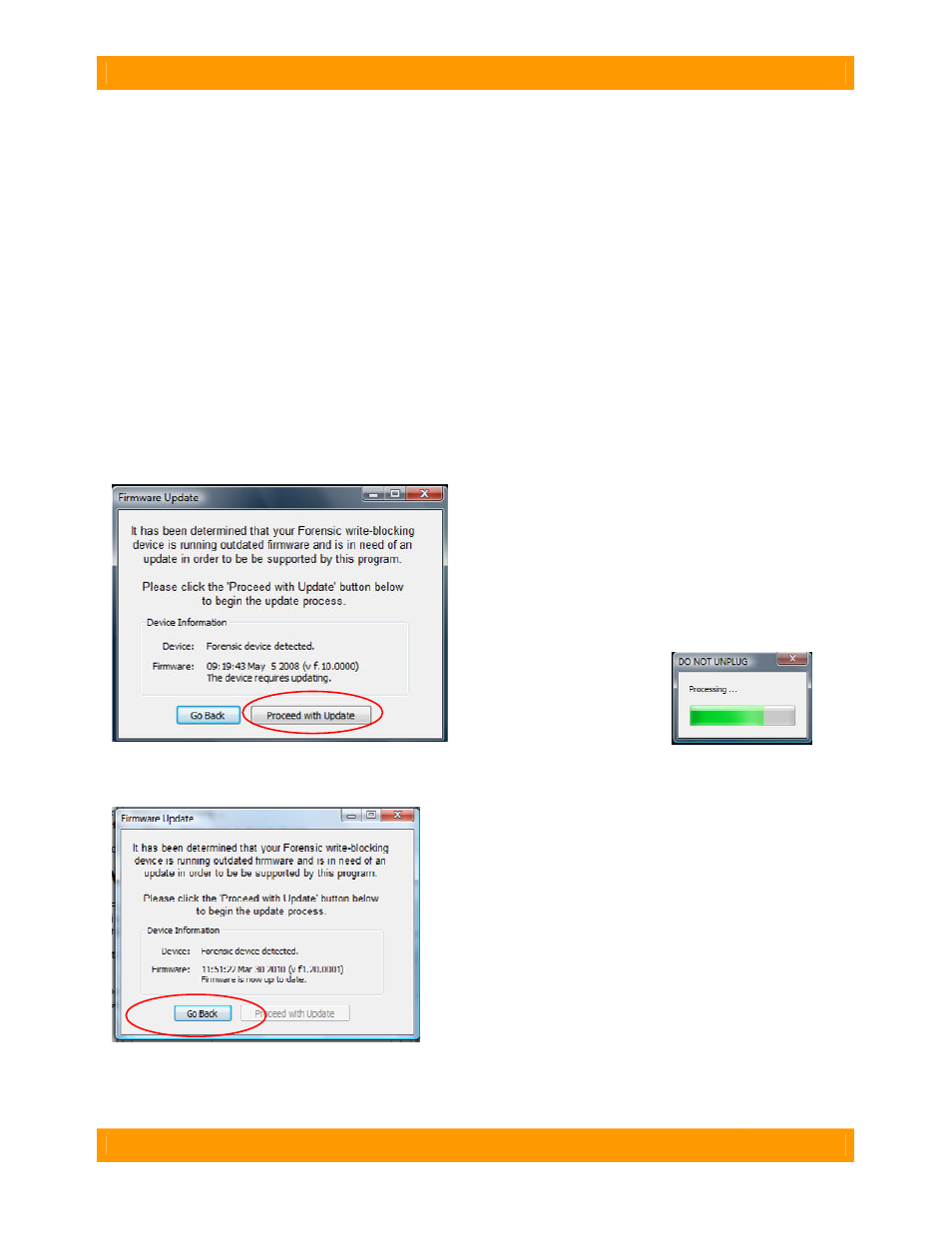
CRU-WiebeTech
U s e r M a n u a l f o r F o r e n s i c S o f t w a r e U t i l i t y ( A 9 - 0 0 0 - 0 0 1 3 ) R E V 1 . 2
- 5 -
3.4 Exit/Rescan/Save Info buttons
3.4.1 Exit
This will close down the software application.
3.4.2 Rescan
This will rescan the connections to check for any attached forensic device.
3.4.3 Save Info
Information from Forensic Software Utility can be saved as a text file for later viewing or inclusion into a
report. When you select “Save Info,” you will have the opportunity to name the .txt file and select where
you save it.
3.5 Firmware Updates
(Requires USB or FireWire connection)
Your WiebeTech forensic product may require an update to its firmware. Forensic Software Utility can
recognize this and install the appropriate firmware on your device. If your product is using outdated
firmware, you will see the following message upon launching Forensic Software Utility:
1.
Click “Proceed with Update” to begin the update
process.
2.
You will see a status bar
showing the progress of the
update.
3.
When the update is complete, you will see a message
that says “Firmware is now up to date.”
Select “Go Back” to continue working with Forensic
Software Utility.
Note: For products with multiple interface boards such as
Forensic RTX (which has a separate board for each drive
bay), you must repeat the steps above for each board.
Only one board should be connected to the computer at a
time. After changing the connection from one board to
another, click “rescan.”
