Setup – CRU USB DriveDock v5 User Manual
Page 2
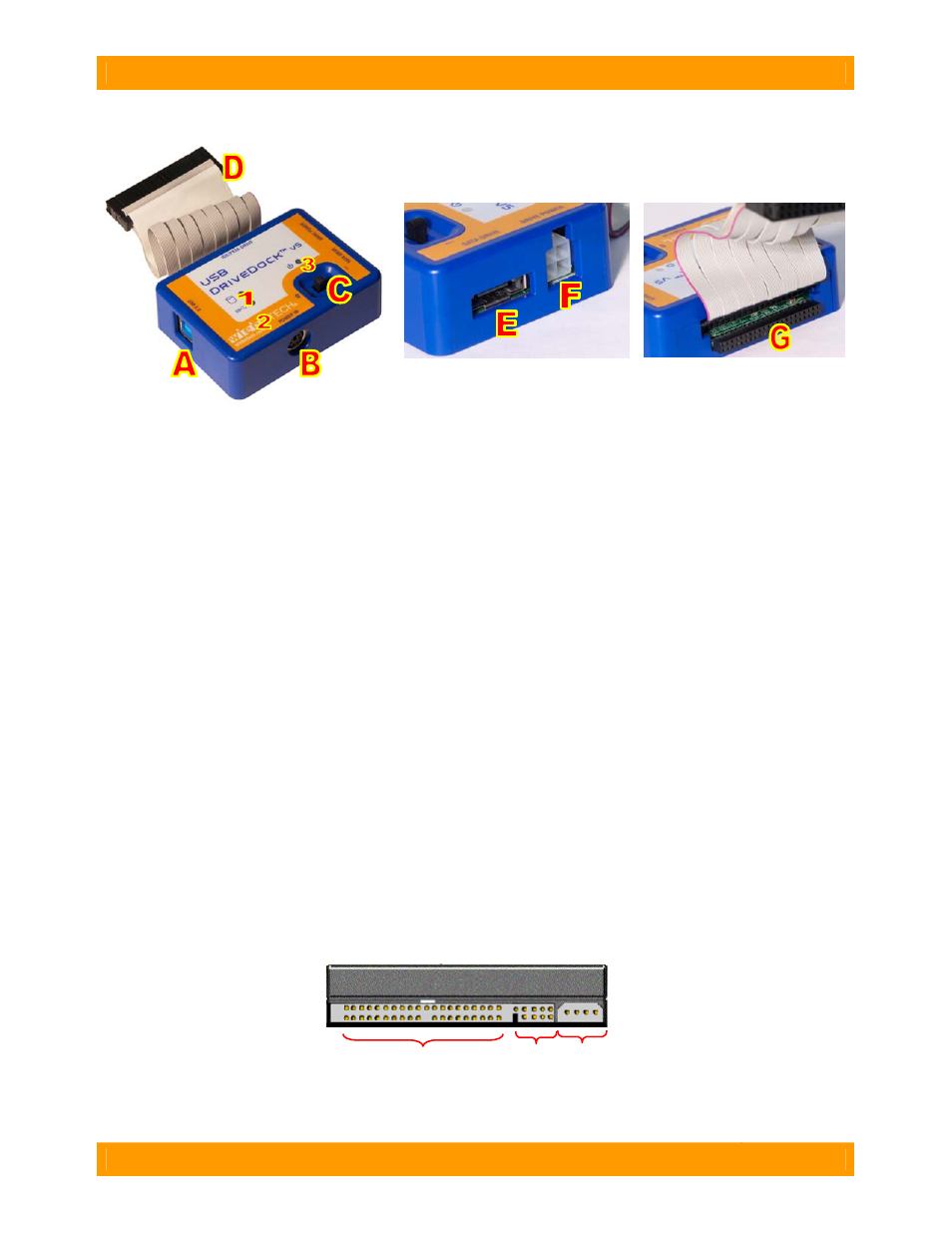
CRU-WiebeTech
U S B D r i v e D o c k U s e r ’ s G u i d e ( A 9 - 0 0 0 - 0 0 3 2 r e v 1 . 0 )
- 2 -
1.2
Take a moment to familiarize yourself with the parts of your USB DriveDock.
2.
Setup
2.1
Attaching SATA Drives (3.5” & 2.5”)
a)
Insert the legacy to mini-fit adapter cable into the Drive Power connection on USB DriveDock.
b)
Connect the legacy to SATA power adapter cable to the legacy to mini-fit adapter cable from step a).
c)
Attach the other end of the legacy to SATA power adapter cable into the SATA connection on the
drive.
d)
Plug the eSATA to SATA cable into the SATA drive connection on USB DriveDock and into the
eSATA connection on the drive.
2.2
Attaching IDE/PATA Drives (3.5” & 2.5”)
a)
Configure the jumpers on your hard drive. The drive must be set to the Master setting. Consult the
instructions for your drive (some drives display configuration information on the drive’s label). A few
drives have both “Master with Slave Present” and “Master without Slave” options. Choose the latter
in this case. In rare cases, if the Master setting does not work then try Cable Select.
1
Drive Access LED
2
USB connectivity LED
3
Power LED
A
USB 3.0 port
B
Power input socket (from AC adapter)
C
Power switch (“0” = OFF, “I” = ON)
D
IDE ribbon cable, connects to 3.5″ IDE drive
E
SATA drive connection
F
Drive power connection
G
2.5″ IDE drive connection
IDE interface
Jumper
Pins
Power
Rear of hard drive
