User controls, Digital zoom, Edge mask – Optoma EH7700 User Manual
Page 34: H image shift, V image shift, H keystone
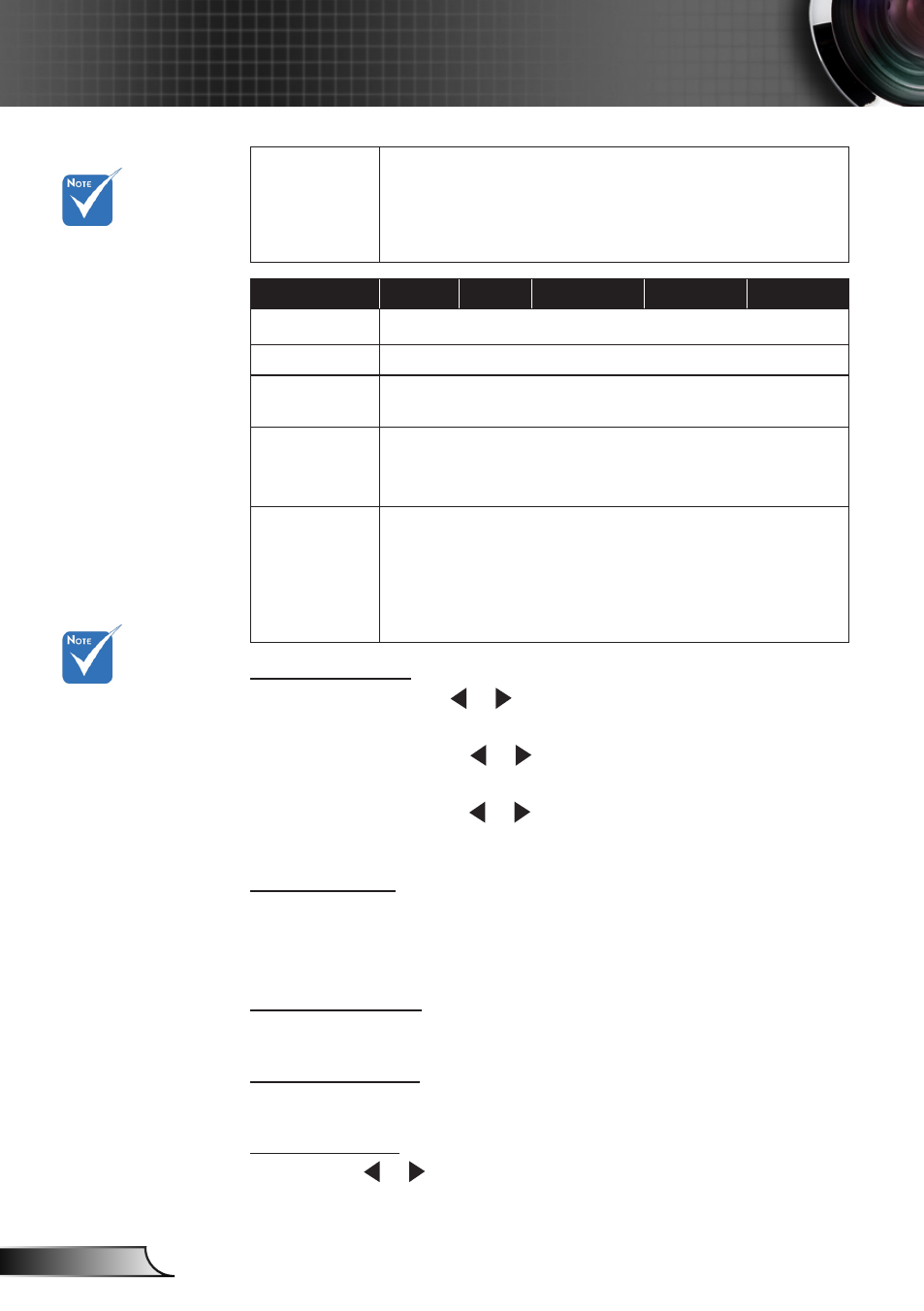
34
English
User Controls
Auto
If this format is select, Screen type will auto become
16:10 (1920 x 1200)
If source is 4:3, auto resize to 1600 x1200
If source is 16:9 auto resize to 1920x1080
If source is 16:10 auto resize to 1920x1200
16:9 Screen
480i/p
576i/p
1080i/p
720p
PC
4:3
1440 x 1080 center
16:9
1920 x 1080 center
LBX
1920 x 1440 center, then get the central 1920 x 1080
image to display
Native
No resize image, 1:1 mapping and centered. This format
shows original image without scaling.
Auto
If this format is select, Screen type will auto become 16:9
(1920x1080)
If source is 4:3, auto resize to 1440 x1080
If source is 16:9 auto resize to 1920x1080
If source is 16:10 auto resize to 1920 x 1200 and cut
1920x1080 area to display
Digital Zoom
Zoom: Press the or to reduce or magnify the size of an
image.
H Zoom: Press the or to zoom out or zoom in the projected
image horizontally.
V Zoom: Press the or to zoom out or zoom in the projected
image vertically.
Edge Mask
Edge mask function removes the noise in a video image. Edge
mask the image to remove video encoding noise on the edge of
video source.
H Image Shift
Shift the projected image position horizontally.
V Image Shift
Shift the projected image position vertically.
H Keystone
Press the or to adjust image distortion horizontally. If the image
looks trapezoidal, this option can help make the image rectangular.
16:9 or 16:10
depend on “Screen
Type” setting.
16:9 screen type
is not supported
when input source
is 1920x1200 or
1600x1200.
Each I/O has
different setting of
“Edge Make”.
“Edge Make” and
“Digital Zoom” can’t
work at same time.
