Software installation, Installing the quartus ii web edition software, Licensing considerations – Altera MAX V CPLD User Manual
Page 11: Installing the max v cpld development kit, Chapter 3. software installation, Installing the quartus ii web edition software –1, Licensing considerations –1, Installing the max v cpld development kit –1
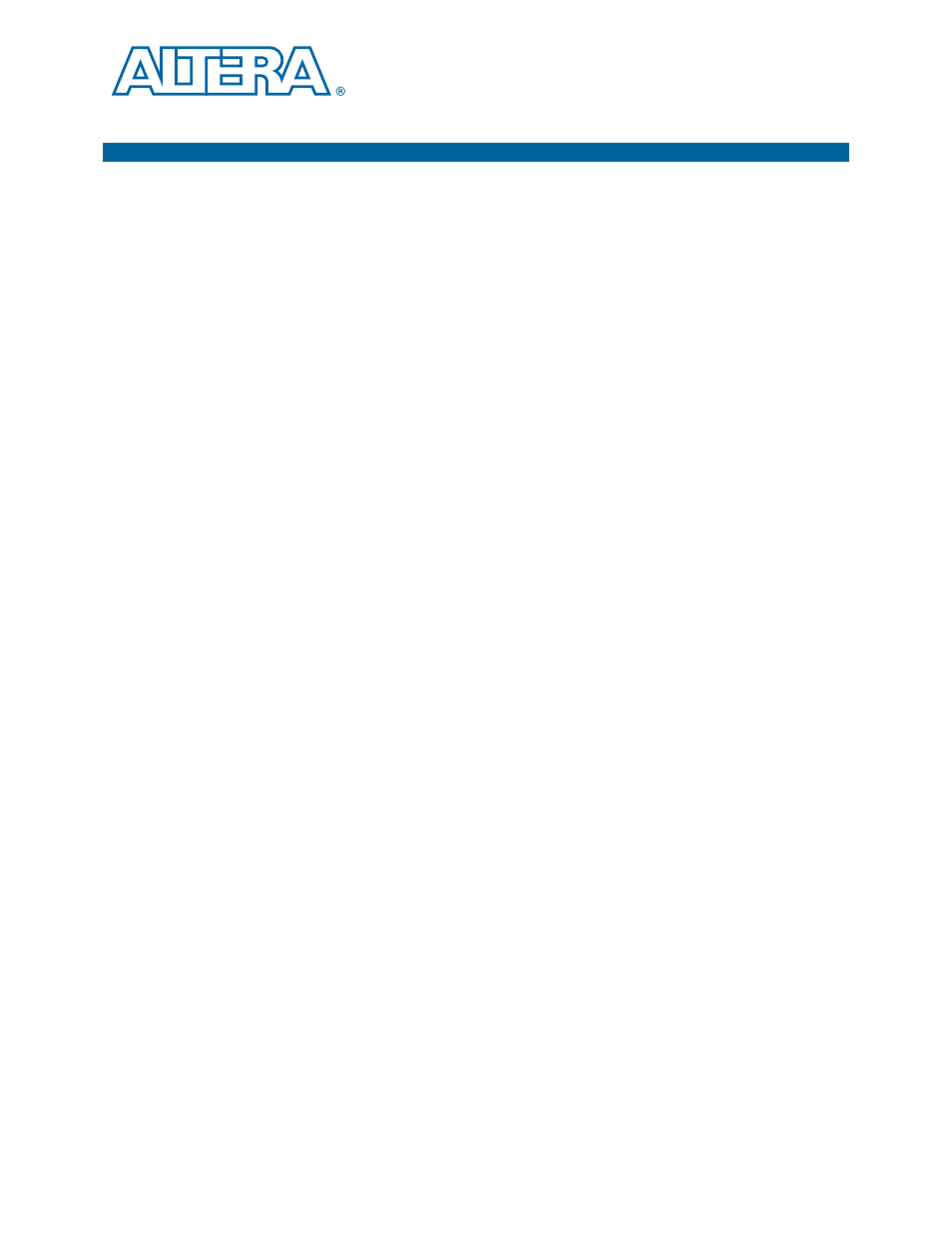
January 2011
Altera Corporation
MAX V CPLD Development Kit User Guide
3. Software Installation
This section explains how to install the following software:
■
Quartus II Web Edition Software
■
MAX V CPLD Development Kit
■
USB-Blaster™ driver
Installing the Quartus II Web Edition Software
The Quartus II Web Edition Software provides the necessary tools used for
developing hardware and software for Altera devices. Included in the Quartus II Web
Edition Software are the Quartus II software, the Nios II EDS, and the OpenCore Plus
evaluation IP library. The Quartus II software (including SOPC Builder) and the
Nios II EDS are the primary development tools used to create the reference designs in
this kit. To install the Altera development tools, perform the following steps:
1. Run the Quartus II Web Edition Software installer you acquired in
.
2. Follow the on-screen instructions to complete the installation process.
f
If you have difficulty installing the Quartus II software, re
.
Licensing Considerations
The Quartus II Web Edition Software is license-free and supports MAX V devices
without any additional licensing requirement. This kit also works in conjunction with
the Quartus_II Subscription Edition Software, once you obtain the proper license file.
To purchase a subscription, contact your Altera sales representative.
f
For complete licensing details, refer to
.
Installing the MAX V CPLD Development Kit
To install the MAX V CPLD Development Kit, perform the following steps:
1. Run the MAX V CPLD Development Kit installer you acquired in
.
2. Follow the on-screen instructions to complete the installation process. Be sure that
the installation directory you choose is in the same relative location to your
Quartus II software.
