Ii logic analyzer – Altera MasterBlaster Serial/USB User Manual
Page 12
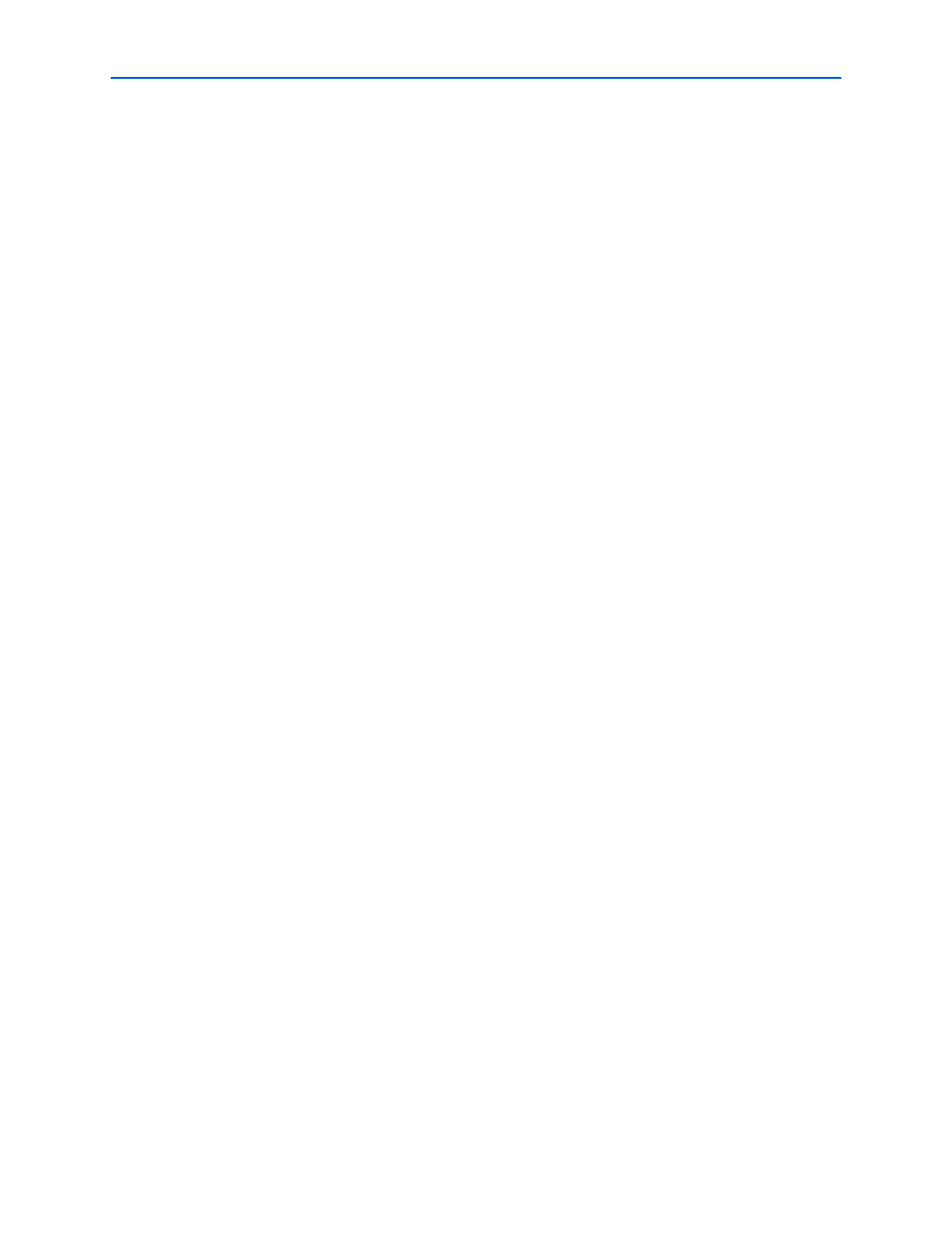
1–4
Chapter 1: Installing the MasterBlaster Serial/USB Communications
Cable
MasterBlaster Serial/USB Communications Cable User Guide
© July 2008
Altera Corporation
3. Open the Quartus II Programmer. Choose Programmer (Tools menu) or choose
New
(File menu). Click the Other Files tab, select Chain Description File, and
click OK.
4. In the Programmer window, click Hardware Setup. The Hardware Settings tab of
the Hardware Setup dialog box is displayed.
5. Click Add Hardware. The Add Hardware dialog box is displayed.
6. In the Hardware type list, select MasterBlaster.
7. In the Port box, select the name of the appropriate serial port. Also, make sure you
have read and write permission for the serial port.
8. In the Baud rate list, select a baud rate that is appropriate for your computer.
9. Click OK.
10. In the Hardware Setup dialog box, click Close.
Selecting the MasterBlaster Cable for the SignalTap
II Logic Analyzer
To select the MasterBlaster communications cable for the SignalTap II Logic Analyzer,
follow these steps.
1. Choose SignalTap II Logic Analyzer (Tools menu). The SignalTap window will
open.
2. Under JTAG Chain Configuration, select MasterBlaster in the Hardware
pull-down list.
If the MasterBlaster cable does not appear in the Hardware list, continue as follows:
1. Under JTAG Chain Configuration, click Setup.
2. Click Add Hardware in the Hardware Setup dialog box to add a hardware setup
for the MasterBlaster cable.
3. Click Add Hardware in the Hardware Setup dialog box to add a hardware setup
for the communications cable.
f
For more information about SignalTap II logic analysis with the MasterBlaster cable,
refer to Selecting the Communications Cable for the SignalTap II Logic Analyzer in the
Quartus II Help.
