Installation on a windows pc, Installation on a windows pc –2 – Altera MasterBlaster Serial/USB User Manual
Page 10
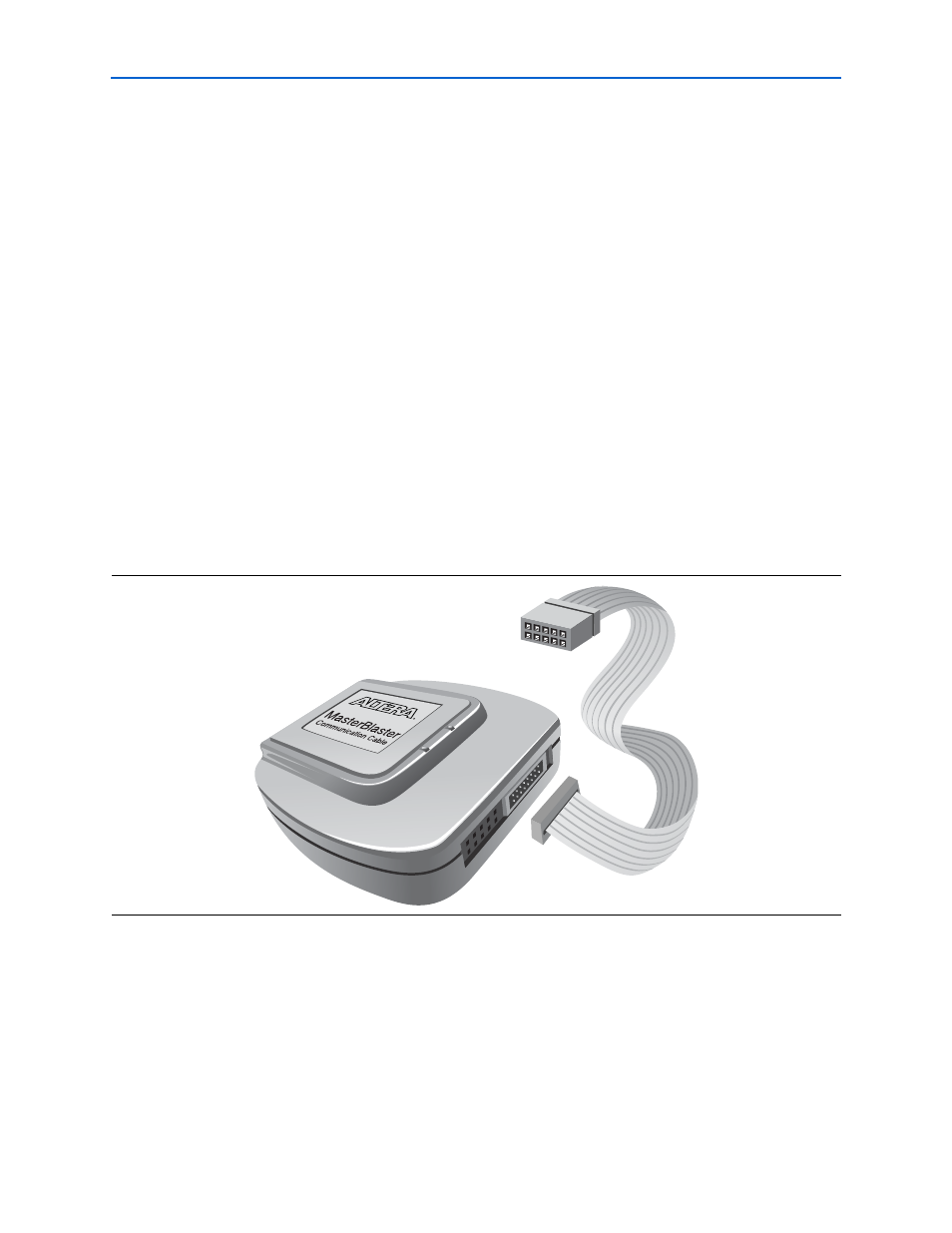
1–2
Chapter 1: Installing the MasterBlaster Serial/USB Communications
Cable
MasterBlaster Serial/USB Communications Cable User Guide
© July 2008
Altera Corporation
■
DC power supply, which is supplied with the MasterBlaster communications cable
The MasterBlaster cable connects to a computer through a serial or USB port, and
connects to the circuit board through a standard 10-pin female connector.
Installation on a Windows PC
To install and set up the MasterBlaster cable for device configuration or programming
on a Windows PC, follow these steps:
1. Connect one end of
a standard RS-232 cable or a standard USB cable, to the
MasterBlaster cable and connect the other end to the appropriate port on the
computer.
1
If you are using the MasterBlaster communications cable with the USB port, the
Windows 2000, Windows XP, or Windows Vista operating system prompts you to
locate the MasterBlaster USB driver mblaster.inf file. The MasterBlaster driver is
located in your \<Quartus II system directory>\drivers directory.
2. Connect the 16-pin female header end of the cable to the 16-pin male MasterBlaster
port, and the 10-pin female end of the cable to the
10-pin male header on the target printed circuit board.
shows the
MasterBlaster serial/USB communications cable.
3. Open the Quartus II Programmer. Choose Programmer (Tools menu) or choose
New
(File menu). Click the Other Files tab, select Chain Description File, and
click OK.
4. In the Programmer window, click Hardware Setup. The Hardware Settings tab of
the Hardware Setup dialog box is displayed.
5. Click Add Hardware. The Add Hardware dialog box is displayed.
6. In the Hardware type list, select either MasterBlaster (COM) or MasterBlaster
(USB)
.
Figure 1–1. MasterBlaster Serial/USB Communications Cable
