D-Link DSL-500 User Manual
Page 68
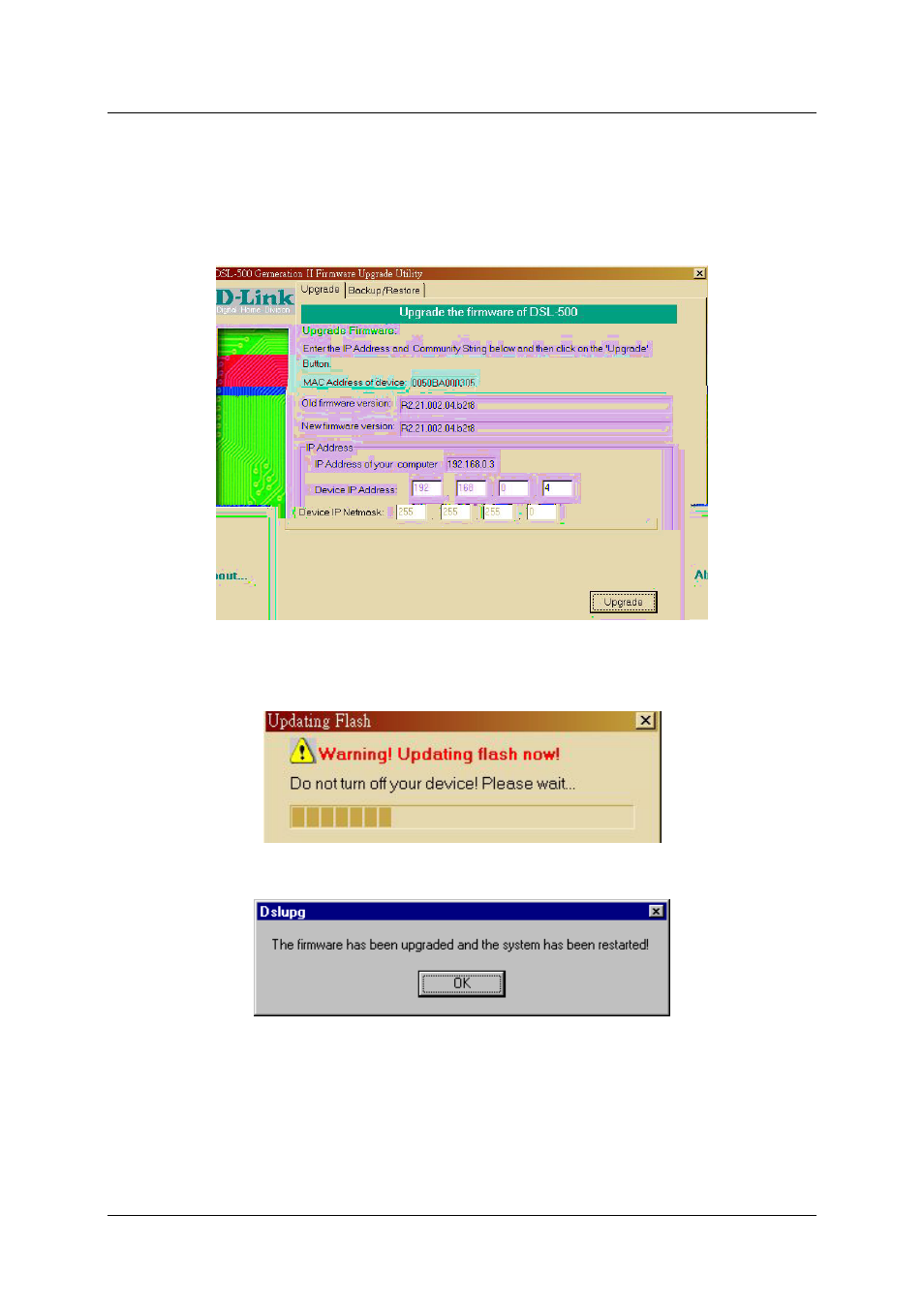
DSL-500 ADSL Router User’s Guide
In the new window you will see the MAC address of the Router and the IP address of the PC you are using. The
PC and the Router must be on the same subnet for the upgrade to be completed. The upgrade utility will suggest
a new IP address to be temporarily assigned to the device during the firmware upgrade procedure. Check the
suggested IP address listed for the Router to be sure that it does not conflict with any existing IP addresses on
your network. To change the temporary IP address of the Router, type in an available IP address in the space
provided. You should change only the host portion of the address.
To upload the new firmware to the selected Router click the ‘Upgrade’ button. The utility will automatically load
the new firmware. During the upgrade process it is important that you allow the entire file to load onto the device.
Do not turn off the Router while the flash memory is being updated. A warning will appear during the upgrade
reminding you not to power off the device.
When the new firmware has been successfully loaded a new window will inform you of the upgrade and tell you
that the Router has been restarted. Click OK to proceed.
58
