Operation – Ryobi RP4010 User Manual
Page 3
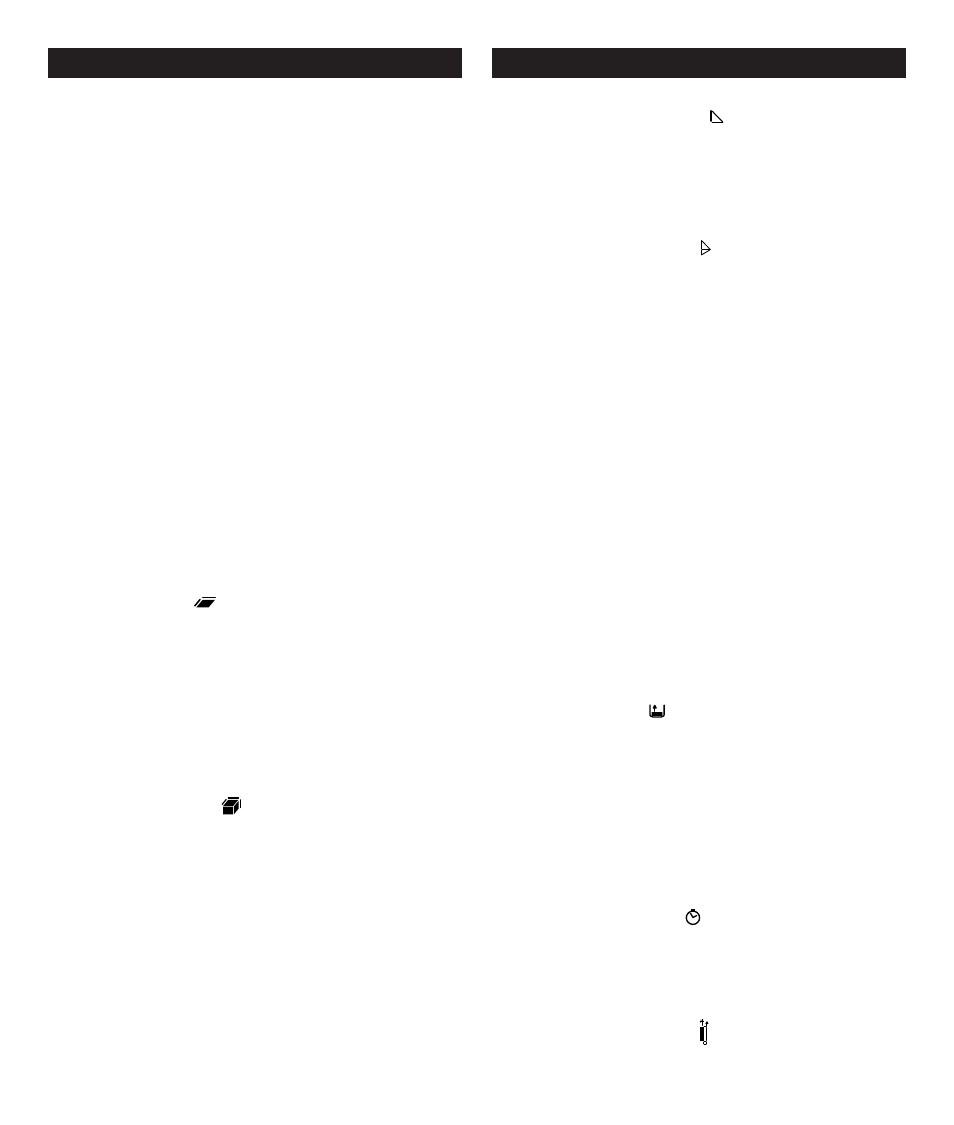
3
OPERATION
OPERATION
Units of Measure
Press and hold the
UNITS key. Continuously pressing and holding the key will dis-
play the same measurement in meters, feet/inches, inches only, and feet only.
Continuous Measurement
Press and hold the
ON/DIST key once. A “beep” signals the start of the continuous
measurement.
Press and hold
ON/DIST again to end the measurement. The total measurement will
be displayed in the summary line.
TRACKING
See Figure 8, page 14.
The tracking message appears as lowercase “
trc” in the LCD display.This indicates that
the laser is beamed at a surface or object that requires a longer time frame to read ac-
curately. If you continue to receive this message, try to get a reading from a more direct
angle or a more solid surface.
Minimum/Maximum Measurements
See Figure 9, page 14.
The minimum/maximum feature allows you to read minimum or maximum distance from
a specific measuring point. For example, the diagonal measurement of a room would be
a maximum measurement. The horizontal distance would be a minimum value.
Press and hold the
ON/DIST key once. A “beep” signals the start of the continuous
measurement.
The corresponding maximum and minimum values will be displayed.
FUNCTIONS
See Figures 10 - 12, page 14.
Distance Addition/Subtraction
Take a distance measurement.
Press the [
+
] key. The next measurement you take will be added to the previous
one.
Press the [
-
] key. The next measurement you take will be subtracted from the previous
one.
Repeat these steps as many times as desired. The result will be displayed in the summary
row. The previously measured value will be displayed in intermediate line 2. The value to
be added is displayed in intermediate line 1.
Press the
CLR/OFF key to cancel the last step.
Area
Press the
MODE key. The [
] symbol is displayed.
Press the
ON/DIST key to take the first distance measurement (for example, length).
Press the
ON/DIST key to take a second measurement (for example, width).
The area measurement will be displayed in the summary row. The individual measurements
are displayed in intermediate lines 1 and 2.
Adding and Subtracting Areas
Call up the most recent area function and its measurements.
Press the [
+
] key or the [
-
] key.
Press the
ON/DIST key to take the first distance measurement (for example, length).
Press the
ON/DIST key to take a second measurement (for example, width).
The result of the second area measurement [
+
] flashes.
Press the
ON/DIST key to confirm the distance. The added area results are displayed
in the summary row.
Volume of a Space
Press the
MODE key twice. The [
] symbol is displayed.
Press the
ON/DIST key to take the first distance measurement (for example, length).
Press the
ON/DIST key to take a second measurement (for example, width).
The result of the area measurement from the values already measured is displayed in
the summary row.
Press the
ON/DIST key to take a third distance measurement (for example, height).
The value is displayed in intermediate line 1.
The result of the area measurement is displayed in the summary row; the two previously
measured values in intermediate lines 1 and 2.
Indirect Measurement
See Figures 13 - 14, page 15.
The laser distance measure uses the Pythagorean method (a
2
+ b
2
= c
2
) to calculate
distances that are otherwise difficult to access.
These instructions must be followed exactly for best results.
All target points must be vertical or horizontal surfaces.
The instrument should be rotated around a fixed point (for example, the stop bracket
is fully extended and the instrument is placed against a wall.
Use the minimum/maximum feature. Make sure that the minimum value is used for
measurements at right angles to the target. The maximum distance is used for all other
measurements.
Indirect measurement using 2 auxiliary measurements:
Press the
MODE key three (3) times. The [
] symbol is displayed. The distance to
be measured flashes in the symbol.
Press the
ON/DIST key to measure the distance.
The horizontal distance to be measured flashes in the symbol. Press the
ON/DIST key
to measure the horizontal distance.
The result will be displayed in the summary row.
To take a maximum or minimum continuous measure, press and continue to hold the
ON/DIST key.
Indirect measurement using 3 auxiliary measurements:
Press the
MODE key four (4) times. The [ ] symbol is displayed. The distance to be
measured flashes in the symbol.
Press the
ON/DIST key to measure the distance.
The second (horizontal) distance to be measured flashes in the symbol. Press the
ON/
DIST key to measure the horizontal distance.
The third distance to be measured flashes in the symbol. Press the
ON/DIST key to
measure the third distance.
The result will be displayed in the summary row.
To take a maximum or minimum continuous measure, press and continue to hold the
ON/DIST key.
Stake-out Function
See Figure 15, page 15.
The function is helpful when staking out equal distances such as placement of wall
studs, etc.
Press the
MODE key five (5) times. The [ -/---/- ] symbol is displayed. A value is dis-
played in the summary row.
NOTE: The default value is 1.000m. This value can be adjusted to the desired stake out
distance.
Press the [
+
] key to increase the value.
Press the [
-
] key to decrease the value.
To increase the speed at which the value changes, hold down the [
+
] or the [
-
]
key.
To take a continuous measure, press the
ON/DIST key.
In intermediate line 1, the set distance or the next appropriate multiple thereof is
displayed.
When approaching a stakeout point (to less than 0.10 m [4 in.] ) the instrument will
begin to beep. When the point is reached, the beep sound changes and intermediate
line 1 starts to flash.
Press the
CLR/OFF key to interrupt distance measurement. The instrument will switch
back to individual distance measuring mode.
Historical Memory
See Figure 16, page 15.
Press the
TIMER key. The [
] symbol and the last measured value are dis-
played.
Press the [
+
] key or the [
-
] key to scroll through the last 10 values. The values can
also be used in functions.
Using stored values in functions
To use added distances in area functions (wall surfaces or painters), see additions/
subtractions to add distances.
Call up the
Area function to measure (for example) the height of a room
Press the
TIMER key to call up the historical memory and to possibly search for the
correct value.
Press and hold the
TIMER key. The value is entered into the function and the result
of the function (for example, the area) is displayed.
Self-Triggering Timer
See Figure 16, page 15.
Press and hold the
TIMER key. The [
] symbol is displayed.
The timer is now preset to 5 seconds.
Press the [
+
] key to increase the value or the [
-
] key to reduce the value.
Holding the keys down increases the rate of change of the values.
The countdown starts automatically (when the laser is activated) and then triggers the
measurement.
Switching off the Beep
See Figure 16, page 15.
Press and hold the the [
-
] key and the [
] key simultaneously for five (5) seconds.
This will switch the beep off.
To reactivate the beep, press and hold the same keys for five seconds.
