63 maintaining and monitoring linksys e-series – Linksys E4200 User Manual
Page 75
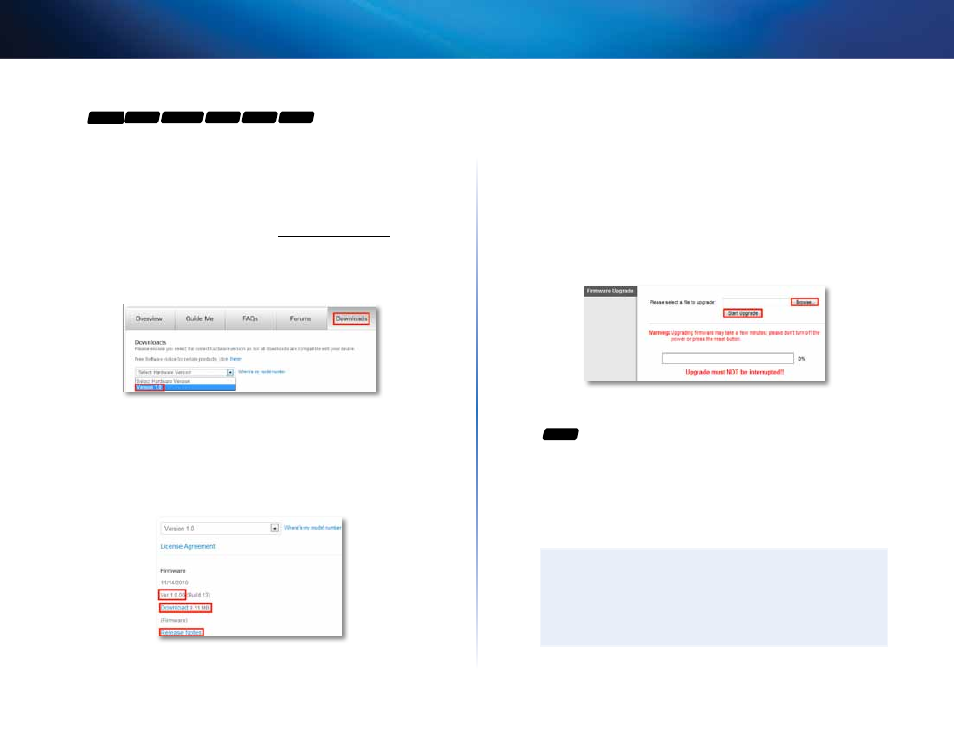
63
Maintaining and Monitoring
Linksys E-Series
To upgrade the router’s firmware:
For
E900
E1200
E1200V2 E1500
E2500
E3200
Linksys.com/support
Administration > Firmware Upgrade
1. Log into the browser-based utility (see “How to open the browser-based
2. Click the Status tab, then click the Router page and take note of the
current firmware version for your router .
3. Using your web browser, connect to Linksys.com/support, then find
your router model .
4. Click the Downloads tab, then select the hardware version for your
router from the Select Hardware Version drop-down list .
5. Compare the latest available firmware version on the website with your
current version . If there is a newer version, click Release notes to see if
the newer version contains new features you want or solves a problem
you are having .
6. If you want the new version, click Download and save the file to your
computer . Take note of the file location .
During the upgrade process, the router may lose the settings you have
changed . Make a backup of your router configuration before starting
the upgrade process . See “How to back up and restore your router
7. In the browser-based utility, click the Administration tab, then click the
Firmware Upgrade page .
8. Click Browse, then go to the location where you saved the upgrade file .
9. Select the upgrade file, then click Start Upgrade and follow the on-
screen instructions . The upgrade process begins, and a progress bar
appears . When the firmware has been uploaded, a new page opens with
an “Upgrade is successful” notice, and the router reboots .
To upgrade the router’s firmware:
For
E4200
Administration > Firmware Upgrade
1. Log into the browser-based utility (see “How to open the browser-based
utility” on page 25) .
2. Click the Administration tab, then click the Firmware Upgrade page .
3. Click Check For Updates, then follow the on-screen instructions for
installing any available updates .
TIP
To have your router automatically check for updates, select Update
Automatically . The router will check for updates at midnight
according to the time zone setting on the Basic Setup page . If an
update is found, it will be immediately installed, then the router will
restart .
