Top view, Back view, 11 product overview linksys e-series – Linksys E4200 User Manual
Page 23
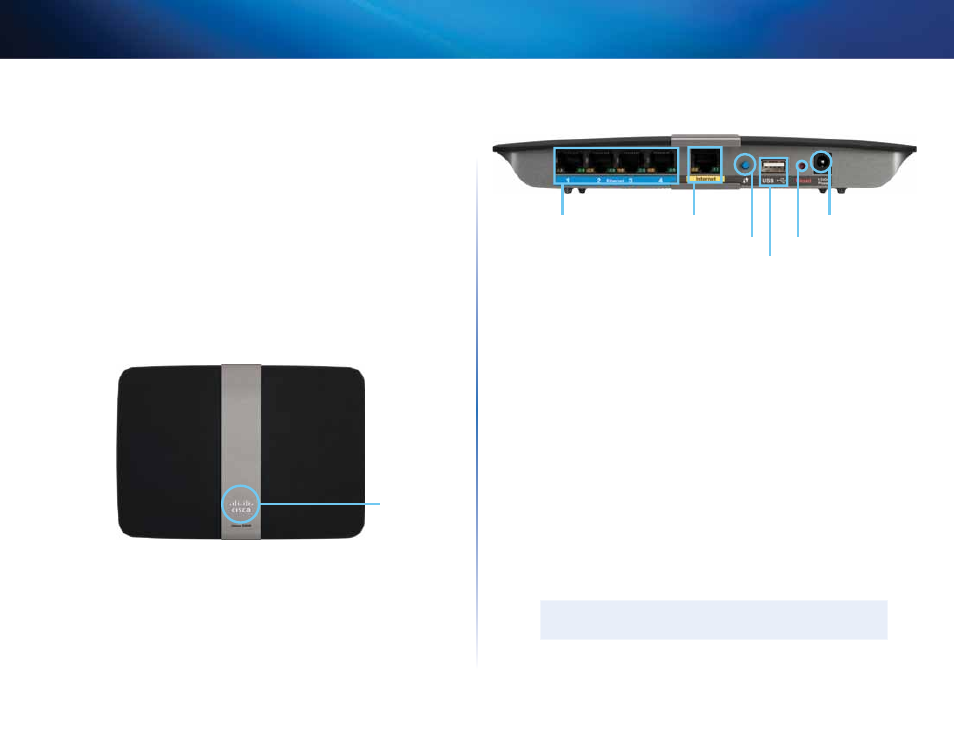
11
Product overview
Linksys E-Series
IPv6 enabled
Supports the latest Internet protocol technology to future-proof your network .
Easy to manage
Cisco Connect software helps you customize your settings and quickly add
multiple devices to your network:
Separate guest network
Create a separate, password-protected network for guests .
Parental controls
Limit access time and websites with parental controls .
Top view
Indicator light
•
Indicator light—Stays on steadily while power is connected and
following a successful Wi-Fi Protected Setup connection . Pulses slowly
during bootup, during firmware upgrades, and during a Wi-Fi Protected
Setup connection . Flashes quickly when there is a Wi-Fi Protected Setup
error .
Back view
Ethernet ports
Wi-Fi Protected Setup button
Internet port
Power port
Reset button
USB port
•
Ethernet ports—Connect Ethernet cables (also called network cables)
to these Gigabit (10/100/1000) ports, color coded blue, and to wired
Ethernet network devices on your network .
•
Internet port—Connect an Ethernet cable (also called a network or
Internet cable) to this port, color coded yellow, and to your modem .
•
Wi-Fi Protected Setup™ button—Press this button to easily configure
wireless security on Wi-Fi Protected Setup-enabled network devices .
For more information, see “How to set up wireless security using Wi-Fi
Protected Setup” on page 43 .
•
USB port—To easily share disk storage with other users on your network
or on the Internet, connect a USB drive to this port . For more information,
see “Using an External Drive” on page 48 . You can also connect a USB
printer and share it across your network . For more information, see “How
to connect a printer” on page 18 .
•
Reset button—Press and hold this button for 5-10 seconds (until the
port lights flash at the same time) to reset the router to its factory defaults .
You can also restore the defaults using the browser-based utility . For
more information, see “How to restore factory defaults” on page 61 .
•
Power—Connect the included AC power adapter to this port .
CAUTIon
Use only the adapter that came with your router .
