How to configure your xbox for online gaming – Linksys E4200 User Manual
Page 72
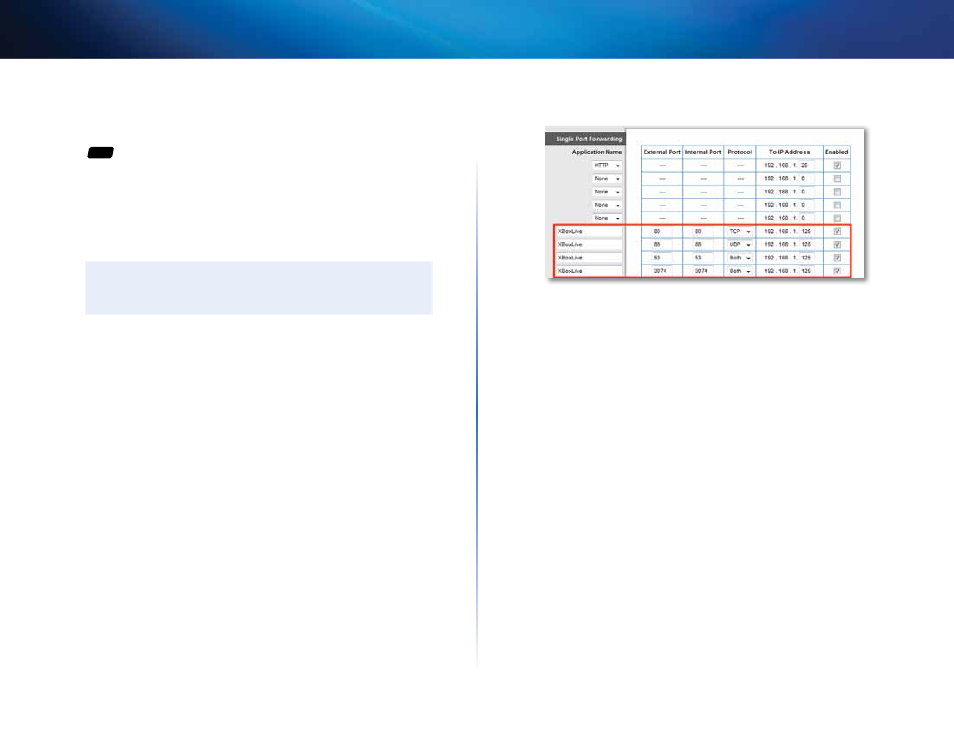
60
Port Forwarding and Port Triggering
Linksys E-Series
How to configure your Xbox for online
gaming
For
ALL
Why would I set up my Xbox for online gaming? Online gaming adds another
dimension to using your Xbox . As with other online gaming applications and
gaming consoles, you need to forward multiple ports to use your Xbox for
online gaming . The procedure for setting up your Xbox is almost identical to
setting up multiple port forwarding for VNC remote control . (See “How to set
up port forwarding for multiple ports” on page 58) .
noTE
For more information on configuring your router for online gaming,
see “How to optimize your router for gaming and voice” on page 32 .
Refer to your game console documentation to determine the ports used by
your device . The Xbox uses four ports:
•
TCP port 80
•
UDP port 88
•
TCP/UDP port 53
•
TCP/UDP port 3074
To set up an Xbox using multiple entries of single port forwarding:
Applications & Gaming > Single Port Forwarding
1. Connect your Xbox 360 to your router .
1. Log into the browser-based utility (see “How to open the browser-based
2. Set up a DHCP reservation for the IP address of the Xbox . (See “How to set
up the DHCP server on your router” on page 29) .
– OR –
Refer to your game console’s documentation to set a static IP address for
your device .
3. Click the Applications & Gaming tab, then click the Single Port
Forwarding page . The Xbox uses four ports, so create four port
forwarding entries on this page .
4. Enter the port and protocol information as shown in the image below .
5. In the To IP Address field, enter a 1- to 3-digit number that corresponds
to the last three digits of the IP Address of the Xbox 360 . The rest of the IP
address is already completed .
6. Select Enabled next to the To IP Address field for each entry .
7. Click Save Settings at the bottom of the page .
