How to control access to your wireless network – Linksys E4200 User Manual
Page 57
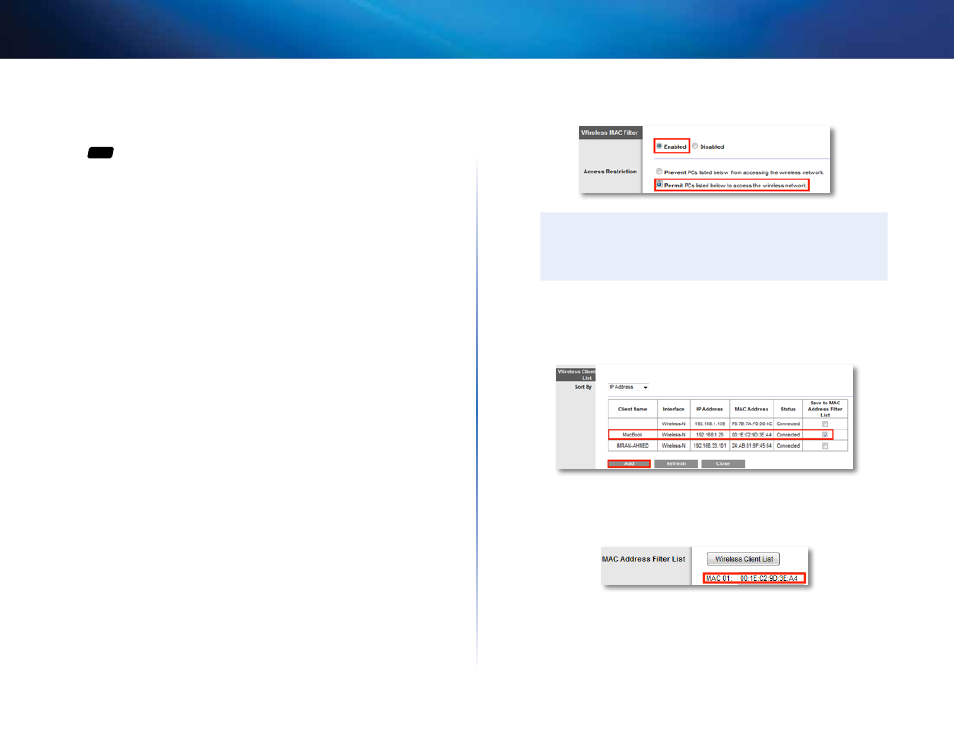
45
Improving Security
Linksys E-Series
How to control access to your wireless
network
For
ALL
Why would I need to control access to my wireless network? If you used
Cisco Connect to configure your router, your wireless network is already secure .
By default, Cisco Connect enables industry-standard WPA (Wi-Fi Protected
Access) security using WPA2/WPA mixed mode . Cisco Connect configures your
network with a complex, 10-character password that is almost impossible
to compromise . If you set up your wireless network manually and have not
enabled wireless security, your wireless network will be an “open” network that
almost anyone nearby with a Wi-Fi-enabled device could access .
What is MAC filtering? The best way to secure your wireless network is to use
Cisco Connect to automatically configure and secure it . However, if you choose
not to use the built-in security features of your router, you can still control
access to your wireless network using MAC filtering .
Every network device has a unique, 12-digit MAC (Media Access Control)
address . Using MAC filtering, you can allow only known MAC addresses onto
your network . You can also exclude specific MAC addresses or deny them
access to your wireless network .
Example: Because each MAC filtering configuration is unique, the following
procedure uses the simplified example of setting up MAC filtering to allow one
wireless device access to the network .
To set up MAC filtering to allow one wireless device access to your
network:
Wireless > Wireless MAC Filter
1. Log into the browser-based utility (see “How to open the browser-based
2. Click the Wireless tab, then click the Wireless MAC Filter page .
3. Click Enabled .
4. Select Permit .
TIP
You can also use MAC filtering to prevent specific PCs from
accessing your network by selecting Prevent . However, it’s easier
to permit only known devices than to exclude unknown devices .
5. Click Wireless Client List . A separate window opens and displays the
currently connected devices . In the example below, the only device
permitted onto the network is the MacBook . However, two other devices
are also connected to the network .
6. Next to the device entry, select Save to MAC Address Filter List, then
click Add . The Mac Address Filter List is updated with the MAC address of
the device you added .
