Mobile pos tablet, Cmos camera, Operation guide – WebDT DT312/ DT362 Modules BOG (XPE/ XPPro) User Manual
Page 3
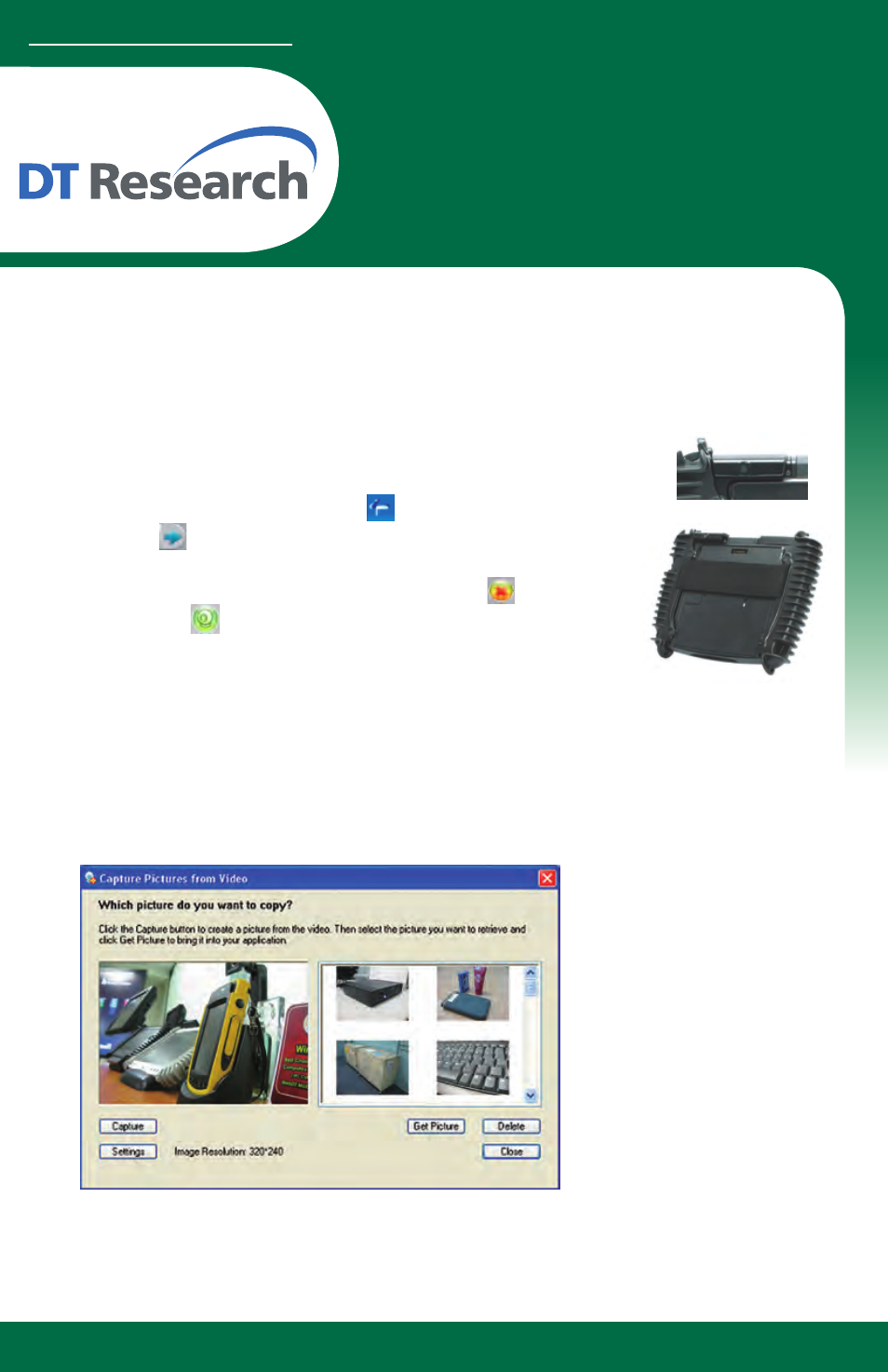
WebDT Mobile Tablet Barcode Scanner Operation Guide
Mobile POS Tablet
CMOS Camera
OPERATION GUIDE
www.dtresearch.com
Installation
The CMOS Camera is preinstalled as an option for WebDT 312/ 362.
To Test CMOS Camera Module
To test the CMOS Camera, launch Microsoft® Paint from Start | All Programs | Accessories.
Select File | From Scanner or Camera to initiate the Capture Pictures from Video window.
Click Settings to decide
properties of captured
pictures.
Click on Capture button or
pre-assigned trigger button
to take a picture.
Select a captured picture
on right column, click
Get Picture to export
the picture to Paint or
click Delete to delete the
picture.
4
4
4
Button Management
To assign Camera Trigger button, follow the procedures below.
1. Start Button Manager by clicking on in the system tray.
2. Click on to go to the second screen of Button
Manager.
3. Select an available unused button marked with the icon .
4. Click on the icon to assign the Camera Trigger to the
unused button.
5. Click OK to apply configuration settings and close the window.
