Discovery, Ping, Traceroute – Ubiquiti Networks airFibe24 User Manual
Page 41: Discovery ping traceroute
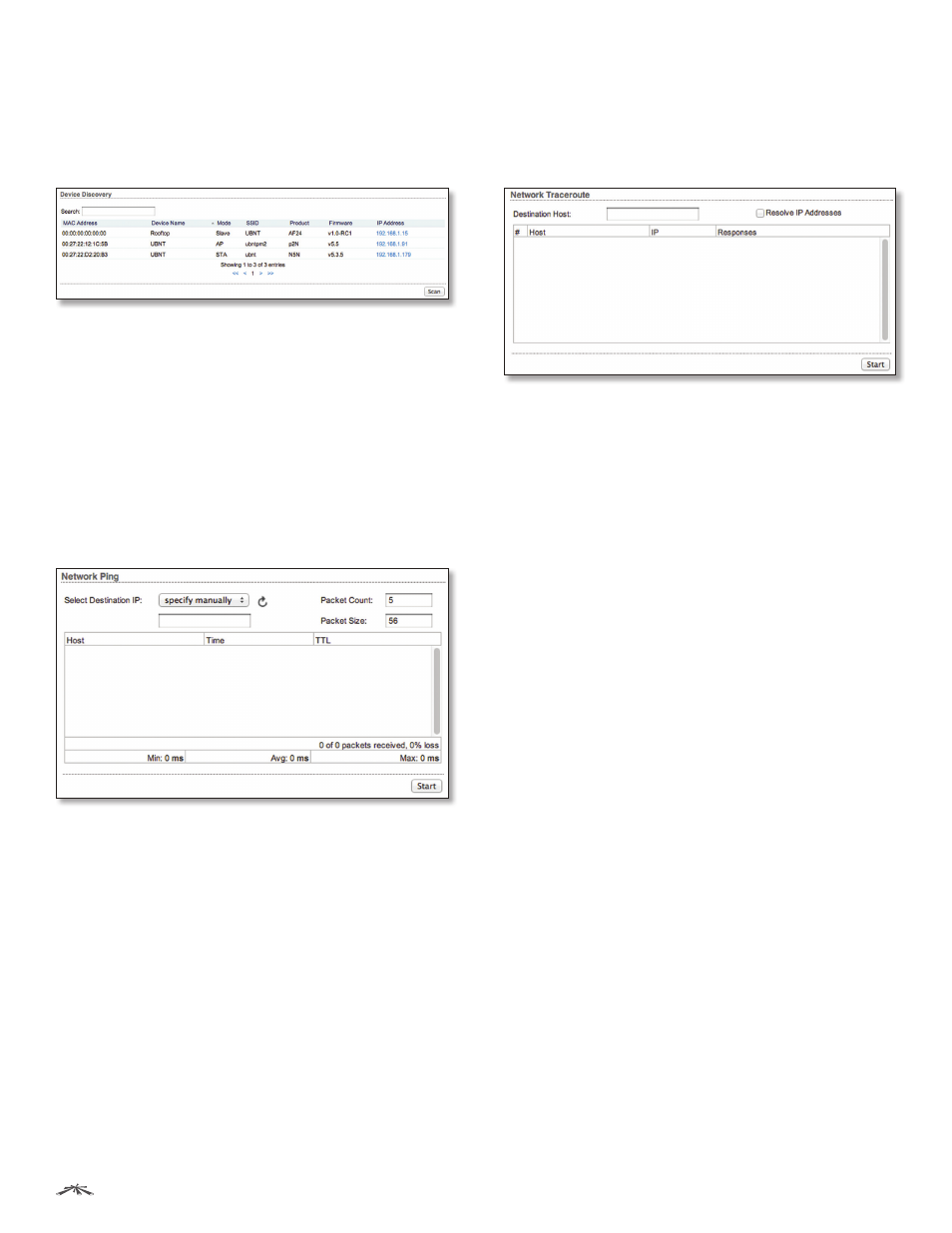
38
Chapter 10: Tools
airFiber
®
AF24 User Guide
Ubiquiti Networks, Inc.
Discovery
The Device Discovery tool searches for all Ubiquiti devices
on your network. The Search field automatically filters
devices containing specified names or numbers as you
enter them.
It reports the MAC Address (except for airFiber devices),
Device Name, Mode, SSID, Product type, Firmware version,
and IP Address for each Ubiquiti device. To access a device
configuration through its web management interface,
click the device’s IP address.
To refresh the window, click Scan.
Ping
You can ping other devices on the network directly from
the airFiber AF24. The Ping tool uses ICMP packets to
check the preliminary link quality and packet latency
estimation between two network devices.
Network Ping
Select Destination IP
You have two options:
• Select a remote system IP from the drop‑down list,
which is generated automatically.
• Select specify manually and enter the IP address in the
field displayed below.
Packet Count
Enter the number of packets to send for
the ping test.
Packet Size
Specify the size of the packet.
Start
Click this button to start the test.
Packet loss statistics and latency time evaluation are
displayed after the test is completed.
Traceroute
The Traceroute tool traces the hops from the airFiber AF24
to a specified outgoing IP address. Use this tool to find the
route taken by ICMP packets across the network to the
destination host.
Destination Host
Enter the IP address of the destination
host.
Resolve IP Addresses
Select this option to resolve the IP
addresses symbolically rather than numerically.
Start
Click this button to start the test.
Responses are displayed after the test is completed.
