Logging into a learning management system (lms), Importing a participant list – Turning Technologies TurningKey User Manual
Page 31
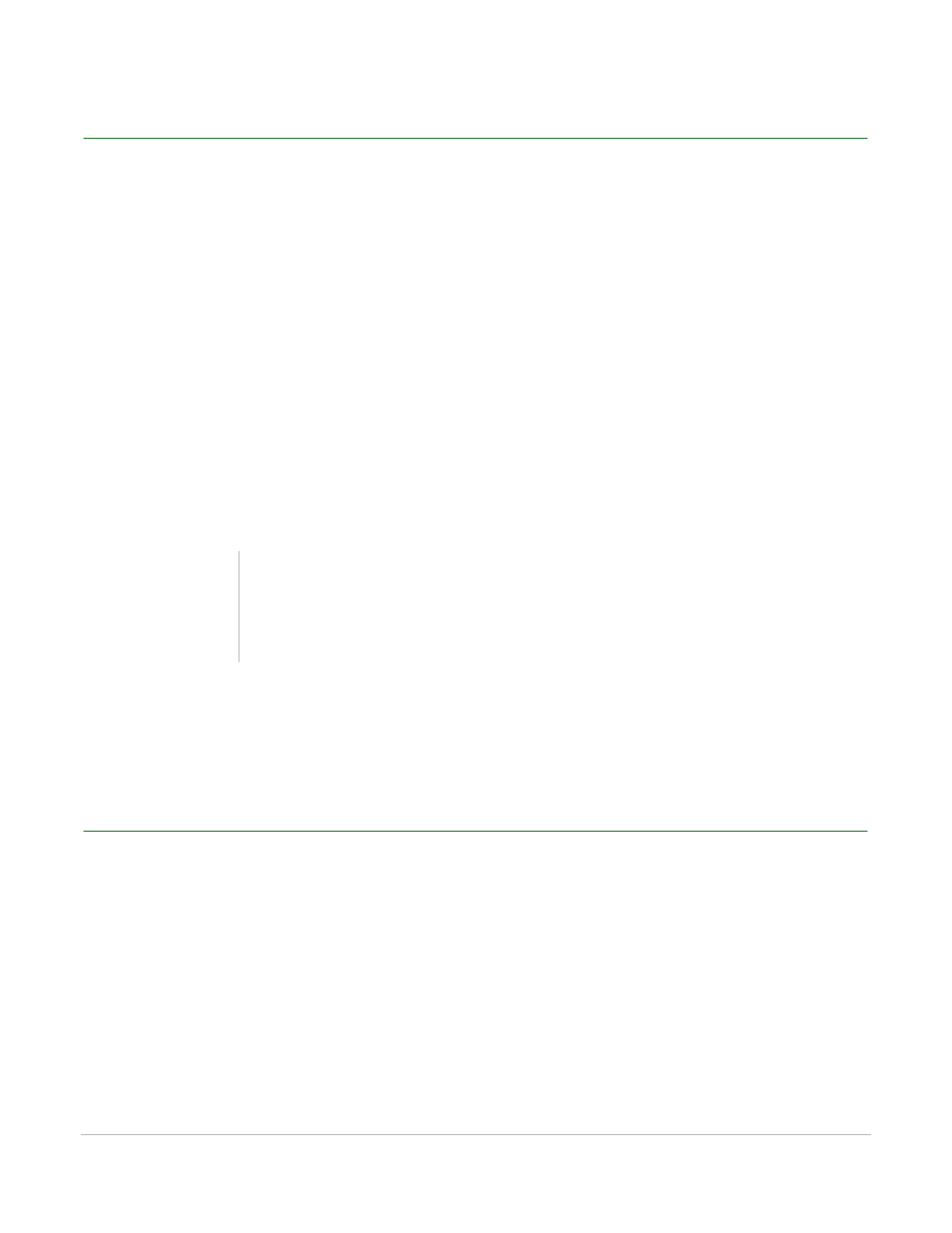
TurningKey User Guide
31
Logging into a Learning Management System (LMS)
Logging into a Learning Management System (LMS)
Prior to logging into an LMS, please verify with your IT Department that the LMS is installed and working
properly. For technical issues regarding TurningKey and LMNS, contact Turning Technologies’ Customer
Support team.
How to log into a Learning Management System (LMS)...
1
Click Window on the TurningKey menu bar and select LMS Integrations.
2
From the Management System drop-down menu select the desired Management System.
3
Enter the Server URL and click Continue.
4
Enter the Username and Password.
5
Optionally, select the Institution from the drop-down menu and click Continue.
Next Steps
Import a Participant List or Export Grades/E-mail Student Grades.
Importing a Participant List
Prior to importing a participant list, the steps in Logging into a Learning Management System (LMS) must
be completed.
How to import a participant list...
1
Select Import Participant List and click Continue.
2
Select the course and click Finish.
3
Save the participant list.
Tip
Check the box next to Save this information for future
use to avoid entering the information each time the
Integrations window is opened.
