Session management, Saving a session, Resetting a session – Turning Technologies TurningKey User Manual
Page 26: Continuing a session
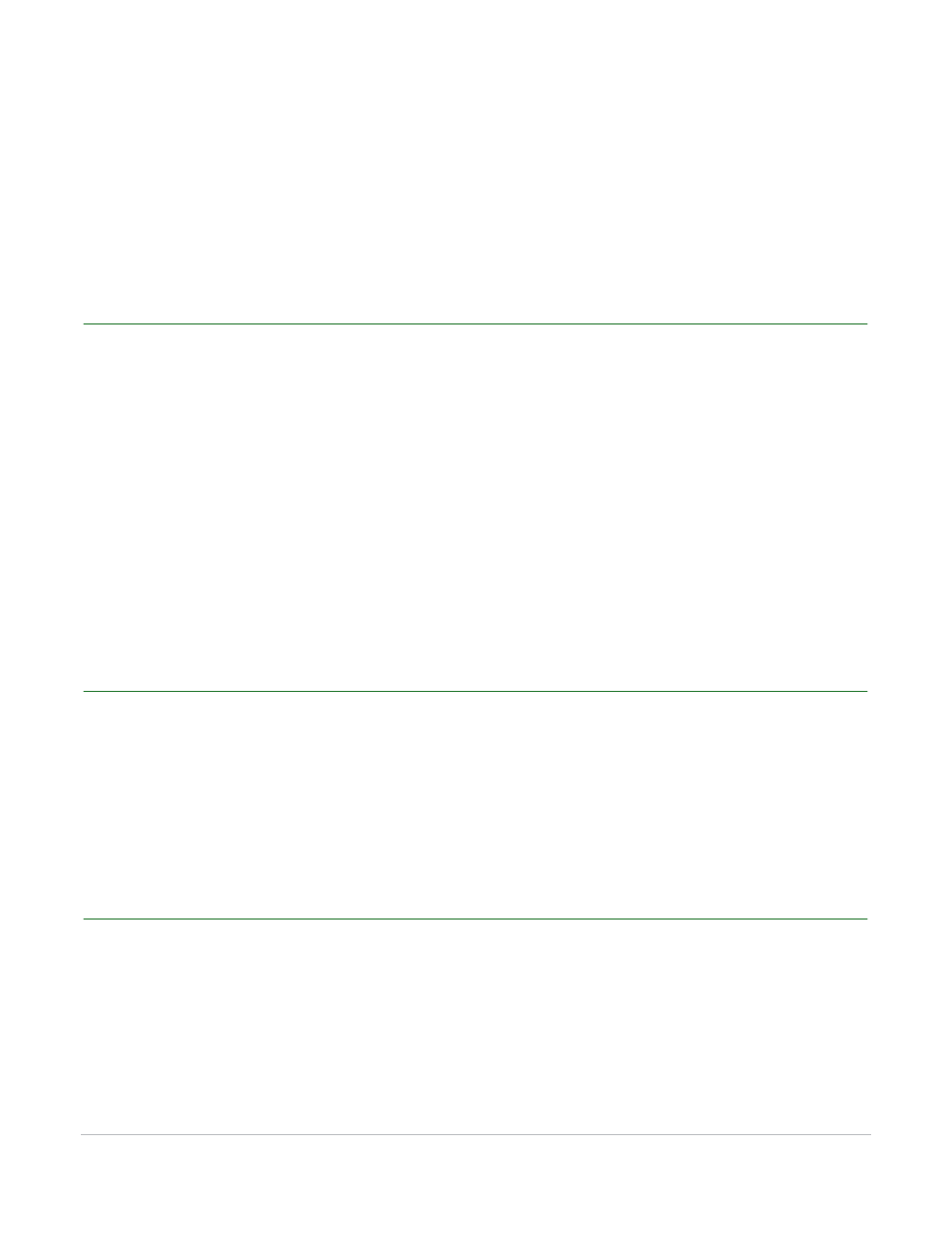
TurningKey User Guide
26
Session Management
Session Management
TurningKey offers several options for Session Management.
Saving a Session
To generate reports, a session must be saved.
How to save a session...
1
From the menu bar, click File and select Save Session As....
2
Enter a name for the file.
3
Select the location to save the session file.
4
Click Save Session.
Resetting a Session
Resetting a session will permanently erase all collected data from the current session.
How to reset a session...
1
From the menu bar, click File and select Reset Session.
Continuing a Session
Continuing a session allows the collection of additional student responses after the initial test. This feature
can be useful when a student needs to make up a missed test.
How to continue a session...
1
From the menu bar, click File and select Continue Session.
