Calibrating the mobi 360 touchscreen, Changing the language – Turning Technologies Mobi User Manual
Page 7
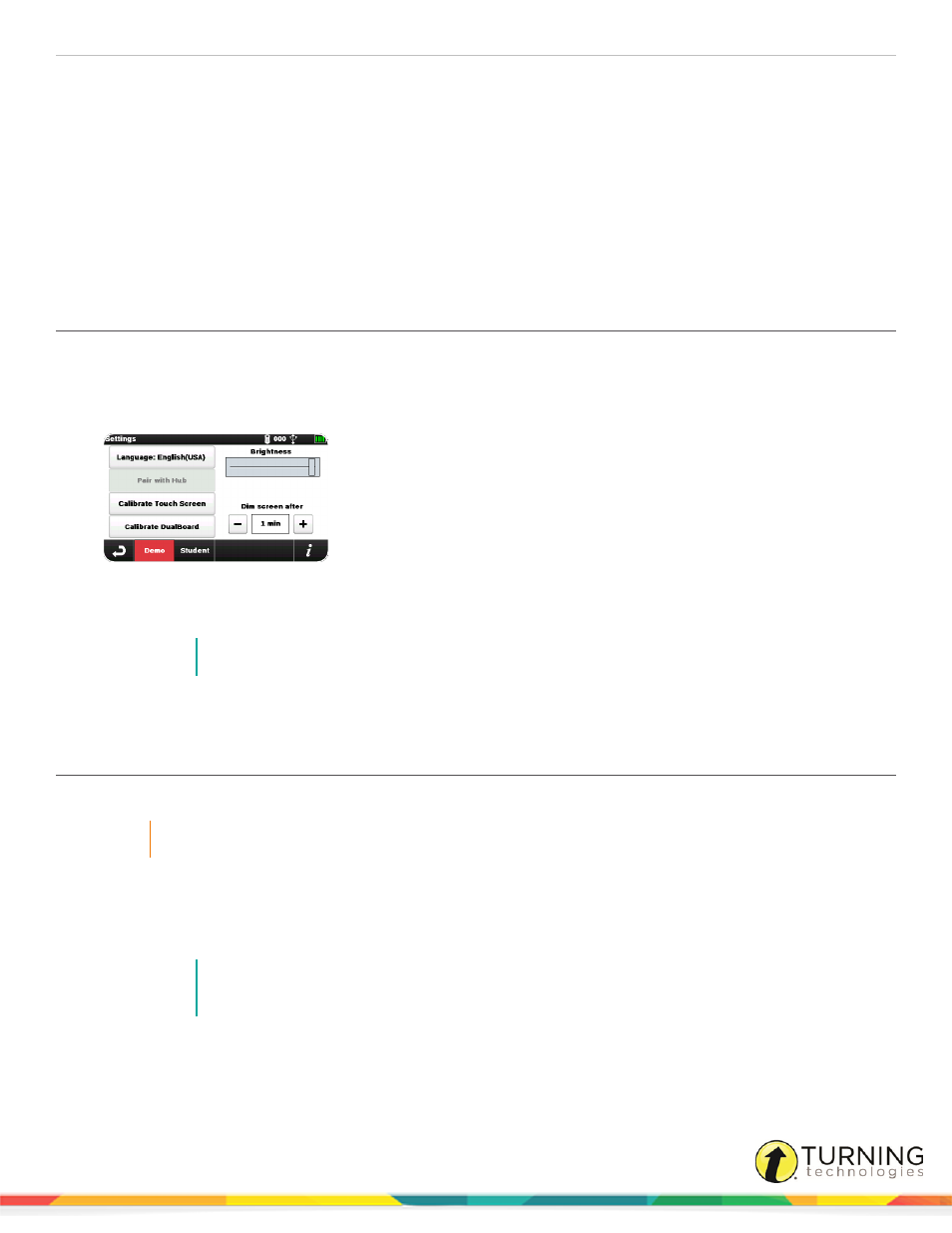
Mobi 360
7
3
Turn on the Mobi 360 by pressing the blue power button on the top of the unit.
The message Please wait while a connection to Insight is being established is displayed on the Mobi 360 screen.
4
When the message, Mobi is unable to connect is displayed, tap Settings.
5
Tap Pair with Hub.
6
Press the blue button on the Mobi 360 receiver while the receiver is still inserted into the USB port on your computer.
7
Tap Continue on the Mobi 360.
8
The message Please wait while a connection to Insight is being established shows is displayed on the Mobi 360 screen.
9
When Mobi 360 connects to its receiver, the Mobi 360 Home screen is displayed.
Calibrating the Mobi 360 Touchscreen
The touchscreen occasionally requires calibration. Recalibrating ensures that the Mobi 360 recognizes digital pen taps in the
same place that you are actually tapping, writing or drawing on the touchscreen.
1
From the Mobi 360 Home screen, tap Settings.
2
Tap Calibrate Touch Screen.
3
Follow the on-screen directions to tap each dot as it appears.
NOTE
Use the digital pen for better accuracy during the calibration process.
4
Tap OK.
Changing the Language
You can change the language on the Mobi 360 through Settings.
IMPORTANT
Changing the language on the Mobi 360 will also change the language on connected clickers.
1
From the Mobi 360 Home screen, tap Settings.
2
Tap Language.
3
Tap the language to which you want to set the Mobi 360 (and connected clickers).
NOTE
By default, the Skip this screen at startup checkbox is selected. Uncheck this box if you will
frequently select different languages at startup (such as if you are a language instructor).
turningtechnologies.com/user-guides
