Notes, Note icons, Creating and displaying a new note – Turning Technologies Mobi User Manual
Page 24
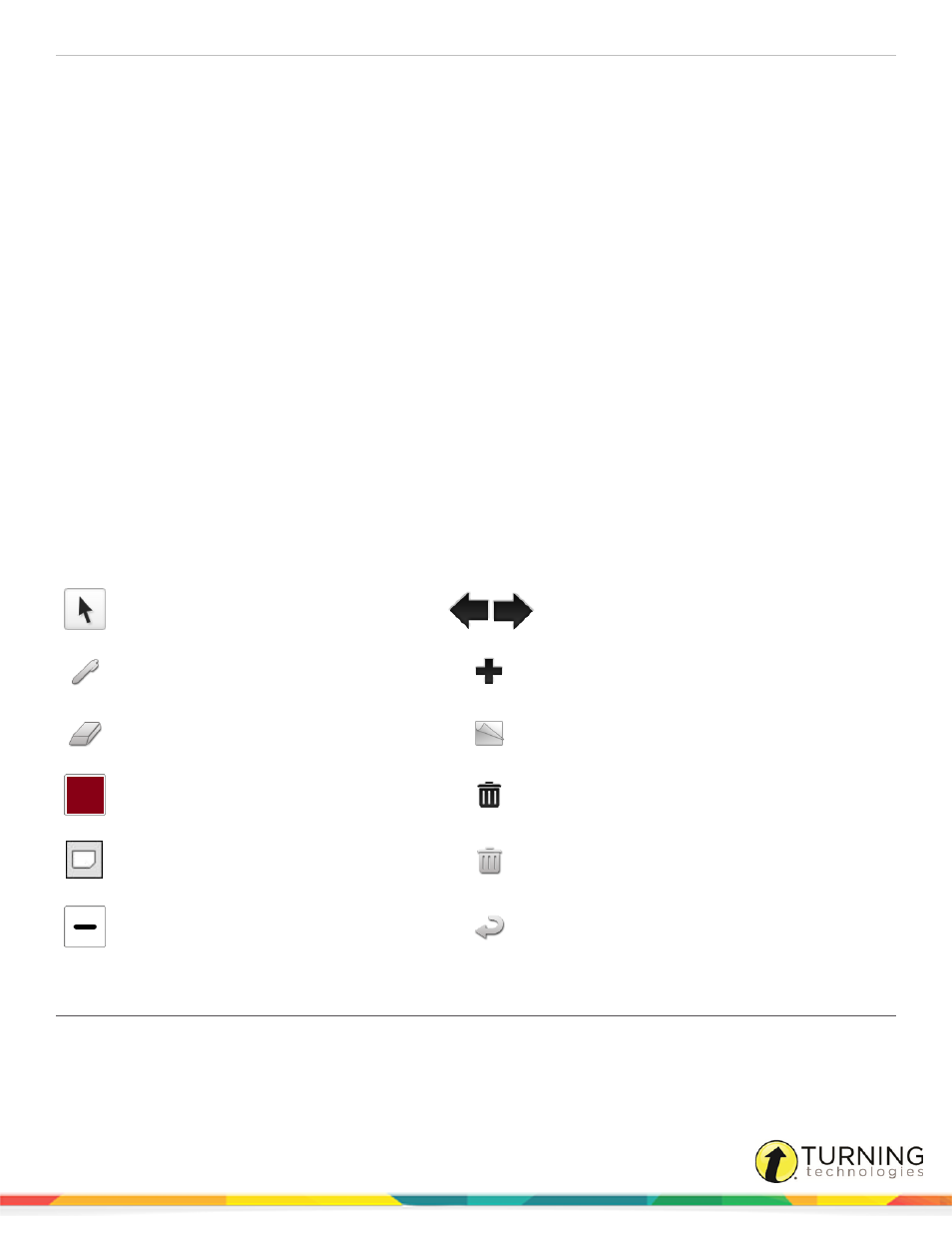
Mobi 360
24
Notes
You can create and display a Note relating to the current class session on the Mobi 360 and the Insight 360 Teacher app.
Tapping Note in the Lesson Zone opens Note View. The Note View contains Pen, Mouse Point and Eraser tools. Options for
writing, erasing, deleting and displaying a Note are provided along with color and line width options. Notes are saved only for
the duration of the current class and are deleted when the class ends.
The Note Pen tool works the same as the Lesson Zone’s digital pen. In Note View, you can write directly on the Mobi 360
screen or on the normal writing area to compose Note.
To access the Note Pen tool, tap Note from the Lesson Zone (The Pen tool is selected by default.). Alternatively, Tap Pen from
the Note View.
This section covers the following topics:
Creating and Displaying a New Note
Using the Mouse Pointer in Note View
Note Icons
Note View contains the following icons:
Mouse Pointer – Uses the pen as a computer
mouse while in Note View.
Scroll Left, Scroll Right – Scroll through saved
notes.
Pen – Writes or draws free form lines.
New Note – Creates a new blank note.
Eraser – Erases on the current note only.
Display Note – Displays the currently selected
note on the screen
Color – Changes the color of the selected pen
line in Note View.
Delete Note – Permanently deletes the
currently selected note (Mobi 360 only).
Background – Changes the note’s background
color.
Delete Note – Permanently deletes the
currently selected note (Insight 360 Teacher
app only).
Thickness – Changes the thickness of the pen
line in Note View.
Back – Exits Note View and returns to the
Lesson Zone.
Creating and Displaying a New Note
Use Note View to create Note on the Mobi 360 and display them on your classroom computer. Notes are used to temporarily
display information on the Mobi 360 or on the classroom computer screen during a specific class session. When displayed on
the classroom computer screen, a colored or transparent background surrounds the note text.
turningtechnologies.com/user-guides
