Turning Technologies ExamView User Manual
Page 13
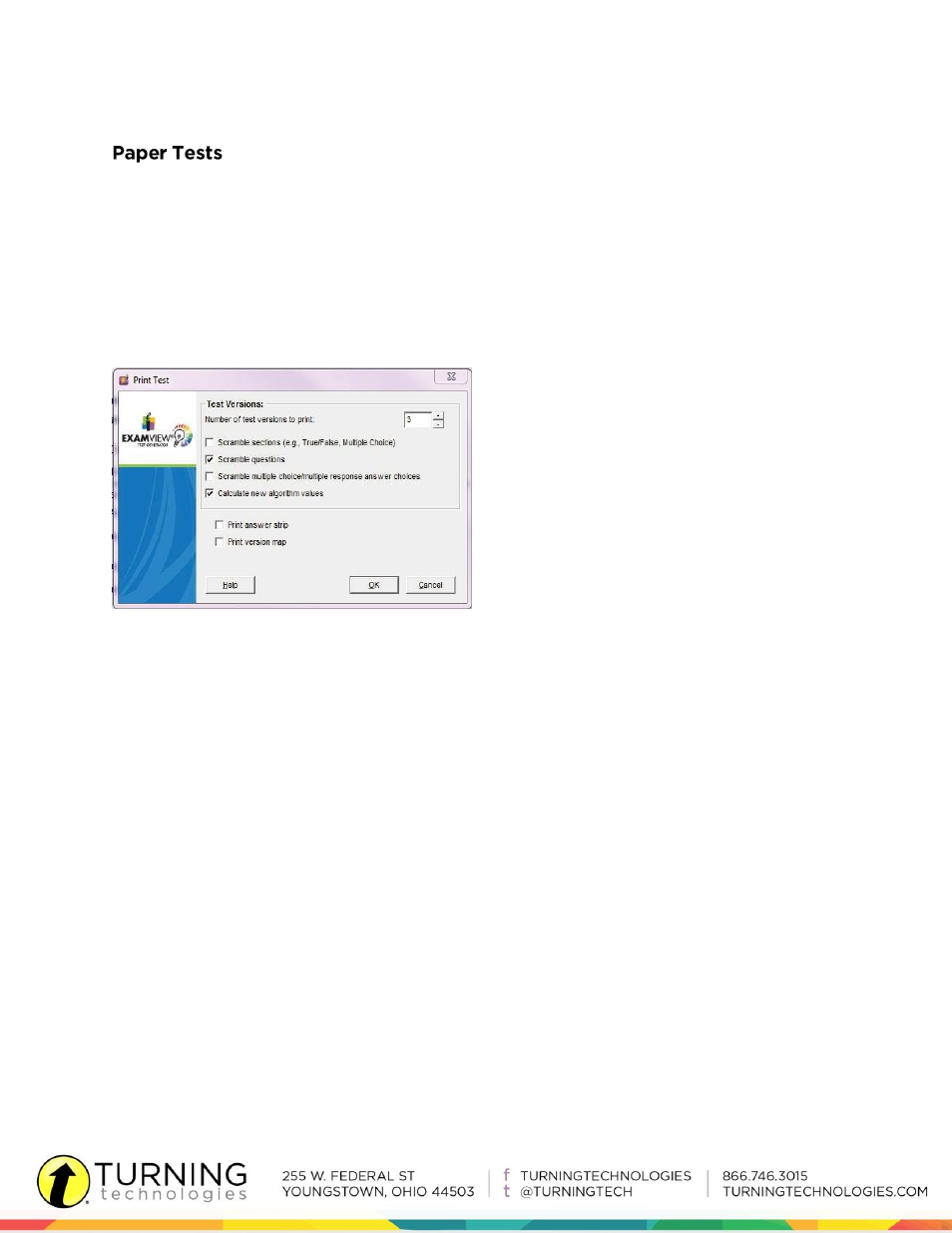
13
eInstruction.com
by TurningTechnologies.com
ExamView includes several features to help deliver paper tests to students. In the Print Test
window, indicate the number of different test versions to print (up to 26 variations) and set
scramble options. (See Figure 6.) If test contains dynamic questions, choose to have
ExamView recalculate values for all the dynamic questions on the test. Finally, elect to print
an answer strip for quick manual grading of objective questions, or print a version map (a
correlation chart to show how the test was scrambled).
Figure 6. Print Test Options
Using ExamView Test Manager, easily administer assessments and score with student
response systems. Implementing student response systems to score tests engages
students with technology and provides instant, real-time results.
Similar to scanning results, student response systems automatically grade most objective
questions (e.g., multiple choice, yes/no, and true/false). If a test includes both objective and
open-ended questions, score the objective questions with the student response systems
first, and then manually grade and record the points for open-ended questions later.
After creating an assignment in ExamView Test Manager, hand out the paper test and
clickers. Start one of two student response session options to push student results directly
into ExamView Test Manager:
Student Managed: Students work in a self-paced mode. At any given time, students
may be responding to different questions on the assessment. Depending on the
hardware system, the session will either open with a student feedback grid that
must be projected or an instructor feedback window that shows transmitted results
in real-time.
