Turning Technologies ExamView User Manual
Page 10
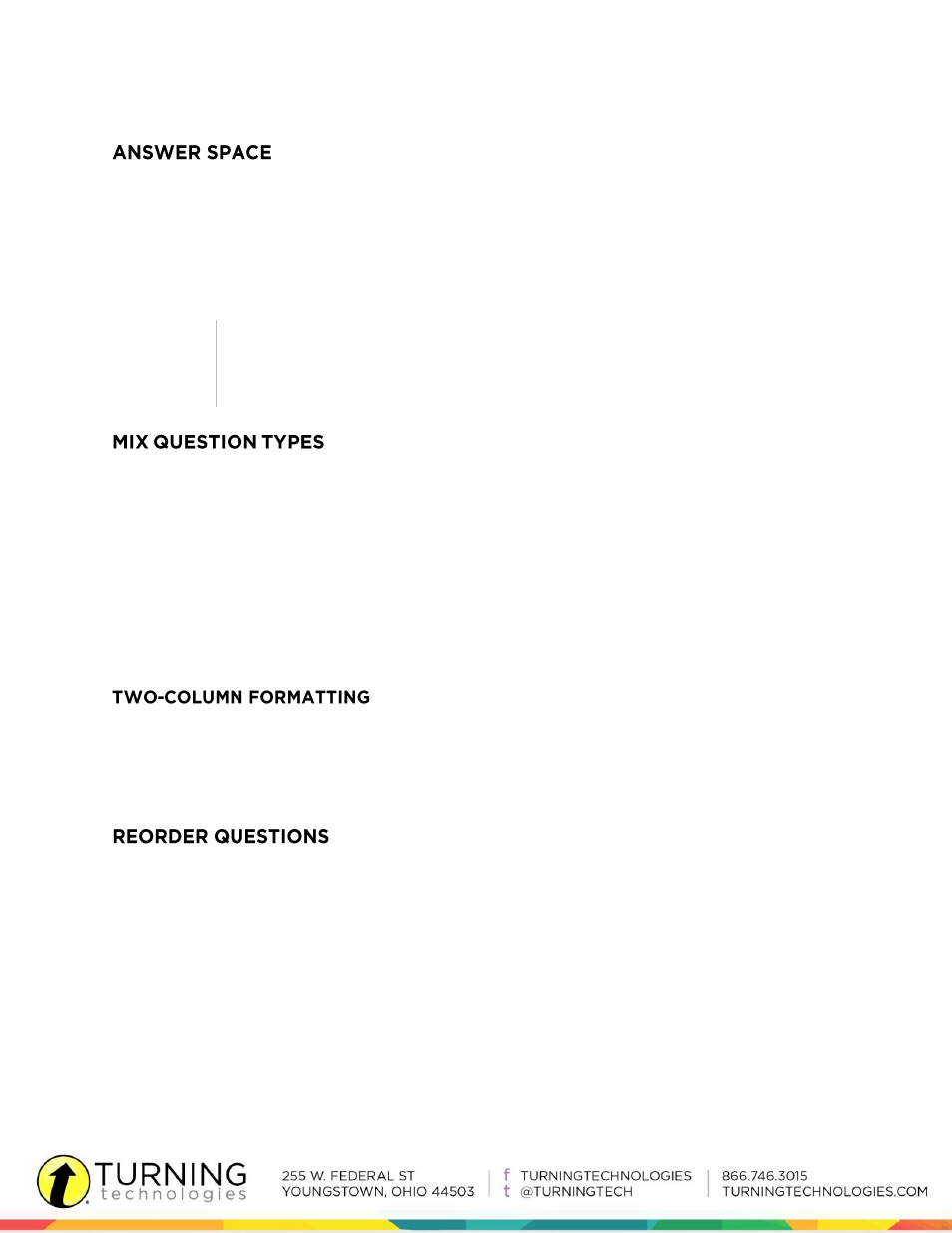
10
eInstruction.com
by TurningTechnologies.com
Depending on how students will complete the test, space for answers can be turned on or
off. For example, if students are able to write answers on the test next to each question,
proper space can be allotted. If students will be using a bubble sheet or a separate piece of
paper, only questions and answer choices can be displayed. Choose Layout from the Test
menu. Click the Answers tab and set the corresponding options in the Answer Space area.
NOTE
Some answer space options are disabled when tests are set to display in
two-column format.
Choose to group questions by question type (e.g., multiple choice, true/false, etc.) or mix the
question types. If grouping questions by question type, an instruction line describing how
to answer questions of this type appears on the test.
Often state tests do not group questions by question type. Mix question types to create a
test that more closely resembles a state test. Choose Layout from the Test menu. Click the
Question Types tab and select Allow question types to be mixed. Reorder the questions to
mix the question types (see the Reorder Questions section).
Displays tests in one- or two-column format to fit testing needs. Choose Layout from the Test
menu. Click the Page tab and select Two Columns. Choose to include vertical and horizontal
lines on the test.
Reorder questions from the Question menu by dragging and dropping the questions in a
new order. If the test is set to group questions by question type, the questions must remain
grouped by question type when reordering. For example a single true/false question
cannot be moved to a position after the multiple-choice questions. Instead, the entire
group of true/false questions must be moved. If the test is set to allow for mixed question
types, click Sort in the Reorder Questions dialog box to sort questions by question criteria.
