Turning Technologies ExamView User Manual
Page 11
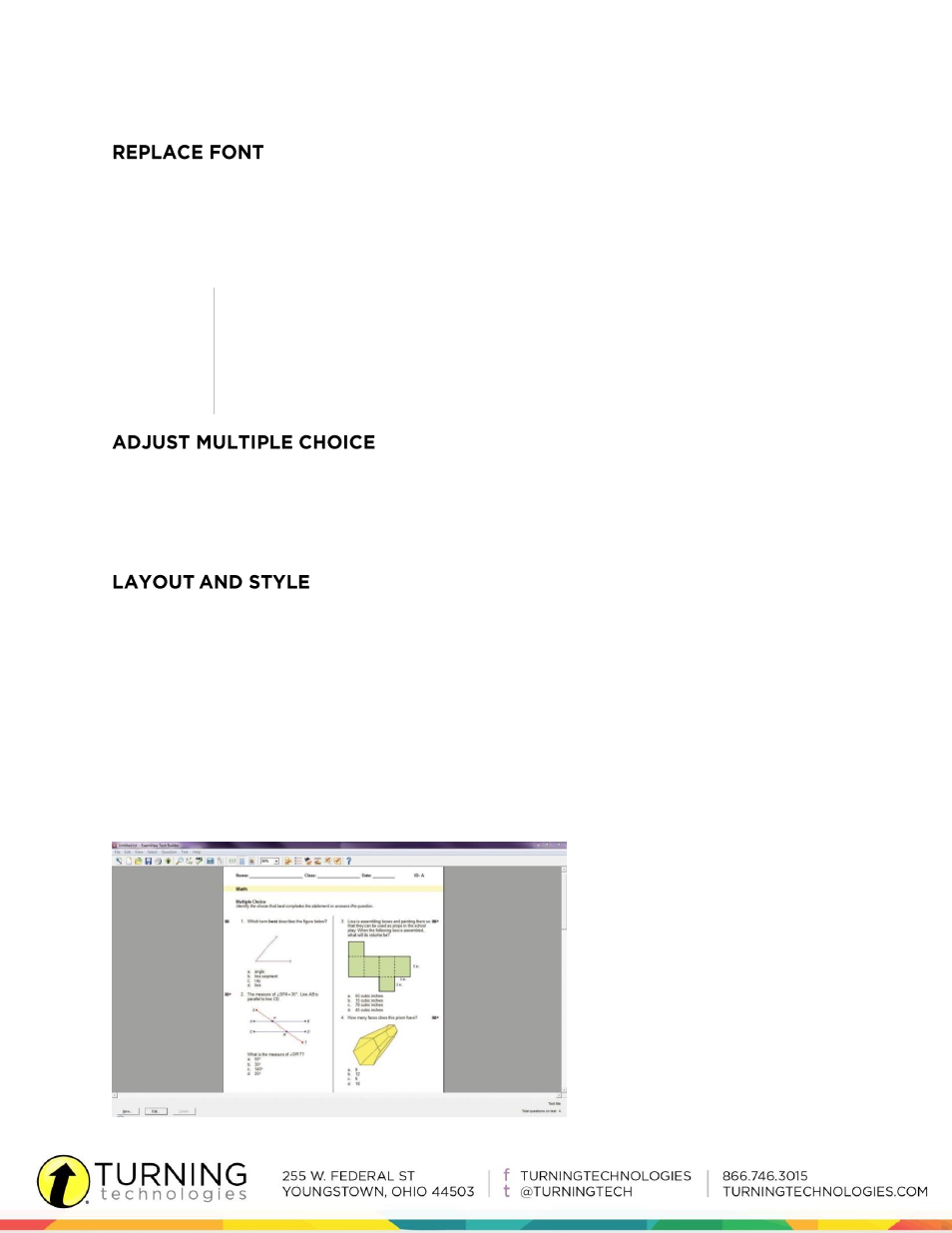
11
eInstruction.com
by TurningTechnologies.com
To change the font of the entire test, choose Replace Font from the Edit menu. Select the
fonts and sizes and click the Replace All button. ExamView will instantly update the
questions in the test with the newly selected font choices.
NOTE
When using the Replace Font option to replace a font, it is best to replace one
font (e.g., Times New Roman) with another (e.g., Arial). Do not choose to
replace all fonts with another font. This could cause unintended results such
as replacing symbols or other special characters (e.g., Symbol).
To alter a multiple choice test for a student with special needs, choose Adjust
Choices/Columns from the Question menu. Instantly reduce the number of choices in all of
the multiple choice questions.
Several state and national test styles are built into ExamView. Instantly format a test by
choosing a style from the Style Gallery. For example, to format a test to look like the PSAT,
choose Style Gallery from the Test menu. Select the PSAT option and click OK.
Customize the test to meet specific needs with the Layout and Style commands. Choose
Layout from the Test menu and set the layout options. Then click the Style icon and choose
fonts and styles. Figure 5 shows an example of a test customized with two-column
formatting and a vertical line dividing the two columns.
Figure 5. Customized Test Layout and Style
