Teaching class, Lesson zone, Annotating in the lesson zone – Turning Technologies Insight 360 Cloud User Manual
Page 9
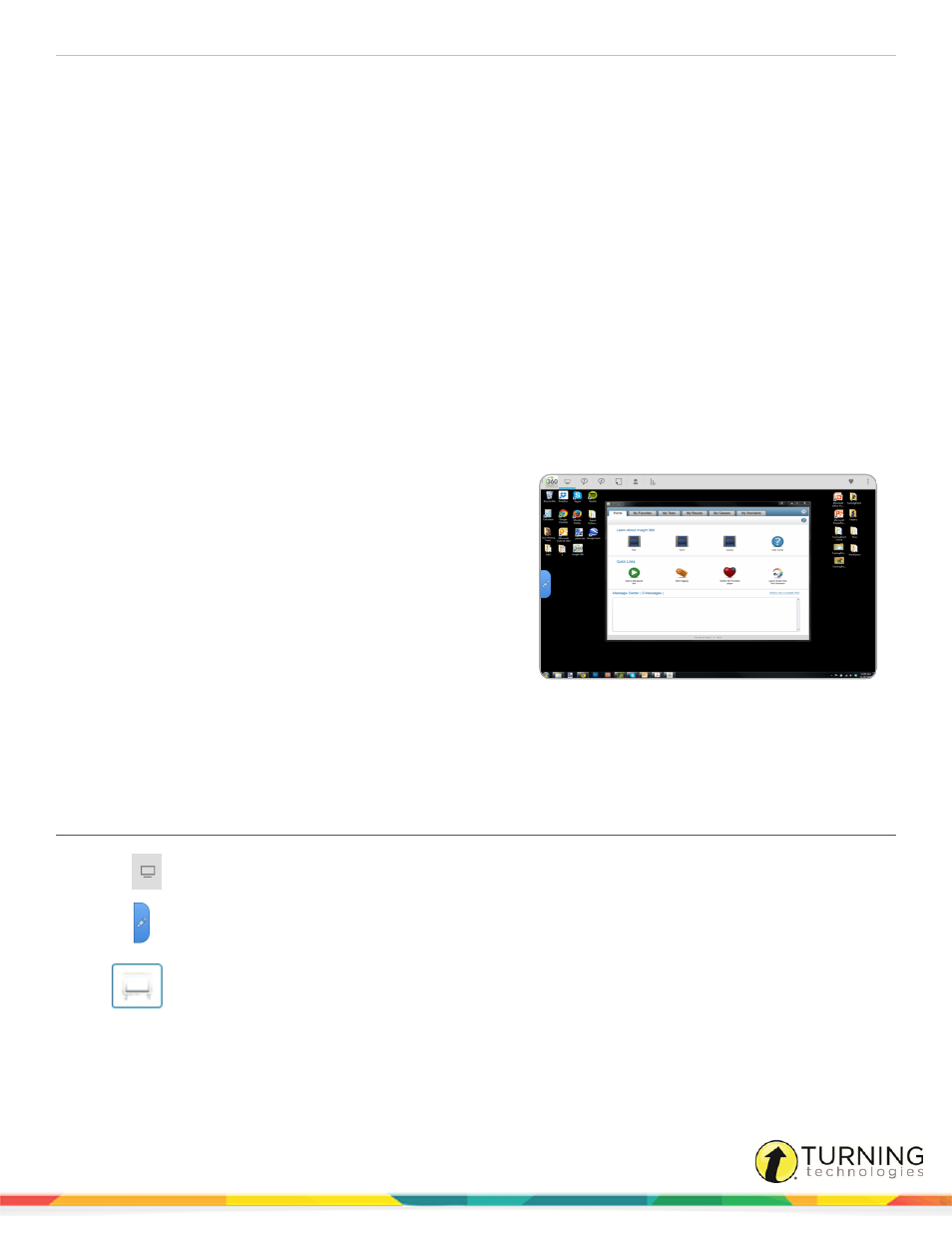
Insight 360 Teacher App
9
Teaching Class
The Insight 360 Teacher app features six zones with a slide-out toolbar specific to each zone.
This chapter covers the following topics:
Lesson Zone
When a class is started with the Insight 360 Teacher app, the class is automatically in the Lesson Zone.
In the Lesson Zone you can access Whiteboard Mode, Mouse
Mode and annotate the computer screen. You can also control
your computer desktop as well as access Multi-User Mode and
Favorites.
Students can view the computer desktop if your computer is
connected to a projector or large monitor. You can use the Insight
360 Teacher app to present documents, Microsoft PowerPoint
presentations, web pages, videos and other media from your
computer.
This section covers the following topics:
Annotating in the Lesson Zone
1
Tap
.
2
Tap
to access the following options:
Tap the Whiteboard Mode icon to change the desktop into a blank canvas.
turningtechnologies.com/user-guides
