About insight 360 teacher, Technical requirements, Creating a turning account – Turning Technologies Insight 360 Cloud User Manual
Page 5
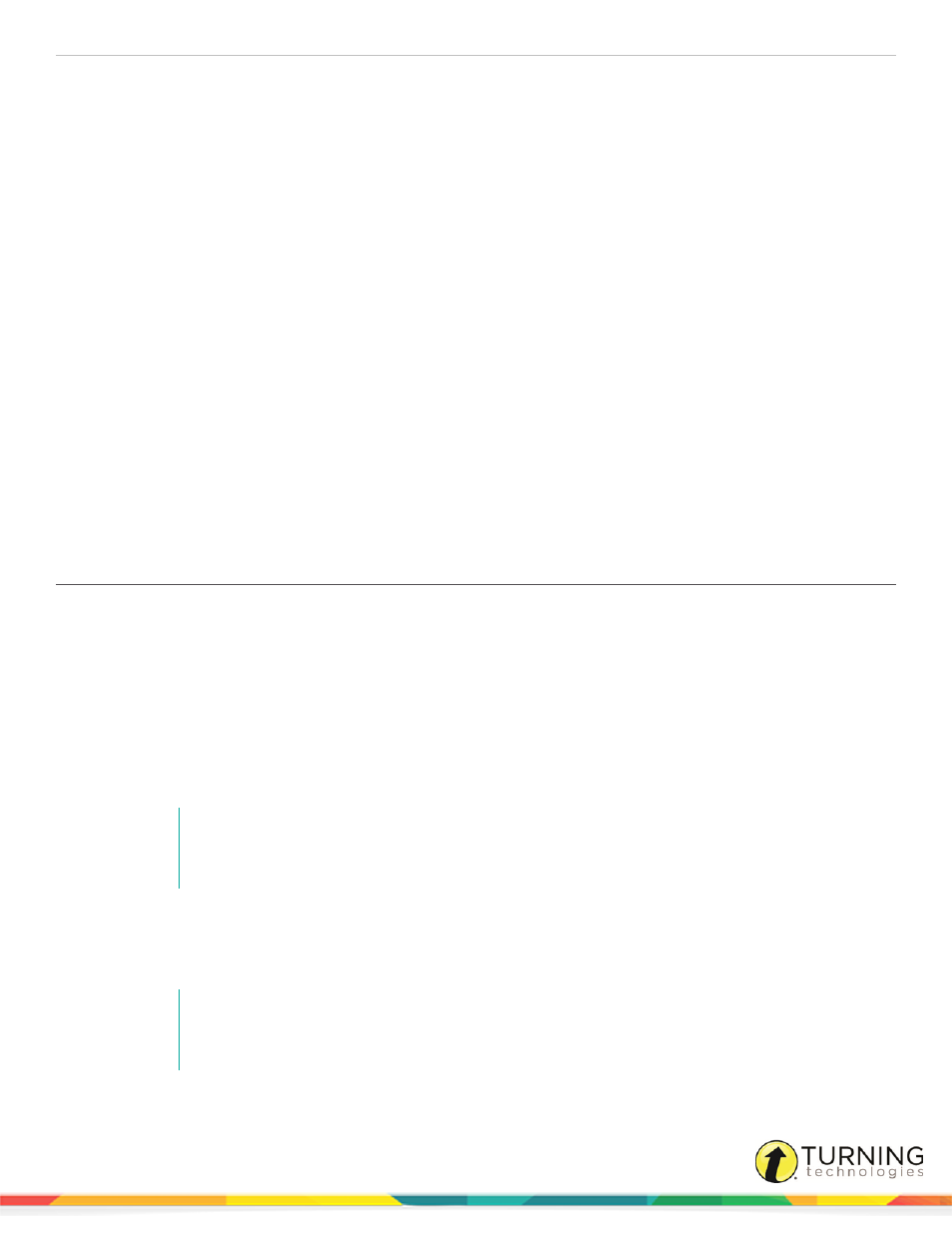
Insight 360 Teacher App
5
About Insight 360 Teacher
You can teach class with a tablet using the Insight 360 Teacher app.
Use the Insight 360 Teacher app with Pulse 360 and ResponseCard NXT clickers, the QT Device, the Insight 360 Student app
and the Insight 360 Cloud Web Access browser-based application. The Insight 360 Teacher app also allows you to engage in
Constructed Response Mode when your students use the Insight 360 Student app.
This chapter covers the following topics:
Technical Requirements
l
Android™ tablet with OS 4.0 or higher and 7 inch minimum screen
l
Local high-speed, enterprise class Wi-Fi connection for tablet
l
It is recommended that the network support the use of Internet Group Management Protocol (IGMP)
Creating a Turning Account
A Turning Account is a unique identifier that is used to tie together all software accounts and response devices. A Turning
Account is required for use with Turning Technologies products.
1
Go to
2
Click Create Account.
The Sign Up page is displayed.
3
Enter your email address and click Next.
A verification email will be sent to the email address you provide.
4
Check your email and click the link to verify your Turning Account.
NOTE
If you did not receive the verification email, click the Resend Verification button in Turning
Account.
5
Enter all required fields as noted by the asterisks.
6
From the Role drop-down menu, select Instructor.
7
Enter and confirm your password in the fields provided.
NOTE
The password must be at least eight characters long and contain one lowercase letter, one
uppercase letter and one number.
turningtechnologies.com/user-guides
