Cleaning the punching box, Disposing of the punching trash, Cleaning the punching box -5 – Pitney Bowes RISO ComColor Printer User Manual
Page 55: Disposing of the punching trash -5
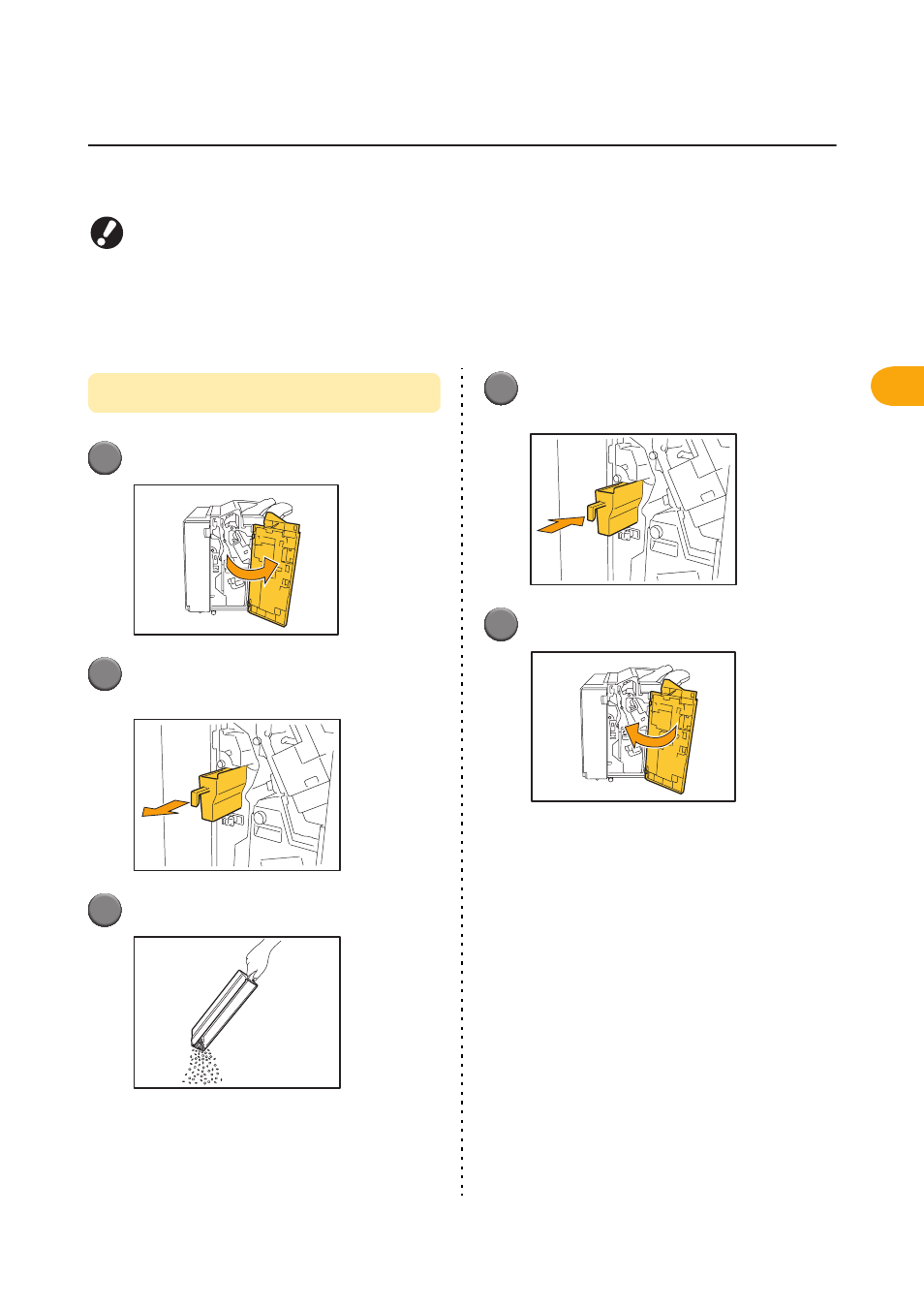
3-5
3
ComColor Series Troubleshooting Guide 01
Cleaning the Punching Box
When the punching box becomes full of punching trash, printing stops and a message appears on the touch panel. Use
the following procedure to remove the punching box and dispose of the punching trash.
• Be sure to dispose of all punching trash after removing the punching box. If punching trash remains inside the
punching box, the punching box may become full of punching trash before the message appears, causing a
malfunction.
• Be sure to leave the power of the machine on when performing this operation. If the power is not left on, the
machine will not recognize that the punching box is empty. When the machine is in the sleep status, press the
[Wake up] key on the operation panel.
Disposing of the Punching Trash
1
Open the cover.
2
Pull the punching box toward you to
remove it.
3
Dispose of all punching trash.
4
Return the punching box to its original
position.
5
Close the cover.
