Pitney Bowes RISO ComColor Printer User Manual
Page 40
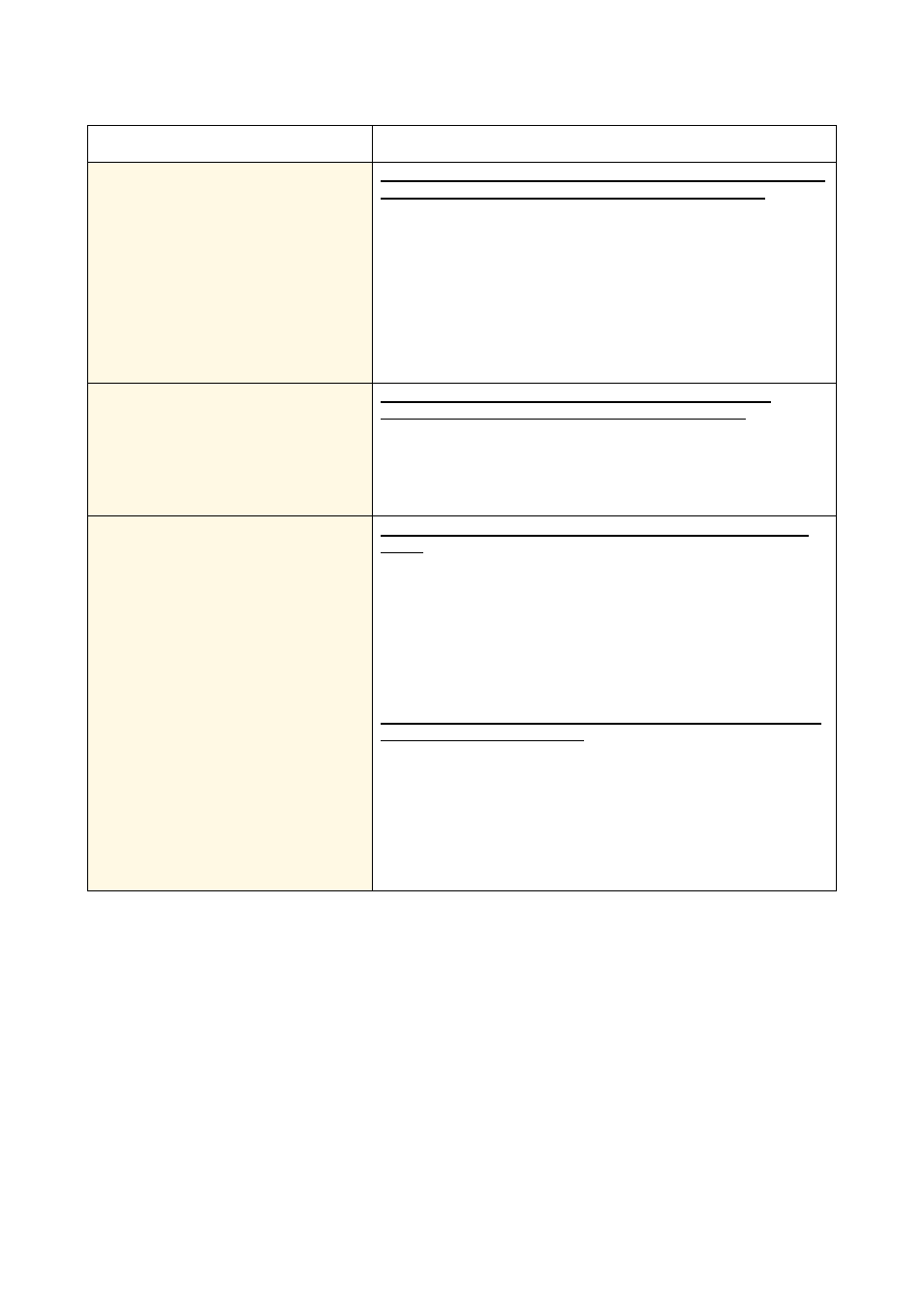
2-18
ComColor Series Troubleshooting Guide 01
The back of the original is visible in the
copied data.
The image from the back side of the paper or from the next page is
visible and therefore scanned because the original is thin.
• Configure the [Scanning level] setting for light copying and scan the
original again.
⇒ Scanner mode screen X [Basic] X [Scanning level]
• Place a black piece of paper on the back side of the original and scan
the original again.
• When copying an original with a base color, such as a newspaper or
magazine, you can use the [Base color level] setting to adjust the base
color level.
⇒ Scanner mode screen X [Functions] X [Base color level]
Moire interference occurs.
A moire interference (meshed shadow) can easily occur in
photographs and other screen processed publications.
The moire interference can be reduced by configuring the [Moire
elimination] setting.
⇒ Scanner mode screen X [Functions] X [Image control] X
[Moire elimination]
You have set the color mode of your
copying or scanning to [Auto], but the
machine does not identify color originals
automatically.
Automatic identification may not normally work for the originals
below.
• Color not identified
A very lightly colored original
A very dark and nearly black original
An almost colorless original (only thin lines of color, etc.)
• Black and white not identified
An original in which the paper itself is not white (coarse paper)
Select a color mode other than [Auto], or adjust [Color/Black slice
level] in the "Admin. Settings".
⇒ Copy mode screen / Scanner mode screen X [Color mode] X
Select [Full color] / [Black] / [Cyan] / [Magenta] depending on the
purpose
⇒ The higher the adjustment value of [Color/Black slice level] (1 to 5)
is in the "Admin. Settings", the more easily colors are identified.
Contact your administrator for details.
Problem
Possible Cause and Action to Take
