Pitney Bowes RISO ComColor Printer User Manual
Page 18
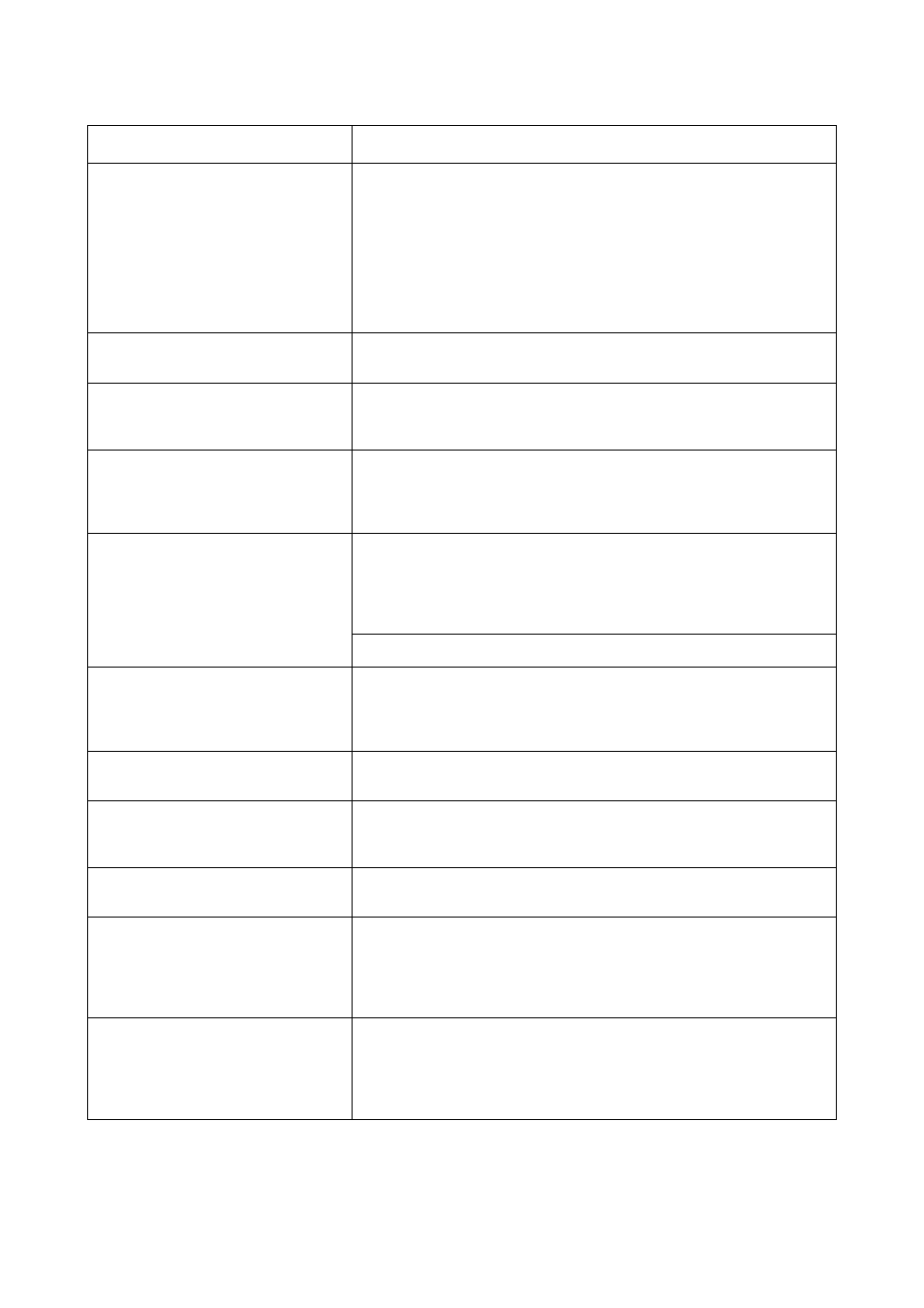
1-8
ComColor Series Troubleshooting Guide 01
Job name:
This printing job is not acceptable
because the finisher stapling unit
(punching unit, top tray, stacking tray,
booklet unit)
is faulty. Printing without using
the stapling unit (punching unit, top tray,
stacking tray, booklet unit) is possible.
(The job has been cancelled.)
None of the multifunction finisher units (stapler unit, punching unit, top tray,
stacking tray, booklet unit) can be used. Contact your dealer (or authorized
service representative). If you press [Close], you can continue using the
machine except for the unit that has an error.
Load cover sheets in the following
tray.
There is no paper in the tray for cover sheets. Load paper for the cover in
the indicated tray.
Load cover sheets same size as
the body sheets in the following
tray.
A paper size having a different size than the main text is loaded in the tray
for the cover. Load cover paper of the same size as that of the main text.
Load paper in Feed Tray1 (Feed
Tray2/Feed Tray3).
Feed Tray1, Feed Tray2, or Feed Tray3 is empty.
Load paper.
To change the size or type of the paper, change the setting of the feed tray
on the operation panel.
Load paper in
the paper feed tray.
The feed tray has been set to [Auto] and paper corresponding to the
specified paper size and type for the job is not loaded in the tray set in [Tray
selection]. Load the specified type of paper. Otherwise, press [Change tray]
to change the feed tray to other than [Auto] or set [Auto] for a tray loaded
with the specified paper in [Tray selection].
There is no paper in any feed tray. Load paper.
Load paper in the Standard Tray (High
capacity feeder).
The standard tray is empty.
Load paper.
To change the size or type of the paper, change the setting of the feed tray
on the operation panel.
Load slip sheets in the following tray.
Selected tray:
There is no paper; or, the wrong size paper has been loaded in the specified
tray. Load the right kind of paper in the specified tray.
No appropriate paper has been set.
Load the following paper in
the paper feed tray.
There is no paper in any feed tray that corresponds to the specified paper
size for the job. Load the specified size of paper.
Press [Cancel] or [Continue] to resume operations.
Paper has been possibly double fed.
Check the printed sheets.
Multiple sheets of paper are fed. Press [Close] on the touch panel, and
check the printed sheets.
Paper is not appropriately loaded in
the high capacity stacker
stacking tray.
Check the stacking tray.
Sheets not appropriately output to the high capacity stacker; therefore, they
are not neatly aligned. Press [Close] on the touch panel, and check the
printed sheets.
When using irregular size paper, register the paper size to [Custom paper
entry] in advance.
Paper of this size cannot be output
with the current fold (booklet, staple,
punch) setting.
Check the paper setting orientation
or the printer settings.
The specified paper size cannot be combined to [Fold (Booklet, Staple,
Punch)] function. Press [Close] and send the job again.
For details on the paper size and orientation available to the fold (booklet,
staple, punch) function, see "Booklet binding" and "Staple/Punch" in the
"User's Guide".
Message
Action to Take
