Pitney Bowes RISO ComColor Printer User Manual
Page 17
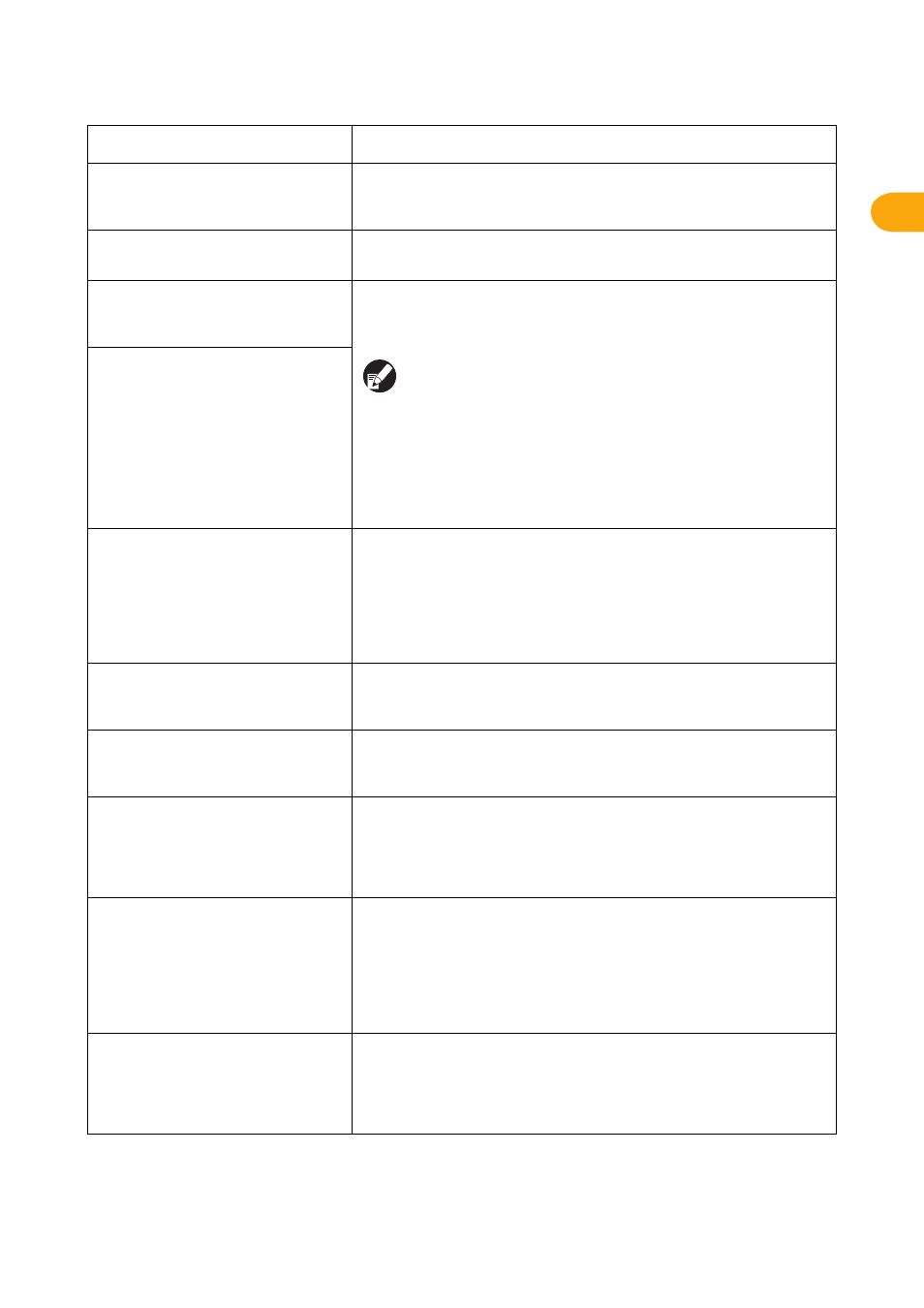
1-7
1
ComColor Series Troubleshooting Guide 01
Auto-Ctrl Stacking Tray is full.
Remove the paper.
The paper output to the auto-control stacking tray exceeded the maximum
load capacity. Remove the paper and press [Cancel] or [Continue] to close
the error message screen.
Check the Auto-Ctrl Stacking Tray.
The paper guides of the auto-control stacking tray are not set correctly.
Check the paper guides.
Paper with different sizes is loaded
in the high capacity stacker.
Remove paper from the stacking tray.
There is paper on the stacking tray of the high capacity stacker.
If paper is on the stacking tray, the paper guides cannot move; therefore,
they cannot adjust to the paper size of the next job. Remove the paper.
When the power is turned on or the power saving mode is off,
the paper guide cannot properly adjust to the paper size;
therefore you need to remove the paper on the stacking tray. If
you do not want to remove the output each time a job is
finished, it is recommended to set a long duration to the power
saving mode by configuring [Power save setting] in the "Admin.
Settings". For details on the power saving status, see "Power
save setting" in the "Administrator's Guide".
Paper stays in the high capacity
stacker ejector. Print cannot be run.
Remove paper from the ejector.
Email transmission error.
Check the destination address (Check
the mail server settings./The email size
exceeds the capacity. Change the scan
function settings./An error has possibly
occurred in the server./The sent data
may be damaged.).
Failed to send an e-mail. Check the following and send the e-mail again.
• Destination setting
• Mail server settings
• Problem with send data
• Problem with the mail server
• Send data capacity
Fit Standard tray paper guides to
the paper width.
The paper guides and stopper are not positioned to the correct paper width.
Check the feed tray.
Press [Cancel] or [Continue] to resume operations.
HDD is full.
Delete unnecessary jobs to
prepare required HDD capacity.
The hard disk of the machine is full.
Delete unnecessary jobs to free up space on the hard disk.
Job name:
The selected paper tray cannot
eject paper of this size. Select
another tray or change the paper
size. (The job has been cancelled.)
The specified paper size cannot be output from the selected stacking tray.
Press [Close] and send the job again. For details on each tray and available
paper size, see "Printing Paper" in the "Safety Information".
Job name:
The stack of paper cannot be
stapled as it exceeds the maximum
stapling capacity. Remove the
paper from the output tray.
Printing can be continued
without stapling.
If the job exceeds the maximum stapling capacity, the paper is output
without being stapled.
Remove the paper and press [Continue] or the [Stop] key.
Job name:
This job cannot eject to the high
capacity stacker. Check the settings
(The job has been deleted).
The job cannot be output to the high capacity stacker (contains the paper
size or mixed size that cannot be output to the high capacity stacker, or the
unacceptable settings).
Change the output tray, specify the available size or avoid mixing paper
sizes when sending jobs.
Message
Action to Take
