How to troubleshoot your mailing system, Ink waste full tray warning, How to troubleshoot your mailing system -2 – Pitney Bowes DM875 Series User Manual
Page 178: Ink waste full tray warning -2
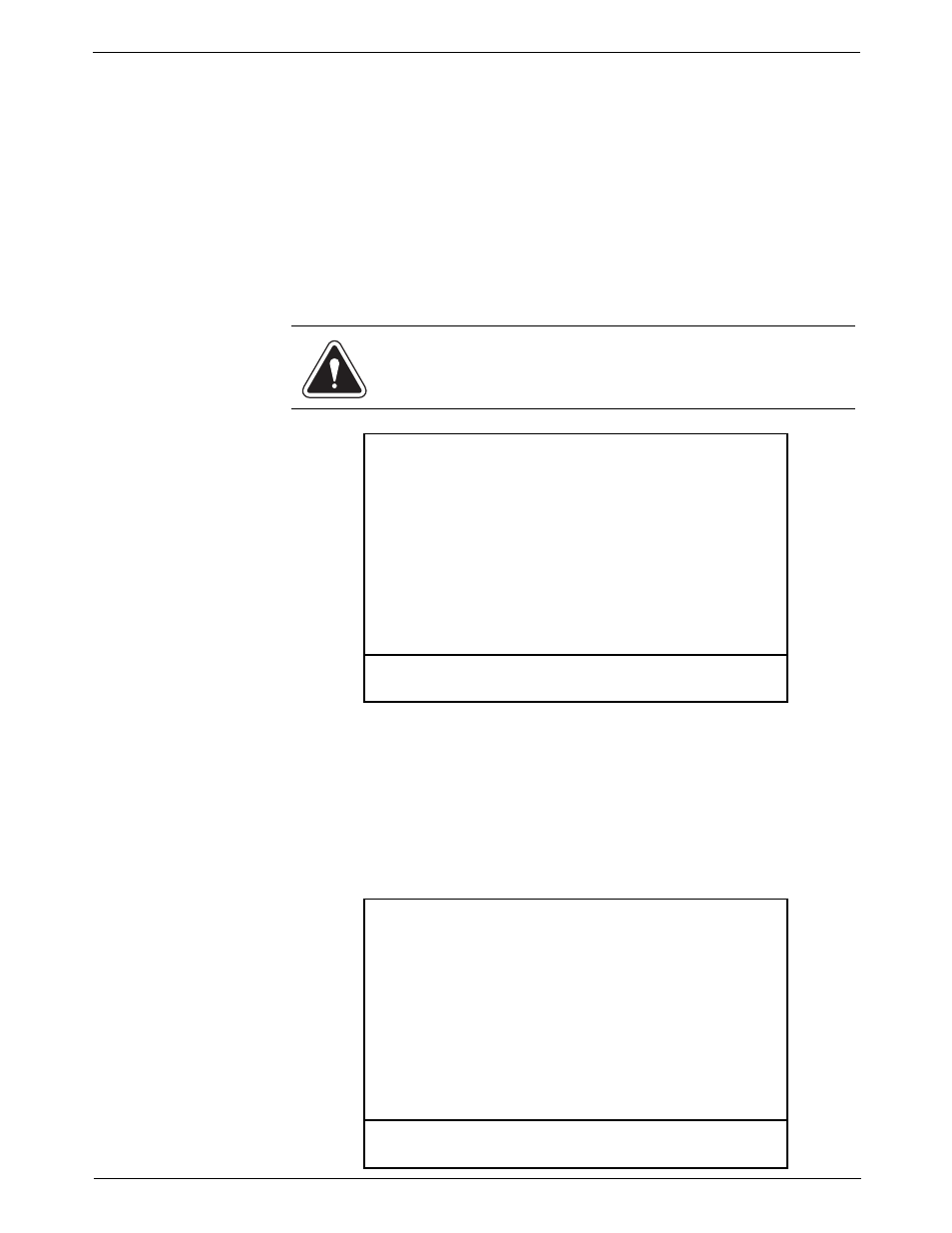
10 • Troubleshooting
10-2
SV62200 Rev. C
How to
Troubleshoot
your Mailing
System
This chapter contains a list of problems you may encounter while using
your DM Series™ System.
Review the problems and if you are unable to find a solution, call the Help
Desk or you can schedule a request for service at our web site. Refer to the
Pitney Bowes Contact Information List at the front of this guide for the
phone number of the Help Desk and the web site addresses.
Ink Waste Full
Tray Warning
The Ink Waste Tray Full Warning appears when you power up or exit sleep
mode on the mailing system. It indicates that the ink waste tray is
approaching maximum capacity. Contact your customer service represen-
tative to schedule replacement of the ink waste tray.
Select OK to return to the main screen. While you can continue to process
mail, the “Waste Tray Wrng-Call Servc” message will appear in the main
status area of the main screen until the ink waste tray is replaced. The ink
waste tray must replaced to prevent system damage.
The Ink Waste Tray Full Alert indicates that the ink waste tray has reached
maximum capacity and must be replaced. If the Ink Wast Tray Full Alert
appears, and you have not already done so, contact your customer service
representative to schedule replacement of the ink waste tray.
WARNING! Failure to replace full inkwaste tray will result in ink
leakage, causing system damage.
INK WASTE TRAY FULL WARNING
Ink Waste Tray is near full. Ink leakage may occur.
Please contact service.
OK
Error: Waste Tray Full-Call Srvc
INK WASTE TRAY FULL ALERT
CONTACT SERVICE IMMEDIATELY.
Failure to replace full ink
waste tray will result in ink leakage,
causing system damage.
OK
Error: Waste Tray Full-Call Srvc
