Using the inview™ accounting setup procedures, Setting the accounting period, Using the inview™ accounting setup procedures -4 – Pitney Bowes DM875 Series User Manual
Page 116
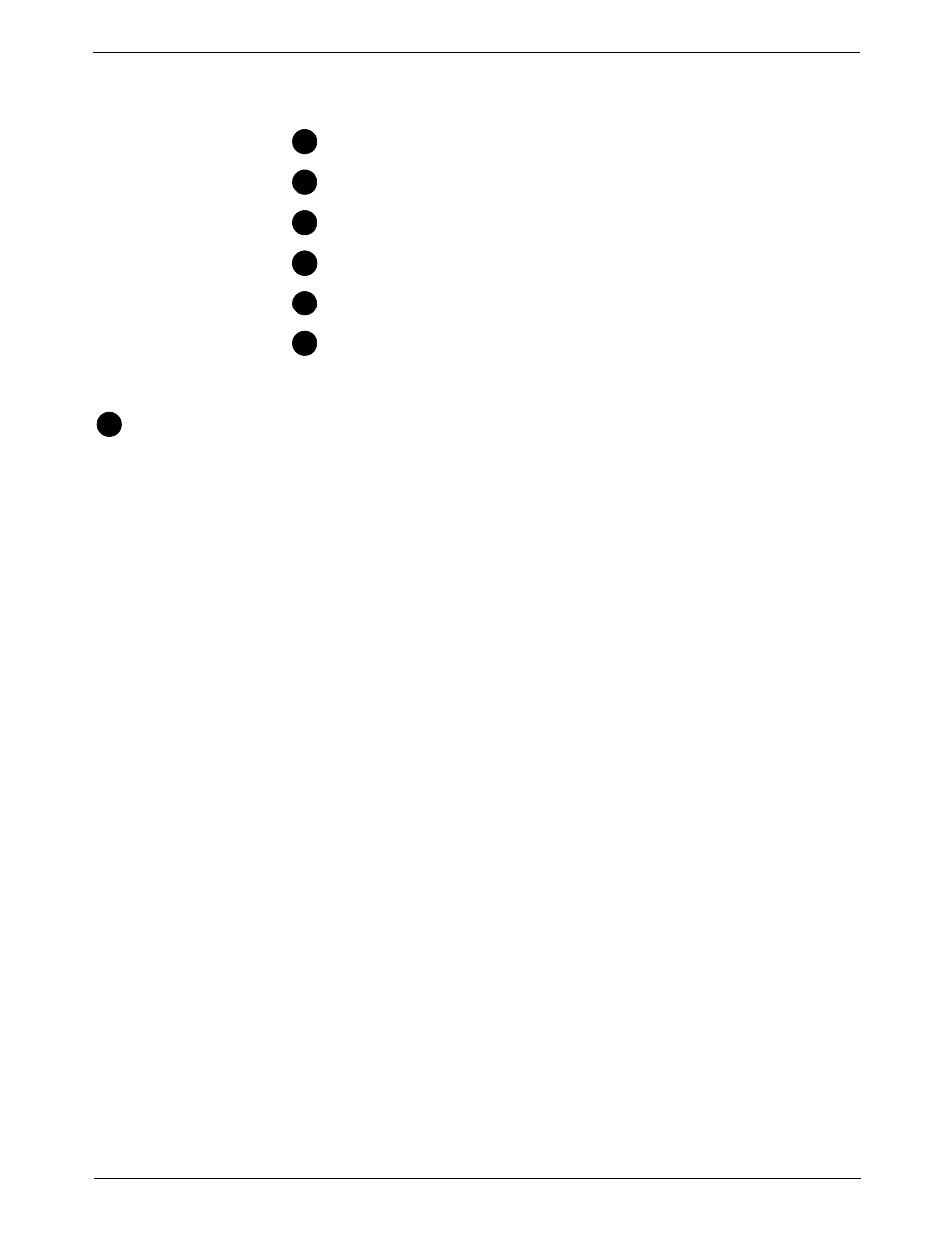
7 • INVIEW™ Accounting
7-4
SV62200 Rev. C
Using the
INVIEW™
Accounting
Setup
Procedures
The following is a list of all the account setup procedures. For details on
each procedure, refer to the section number listed here.
Setting Up the Mailng System for INVIEW™ Accounting.
Setting Up Operators.
Working with Accounts.
Running Mail.
Transaction Options.
Reporting.
Setting Up
the Mailing
System for
INVIEW™
Accounting
This section contains the basic setup instructions necessary to run
INVIEW™ Accounting on your mailing system.
Depending on your requirements, you may need to follow all or only some
of the setup procedures listed here.
•
“Setting the Accounting Period”
•
“Setting Up a Global Surcharge or Discount”
•
“Selecting an Accounting Type”
•
“Setting the INVIEW™ Accounting Owner”
•
“Turning INVIEW™ Account Passwords On or Off”
•
“Turning Weight Breaks On or Off”
•
•
“Selecting Job ID Requirements”
•
•
Setting the
Accounting
Period
When you enter the start date for the fiscal year, the system automatically
determines the end date. (For example, if January 1, 2008 is the beginning
of your fiscal year, the system sets the end date as December 31, 2008.)
Once the fiscal year is set, you will need to select the number of accounting
periods. You can select one of the predefined accounting periods (none,
annual, twice yearly, quarterly, and monthly) or you can define up to two
custom account periods.
Follow the steps below to set your fiscal year and select the type of
accounting period you will use:
1. Press the Menu key.
2. Select Set Up, Accounting Set Up, then Accounting Period. The
Accounting Periods screen appears.
3. Select Fiscal Year Start.
1
2
3
1
4
5
6
1
