Proximate interface, Installation, Instrument description – Parr Instrument 6750 User Manual
Page 7
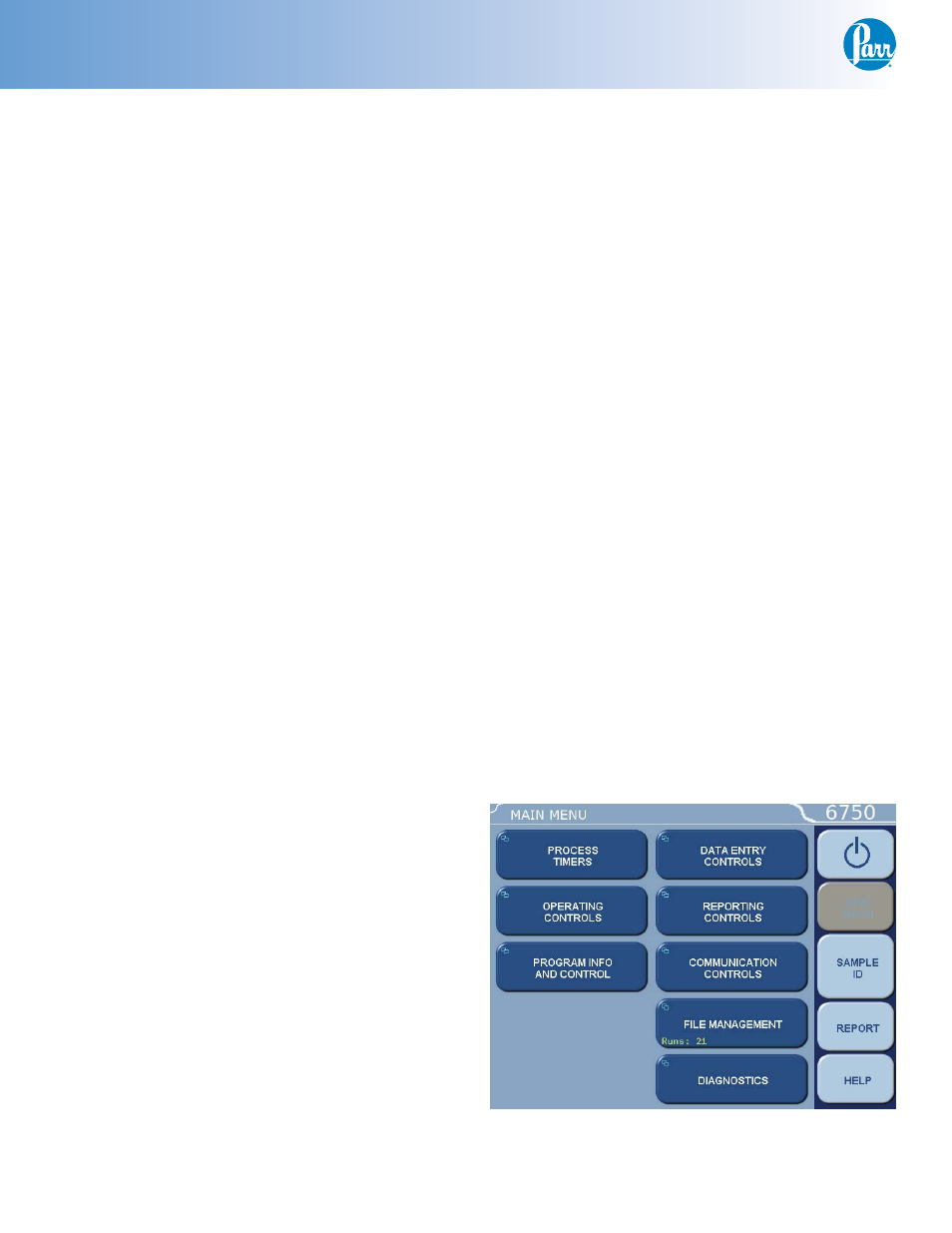
Proximate Interface
P a r r I n s t r u m e n t C o m p a n y
6
Installation
This apparatus is to be used indoors. It requires
at least 2 square feet of workspace on a sturdy
bench or table in a well-ventilated area with conve-
nient access to an electric outlet. The supply voltage
must be within ± 10% of marked nominal voltage on
the apparatus. The supply voltage receptacle must
have an earth ground connection.
Balance Port Connections
The balance driver software in the 6750 Proxi-
mate Interface has been confi gured to operate with
a wide variety of balances. The following three bal-
ance protocols are supported:
1. Mettler
2. Sartorius
3. A & D
A fourth “generic” protocol is provided which
may, in many cases work with other balances that
are not directly supported. The user should fi rst
study the input specifi cation of the generic format
for compatibility with the intended balance if it is
not one of the fi rst three protocols listed above.
Other balances may be supported if their output
formats are compatible with the above four bal-
ances or a generic format which is supported by the
6750 Proximate Interface. Parr can supply the cables
for the balance port to balance connection. The
cables are listed in the
Data and Communications
chapter of this manual.
Balances with an RS232C output will need to use
the 2203E RS232 to USB converter.
Printer Port Connections
The USB Ports on the 6750 Proximate Interface
may be used for connection to either a 40 or 80-col-
umn printer. Before making either of these connec-
tions, the data transmission rate of the 6750 Proxi-
mate Interface and the printer must be matched.
Parr offers the 1758 Printer for use with the 6750
Proximate Interface. An A2170E cable (supplied with
the printer) is used to connect the 6750 Proximate
Interface to the 1758 Printer. The Ethernet network
port can be used for long distance communications.
Ethernet Network Port
The Interface uses the TCP/IP protocol to com-
municate with other devices, such as PC, on a
standard Ethernet network. Interface test data can
be transferred to an Ethernet network connected
computer using the FTP File Transfer Protocol. By
default, the network interface is turned off. The
Interface can be confi gured to use DHCP (Dynamic
Host Confi guration Proticol) or have a static or fi xed
IP address. It is recommended, that any network
confi guration parameters only be set or altered after
consulting with your network administrator. Further
details related to the Ethernet port can be found in
the chapter that specifi cally addresses the data and
communication specifi cations.
Start Up
Once the appropriate cable connections have
been made, the unit is ready to be turned on by
moving the main power switch on the back of the
instrument to the on (I) position. The unit will dis-
play the Parr logo in the upper left hand corner of
the LCD, followed by a running description of the
instrument boot sequence. This boot sequence ends
when the instrument Main Menu is displayed.
Instrument Description
Types of Controls
All
confi gurations and operations are handled
by a menu-driven system operated from the bright
touch screen display. The settings and controls are
organized into ten main sections as displayed on the
MAIN MENU.
Note: Keys with a “double box” in the upper left
hand corner lead to sub-menus.
