Proximate interface – Parr Instrument 6750 User Manual
Page 22
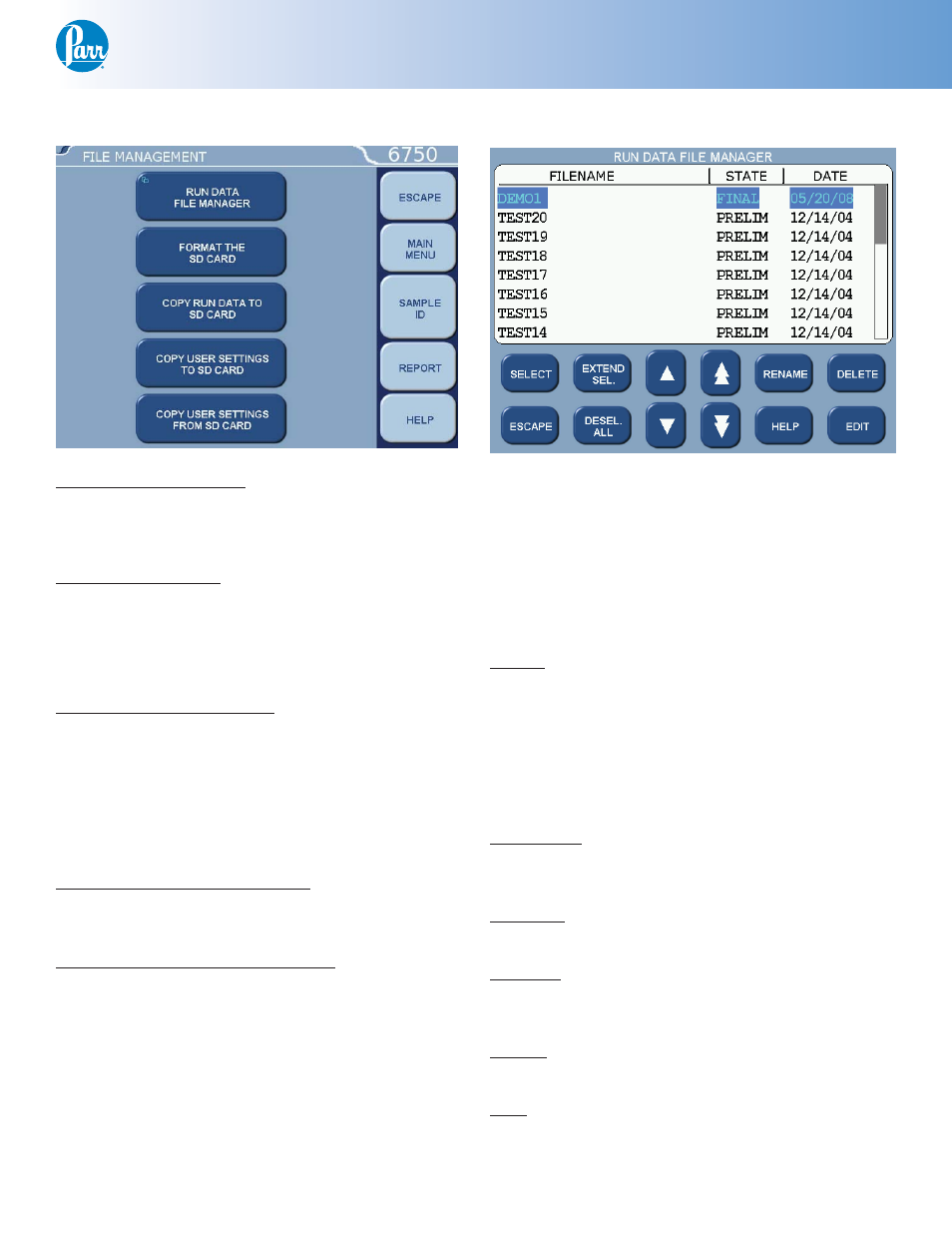
Proximate Interface
w w w . p a r r i n s t . c o m
21
File Management Menu
Run Data File Manager:
This key activates the File Manager. The File Man-
ager is used to delete or rename test report fi les. It
is also used to convert fi le types.
Format the SD Card:
This key allows the user to format an installed SD
card in a manner that is compatible with the calo-
rimeter.
Note: Formatting will erase all fi les on the card!
Copy Run Data to SD Card:
This key copies all test data to an SD card inserted
into the rear of the calorimeter controller. This fea-
ture is used as a means of either archiving data or
transferring it to a PC.
Note: Subsequent use of the same SD card will
overwrite the data currently on the card.
Copy User Settings to SD Card:
This key copies all previously saved user setups to
SD.
Copy User Settings From SD Card:
This key copies all user setups previously saved to
SD back to the calorimeter controller memory. This
feature can be used to confi gure multiple calorim-
eters in an identical manner.
Run Data File Manager
The white upper portion of the Run Data File
Manager screen presents all tests in memory in a
scrollable window. Test attributes include fi lename
(sample ID), test type, status, and date. Touching
anywhere in the column related to a given test at-
tribute will sort the fi le list by that attribute. Succes-
sive touches will toggle between an ascending and
descending sort.
Select:
This key is used to begin the fi le selection process.
The up/down (single arrow) and page up/page down
(double arrow) keys are used to scroll up and down
the fi le list. Pressing the select key when a fi le is
highlighted blue will highlight the fi le with a cyan
color. This indicates that it is selected. Multiple fi les
throughout the list can be selected in this fashion.
Extend Sel:
This key selects all fi les between the last fi le select-
ed and the fi le that is highlighted in blue.
Desel All:
This key deselects all fi les previously selected.
Rename:
This key allows the user to rename the blue high-
lighted fi lename.
Delete:
This key deletes all selected fi les.
Edit:
This key allows one or more selected tests to be
edited from determinations to standardizations and
vice versa.
