Proximate interface, Reporting instructions – Parr Instrument 6750 User Manual
Page 27
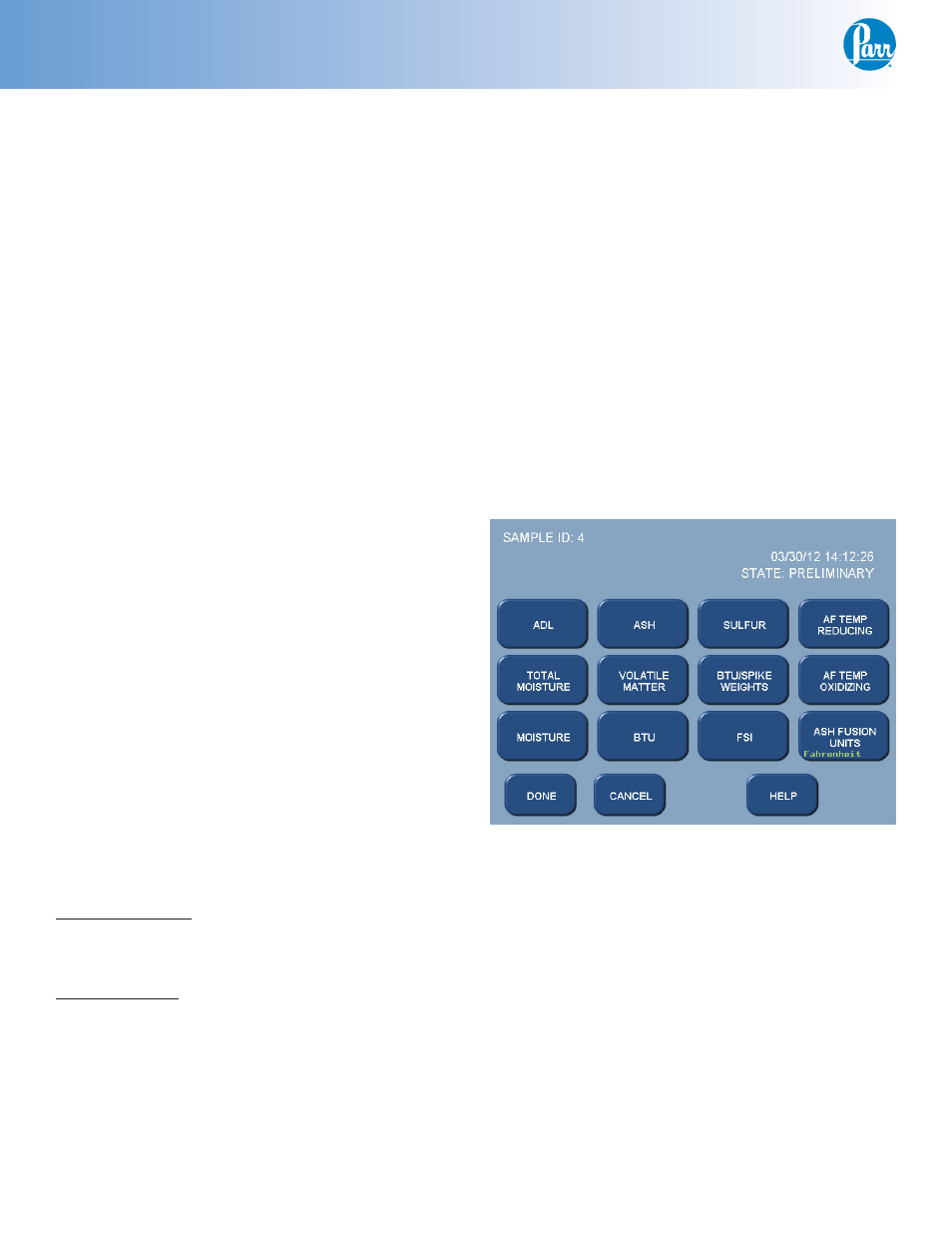
Proximate Interface
P a r r I n s t r u m e n t C o m p a n y
26
Reporting Instructions
The 6750 Proximate Interface can transmit for-
matted data over the USB port to a 40 or 80 column
printer to provide a printed report. Alternatively, test
reports can be transferred over the Ethernet network
to a specifi ed network printer. In addition to the
cabling and communication requirements contained
in the
Installation
chapter of this manual, the 6750
Proximate Interface must be correctly programmed
to format and direct the report to the desired print-
ing device. These options are set up Reporting
Controls page. In addition to the options available
for printing the report, the 6750 Proximate Interface
offers a wide selection of data and information that
can be included in the reports. The user can choose
to eliminate any tests not appropriate to his or her
work. All calculations and reporting by the 6750
Proximate Interface are performed in accordance
with the ASTM Methods listed in
References
section
in this manual.
Report Generation
Reports can be broadly classifi ed into one of two
categories: Preliminary and Final.
t
1SFMJNJOBSZ3FQPSUTBSFHFOFSBUFEXIFOBMM
operator specifi ed data have not been completely
entered. When a report is fl agged as preliminary,
the operator or supervisor can quickly identify the
sample(s) requiring attention.
t
'JOBMSFQPSUTBSFHFOFSBUFEPODFBMMPGUIFPQFSB
tor specifi ed items have been entered into the fi le.
Test results are stored as fi les using the sample
ID number as the fi le name. Pressing the REPORT
command key accesses a listing of the stored re-
sults. The REPORT command key brings up a sub-
menu on which the operator specifi es.
Select From List:
This key displays the stored results specifi ed with
the following key.
Run Data State
This key enables the operator to display only prelim-
inary reports, only fi nal reports, or all stored reports.
The displayed fi les can be sorted by sample
ID number, by status or by date of test by simply
touching the appropriate column.
Individual
fi les can be chosen by highlighting
them using the up and down arrow keys to move
the cursor. Press the SELECT key to actually enter
the selection. Once selected the highlight will turn
from dark blue to light blue. Scrolling through the
list and selecting individual fi les can select a series
of tests.
The double up and down keys will jump the cur-
sor to the top or bottom of the current display.
If a range of tests is to be selected, select the
fi rst test in the series, scroll the selection bar to the
last test in the series and press EXTEND SELECT to
select the series. The DESELECT ALL key is used to
cancel the current selection of fi les.
To bring the selected report or series of report
to the display, press the DISPLAY key. To send the
reports to the printer press the PRINT key.
Editing Reports
The EDIT key on this fi le selection screen brings
up a dialog box that enables the operator to edit any
of the data in the report or add additional data in
order to convert preliminary reports to fi nal reports.
Pressing the
the
ated with the given datum. Final reports can only be
edited if Edit Final Reports on the Reporting Controls
Menu is turned on.
