Blind transfer, Semi-attended transfer, Attended transfer – MOCET IP3062 User Manual
Page 36: Forwarding a call, Using voice mail
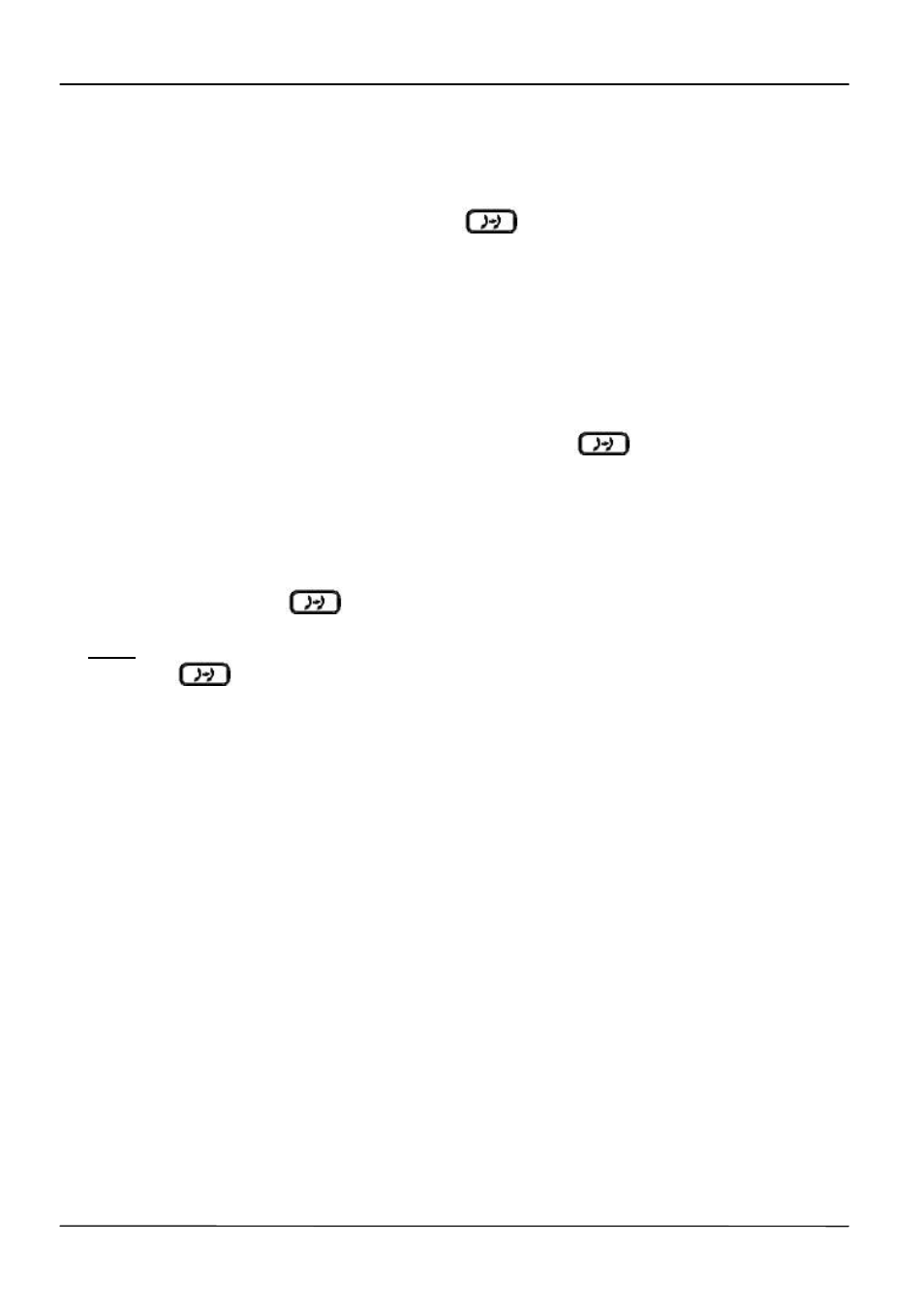
Page 36
MOCET IP3062 Professional IP Phone User Guide
3.16.1.
Blind Transfer
To complete a blind transfer:
1. During an active call, press the Transfer (
) hot key.
2. The active call is placed on hold, and an entry screen is displayed for the number
you want to transfer to.
3. Press Navigation OK or “Dial” soft-key to complete the transfer. If you want to
4. cancel transfer operation, just press the “Back” soft-key.
3.16.2.
Semi-Attended Transfer
To do Semi-Attended transfer:
1. During an active call, press “NewCl” soft-key to call another party.
2. When you hear the ring-back tone, press the Transfer (
) hot key.
3.16.3.
Attended Transfer
To do Attendant transfer:
1. During an active call, press “NewCl” soft-key to call another party.
2. Wait for the other party to answer the call.
3. Press the Transfer (
) hot key.
Note: sometimes, you may place more than 2 calls on your phone, when you press
Transfer (
) hot key, phone will show a call list to let you select a call to finish the
transfer operation.
3.17. Forwarding a Call
You can configure your phone to forward your incoming call to another party, which is
sometimes called as static forwarding. You can also dynamically forward calls while your
phone is ringing.
There are three types of static forwarding:
Unconditional
No answer
Busy
For more information on how to setup static call forwarding, please contact your
administrator or Service Provider support center.
To use dynamic forwarding:
1. When the phone rings with an incoming call, press the “Fwd” soft-key.
2. Enter a number to forward the incoming call to.
3. Press OK soft-key to forward the call.
3.18. Using Voice Mail
