Lcd brightness, Lcd contrast, Call setting – MOCET IP3062 User Manual
Page 22: Lock your phone
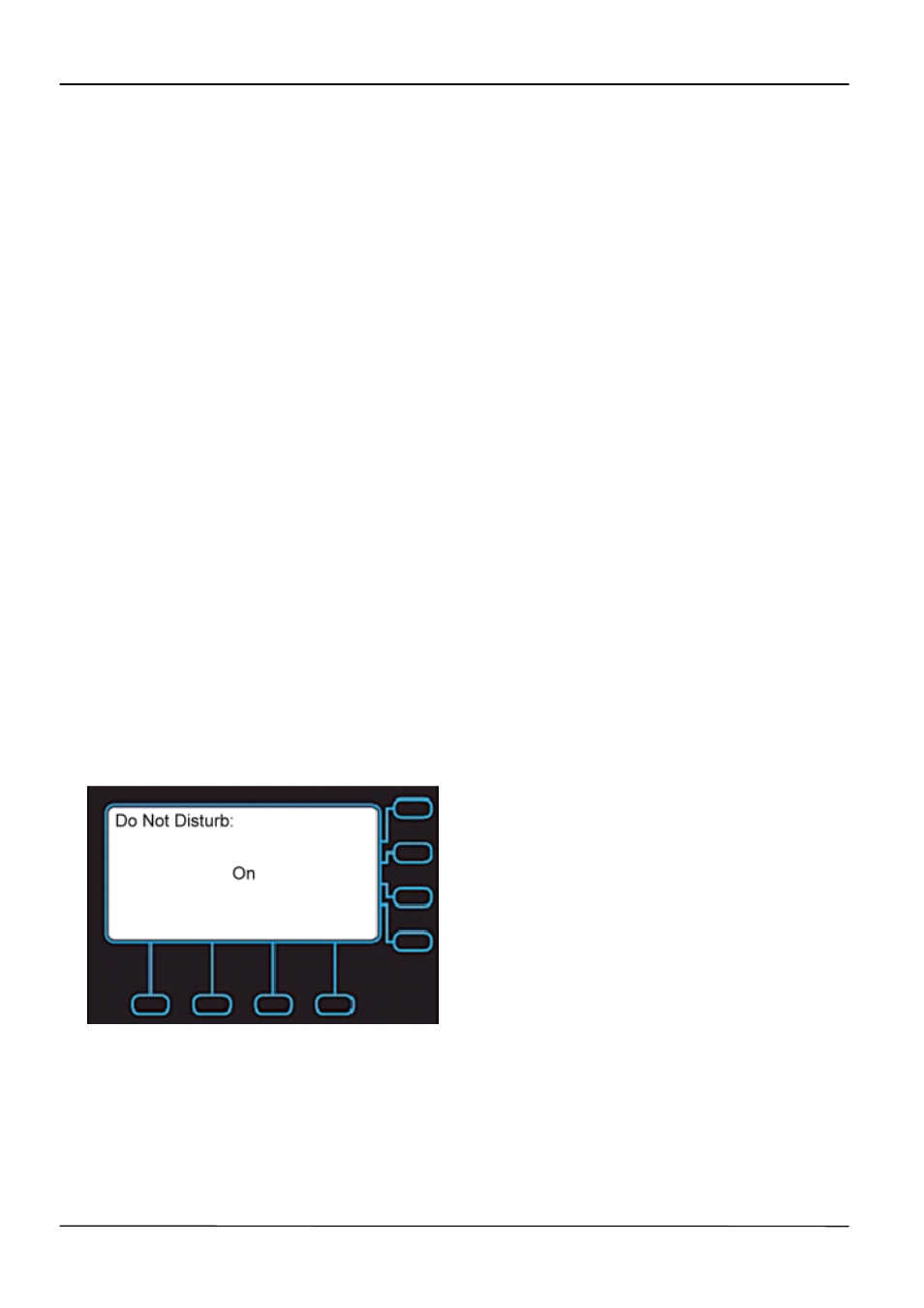
Page 22
MOCET IP3062 Professional IP Phone User Guide
2.2.2. LCD Brightness
To configure the brightness of the LCD to a comfortable level:
1. Press “Menu”.
2. Select Phone Setting > Backlight > Brightness.
3. Press Navigation Up and Down keys to increase or decrease the display brightness.
4. Press the Navigation OK key to confirm the changes and exit the menu.
2.2.3. LCD Contrast
To configure the contrast of the LCD to a comfortable level:
1. Press “Menu”.
2. Select Phone Setting > Contrast.
3. Press Navigation UP and Navigation Down keys to increase or decrease the display
contrast.
4. Press Navigation OK key to confirm the changes and exit the menu.
2.2.4. Call Setting
You can configure following call features:
Do Not Disturb (DND)
Auto Answer
Call Waiting
To configure those features:
1. Press “Menu”.
2. Select the Phone Setting > Call Setting: then select which feature you want to
change.
3. Select from DND, Auto Answer, or Call Waiting. Following screen is DND setting
screen.
4. Use the Navigation Up and Down keys to select On or Off.
5. Press the Navigation OK key to confirm the changes and exit the menu.
2.2.5. Lock Your Phone
Sometimes you don’t want other people to use your IP Phone. You can lock your phone
and configure a personal identification key (PIN) to unlock the phone.
