MOCET IP Commander User Manual
Page 12
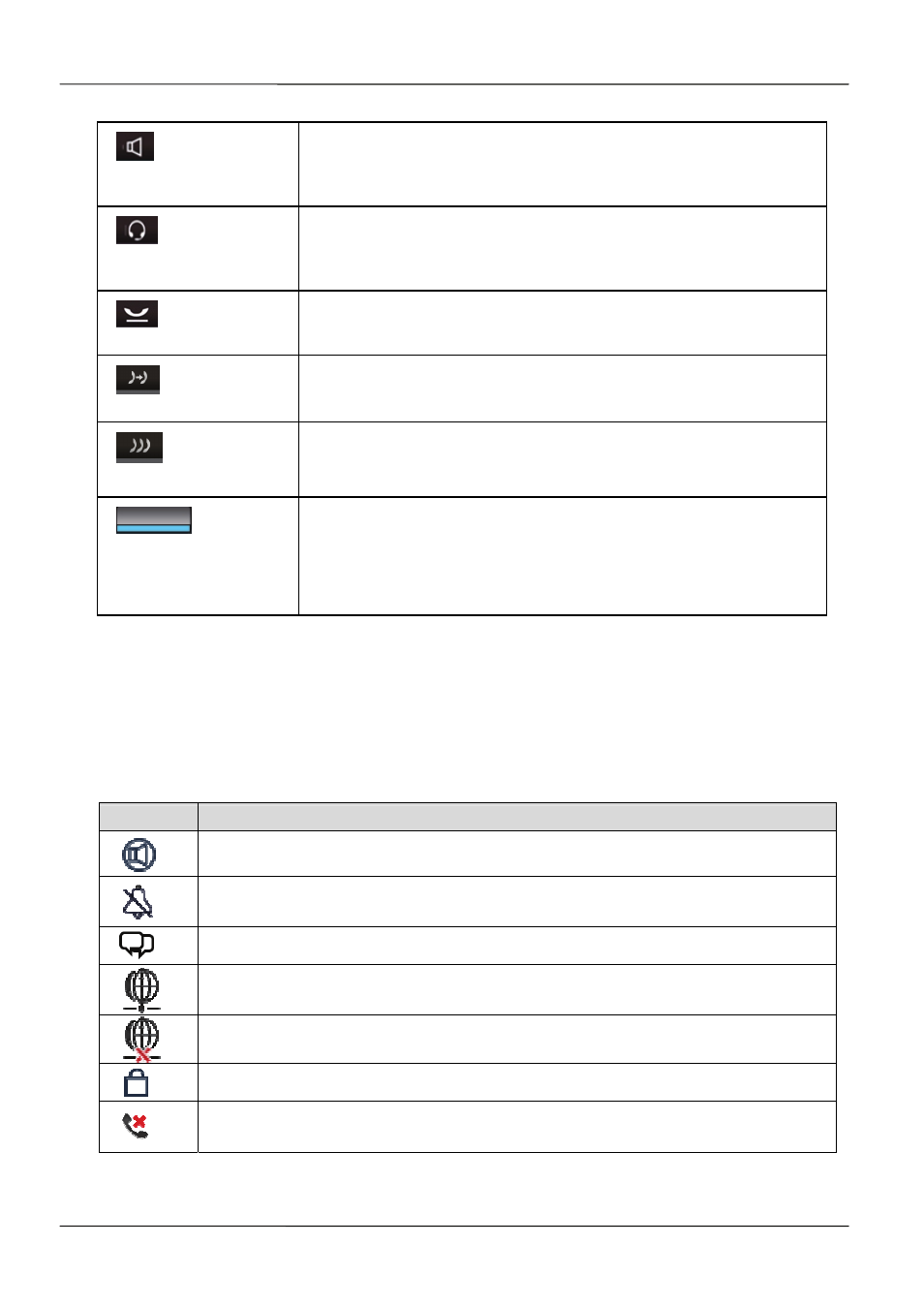
Page 12
IP Commander for iOS VoIP User Manual
Speaker
Press the Speaker key to switch VoIP call to Speakerphone.
It is the same function of the communicator’s Speaker hard
key.
Headset
Press the Headset key to switch VoIP call to Headset mode.
It is the same function of the Communicator’s Headset hard
key.
Hold
Press the Hold key to put the current call on hold.
Press the Hold key second time to resume the previous call.
Transfer
Press the Transfer key to transfer a call to another IP phone
Conference
Press the Conference key to place multiple calls on the phone
into a conference on the phone. IP Commander supports up
to 3 callers joined in a conference call.
Programmable keys
Press a Programmable key to execute the stored action; the
keys can be programmed from both the IP Commander app
and the web interface of the Communicator. Please refer to
Section 4.11: Programmable Keys Setting of this user manual
for more information.
2.4.3 Screen Icons
The following tables describe the icon definition that may display on the IP Commander
screen. For more detailed information, please refer to IP Commander’s on-line Help.
Phone Status Icons
Icon
Description
The phone is in “Auto Answer” mode
The phone is in “Do Not Disturb” mode
New Instant Message(s) received on the phone
Network connected
Network disconnected
The Communicator is locked
Incoming call(s) missed
