Microlink: operator interface terminal – LINK Systems Microlink User Manual
Page 8
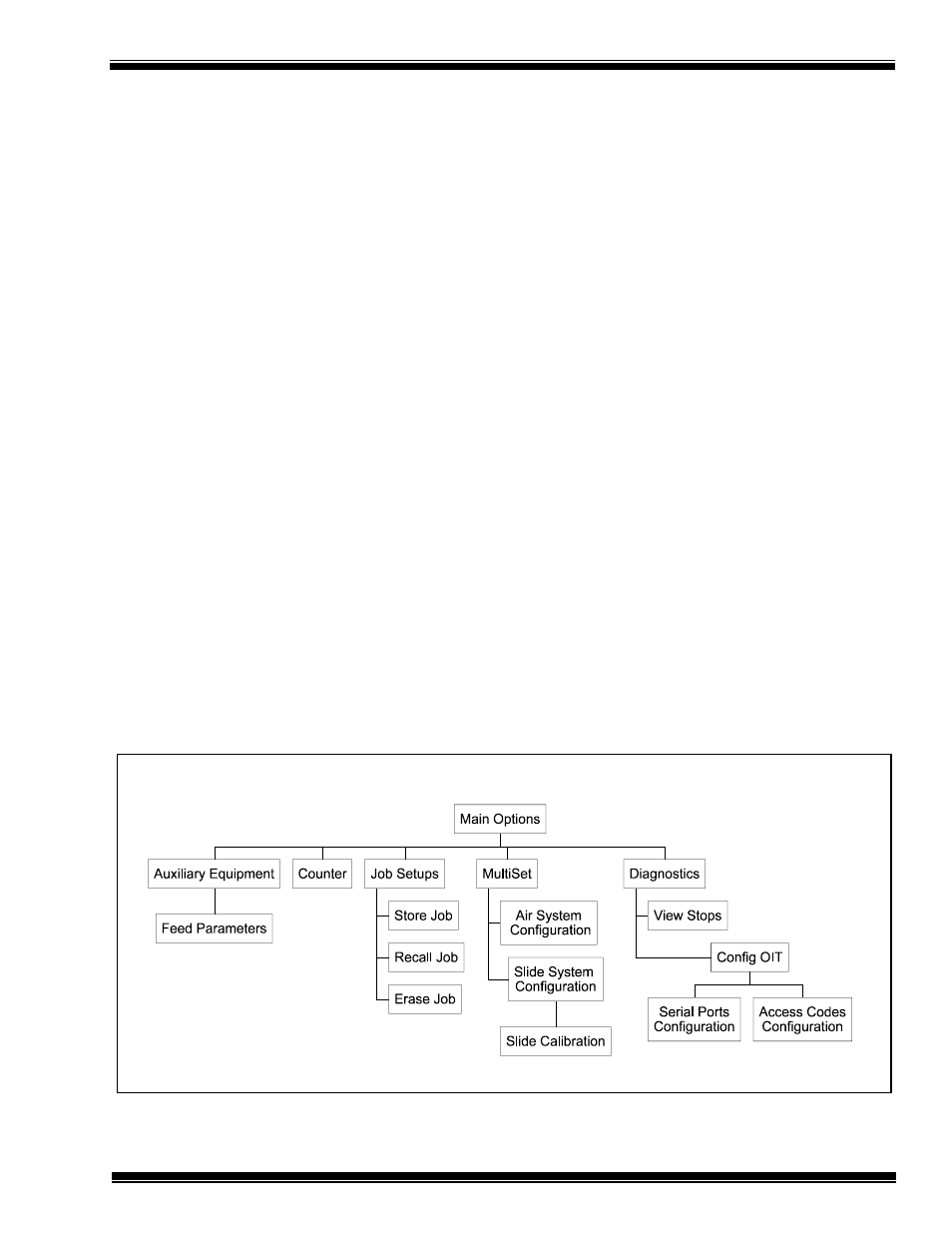
MicroLink: Operator Interface Terminal
Manual Revision 1.0 4/20/99
2-3
Figure 2.2: Menu-Tree of the MicroLink Operational Screens
you need to leave a blank space in your
description, press the
Space
soft key. The
Cursor
Left
and
Cursor Right
soft keys can be used to
position the cursor in the letter description. This is
typically used to go into a description and change
a single letter without entering the entire sequence
of letters again. The
Abort Edit
soft key will exit
the edit text system without applying any changes.
2.12 Menu Tree
The operation and configuration screens are
arranged in a structure called a menu tree. This
name is used because the structure of the screens
is similar to a tree with a main trunk, large
branches, and smaller branches. The main trunk is
like the main screen of the MicroLink system,
which has screens that are reached when the
appropriate soft key is pressed. These secondary
screens are like the big branches off of the main
trunk in a real tree. Other screens are reached
from these secondary screens by pressing the soft
key that matches the screen name. The screens
branch out in this fashion until all of the relevant
screens for that branch are covered.
The menu-tree for the MicroLink system is shown
in Figure 2.2. Each of the boxes in the figure
represents one of the screens in the MicroLink
system. The lines connecting the boxes show how
the screens are linked. For instance, to bring up
the job recall screen if you are currently in the
MultiSet screen requires three steps. First, press
the
EXIT
key to go up one level to the main
screen. Second, press the
Job Setups
soft key to
go to the job memory screen. Finally, press the
Recall Job
soft key on that screen to go to the job
recall screen.
The
HELP
screen and the
DOWN TIME CODE
screen are not part of the menu-tree screen
structure. They can be accessed from any screen
by pressing the dedicated keys on the keypad. For
instance, press the
HELP
key to get to the
HELP
screen. The
EXIT
key returns the system to the
previous screen.
