Microlink: operator interface terminal – LINK Systems Microlink User Manual
Page 21
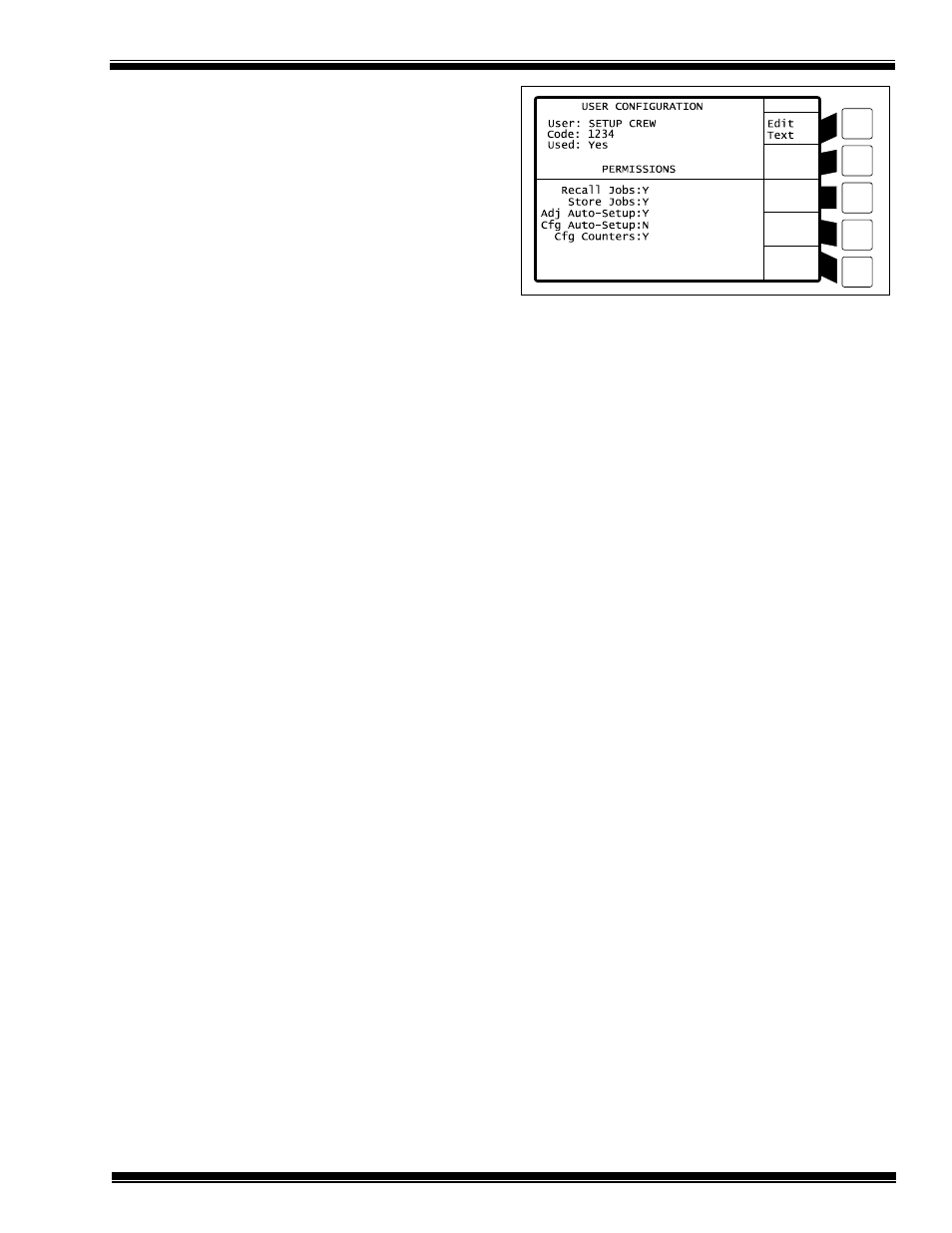
MicroLink: Operator Interface Terminal
Manual Revision 1.0 4/20/99
6-3
After a user has entered edit mode with a valid
access code, the MicroLink system remains in edit
mode while the user is making changes. The
system must leave edit mode when the user is
finished with their changes. This logout operation
can be done either by the user or automatically by
the MicroLink system. The user can leave the edit
mode explicitly by pressing the contrast key on
the keypad (see Section 2.8). The automatic
logout is based upon either the amount of elapsed
time (seconds) or the number of press cycles
(strokes) since the most recent key press on the
MicroLink keypad. These parameters are set on
the
“Access Timeout”
lines on the access code
configuration screen shown in Figure 6.1.
For instance, if the
“Access Timeout”
is set to 30
seconds or 5 strokes and a user changes a set point
(in edit mode) and then does not press any more
keys, the system automatically leaves the edit
mode after either 30 seconds or 5 press cycles
(strokes), whichever is first. Alternatively, the
user could have pressed the contrast key (see
Section 2.8) to immediately leave the edit mode,
instead of waiting for the automatic access
timeout.
The
“Access Timeout”
is only meaningful when
access codes are being used. If the RUN/PROG
key setting is “Exclusive”, then the access code
settings do not matter because they are not used.
6.4 User Description
The access code system provides 8 user groups.
Each user group can have an unlimited number of
individual users. The description and access areas
of a user group are changed by moving the cursor
to the desired user group and then pressing the
Select
soft key. After pressing this soft key the
screen will look similar to Figure 6.2.
Figure 6.2: Access Code Configuration Screen
6.4.1 User Configuration: User
The
“User”
line can be selected in order to change
the text that appears on the list of user groups.
This description may describe who uses the
access code, such as
“Set Up”
or
“Operators”
, or it
may be anything else that helps a user to quickly
identify the desired group from the list of all user
groups.
6.4.2 User Configuration: Code
The
“Code”
line is where the access code is
entered or changed. This is the number that a user
is required to enter after selecting a user group.
The number can be from 1 digit up to 4 digits. On
other screens, access codes only appear as
asterisks when the user enters them. As with any
pass code, this number should not be easy to
guess, but it should be reasonably easy to
remember.
The access code can be changed or viewed in this
screen at any time by someone with the
appropriate access. If the access code for a user
group needs to be changed because the user group
has changed, then changing the “
Code
” line is the
only necessary step.
6.4.3 User Configuration: Used
The
“Used”
line is for setting whether this
particular user group is available on the list of
user groups. If this line is set to
“No”
, then this
user group does not appear on the normal list of
user groups during operation. Typically, this will
be set to
“Yes”
once this group has been defined;
