Microlink: operator interface terminal – LINK Systems Microlink User Manual
Page 7
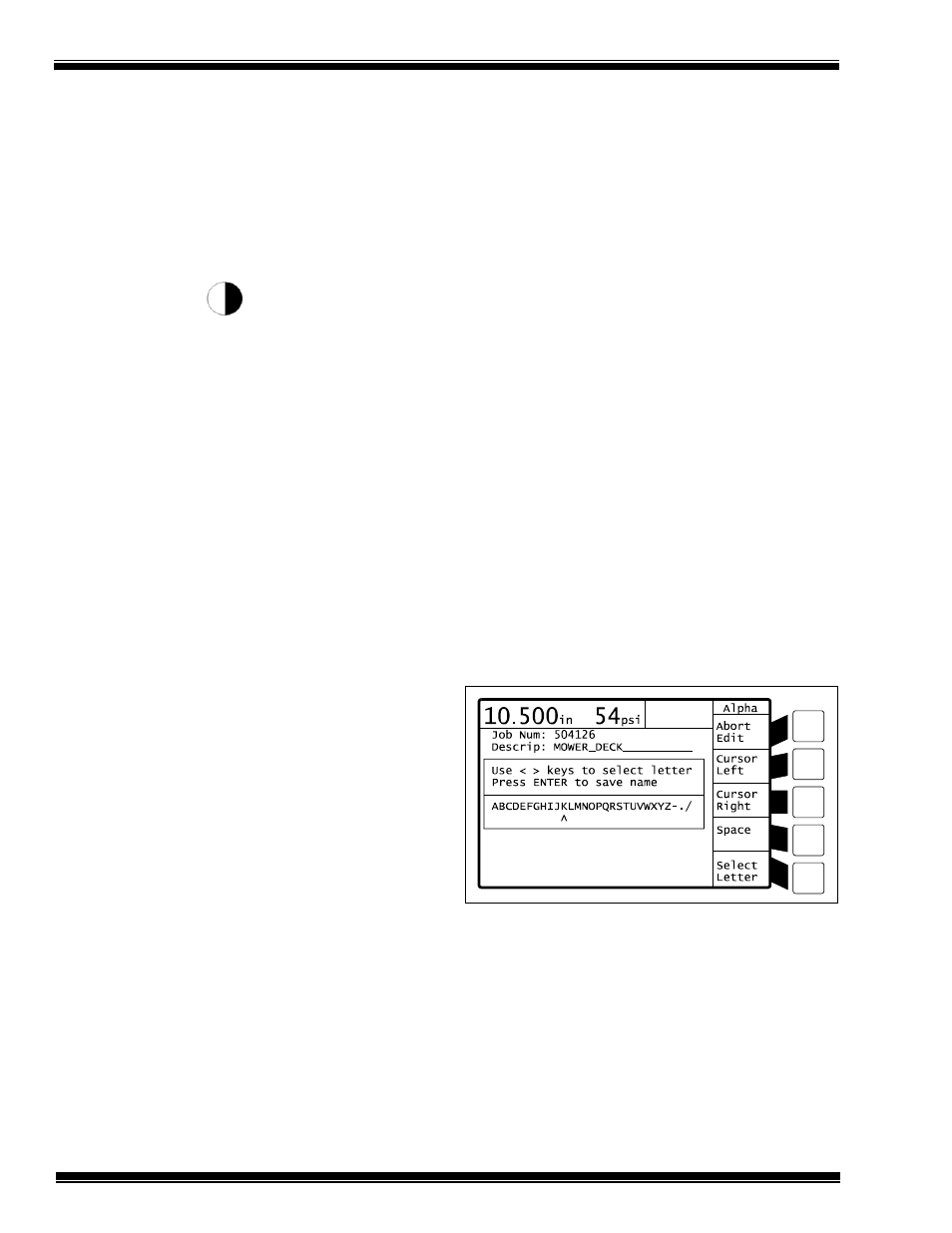
MicroLink: Operator Interface Terminal
Manual Revision 1.0 4/20/99
2-2
2.7 HELP Key
The
HELP
key brings up a special screen that
explains some of the information about the
system. This information is tailored to match the
screen that the user is viewing when the
HELP
key is pressed. Press the
EXIT
key to return to the
normal user screen.
2.8 Contrast Key -
The contrast key is primarily used to adjust the
background intensity of the liquid crystal display
(LCD). In some situations the user may want to
make the background brighter. This is
accomplished by holding down the contrast key
and the up arrow key simultaneously. Conversely,
to make the background darker, hold down the
contrast key and the down arrow key
simultaneously.
The contrast key has a second function related to
access codes. Pressing the contrast key while in
an access protected mode will cause the system to
immediately leave the protected mode (log out).
This special function is explained in more detail
in the access code timeout section. (Section 6.3).
2.9 RUN/PROG Key Switch
The RUN/PROG key switch located below the
keypad is used to limit the ability of unauthorized
personnel to change parameters. The key must be
in the program (PROG) position in order to make
most changes to the system. The exact
functionality of the RUN/PROG key switch can
be affected by Access Codes, which are covered
in detail in Chapter 6.
2.10 Soft Keys
The remaining 5 keys on the keypad are called
soft keys. The soft keys are solid grey and are
located in a single column beside the screen. The
function of a soft key is described by the text
written on the screen next to the soft key. If the
area of the screen next to a particular soft key is
blank, then that soft key does nothing on that
screen.
One usage of soft keys is for screen navigation. If
the text on the display next to a soft key is a
screen name, then pressing that soft key will pull
up that screen. For instance, pressing the soft key
next to the label that says
Counter
will bring up
the screen with the counter information.
Another usage of soft keys is for performing
certain screen related tasks, such as
Change
Number, Store Job
, or
Jog Up
. These soft keys
cause the system to perform the action described
by the text beside the soft key. The action soft
keys are described in detail with each screen
description throughout the manuals.
2.11 Method of Editing Text
The MicroLink keypad is designed to maximize
ease of use while minimizing size and clutter, so
there are no letter keys on the keypad. The system
uses an on-screen letter selection window and the
5 soft keys to edit text. The primary usage of the
edit text system is creating descriptions for job
data before it is stored. The screen in Figure 2.1
shows the edit text system for editing a job
description.
Figure 2.1: Editing Text on Job Storage Screen
The letters are selected by using the arrow keys
on the keypad to position the pointer arrow
beneath the desired letter. When the pointer arrow
is in position, press the
Select Letter
soft key. The
selected letter will be added to the text description
where the black cursor is located. The cursor in
the letter description automatically moves to the
next position after a letter has been selected.
Continue to select letters in the same manner. If
