Microlink: operator interface terminal – LINK Systems Microlink User Manual
Page 19
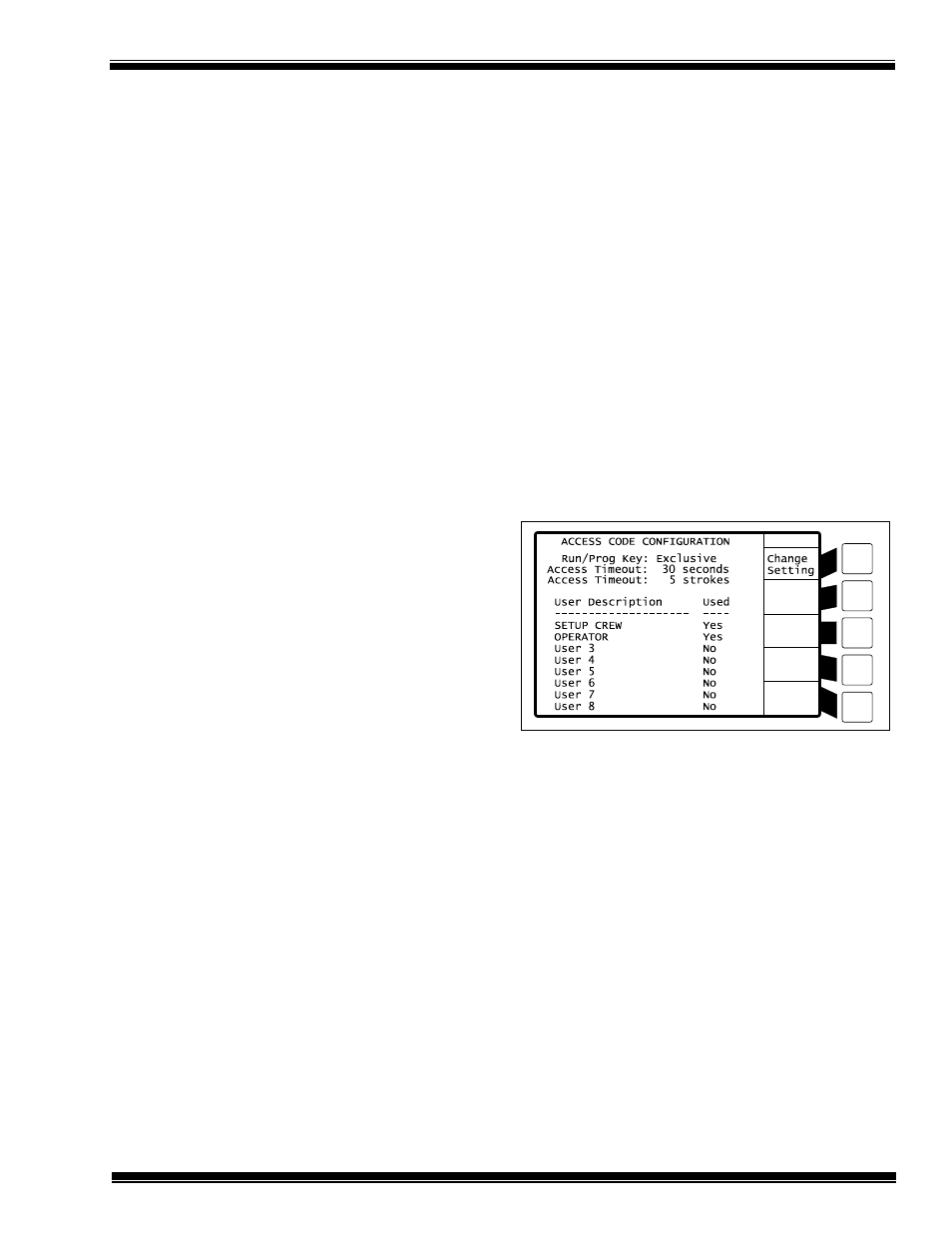
MicroLink: Operator Interface Terminal
Manual Revision 1.0 4/20/99
6-1
6. ACCESS CODES
The increasing flexibility of press controls and
automation equipment has led to the need to
designate the access capabilities of different users
and supervisors. The MicroLink system addresses
this need with the option of using access codes.
Access codes provide a method of controlling
which settings within the MicroLink a particular
user can change. The different functions and
settings of the system are divided into zones that
are accessed using numeric codes entered by the
user. Some examples of these different zones are:
configuration parameters, set point parameters,
job storage, and job recall.
The access code system of the MicroLink
terminal could be used to allow one group of
users to recall job information, but not change
setpoint parameters or save job information. This
group might be familiar with operating the press,
but not with set-up tasks, so the access code
allows them to recall job information (like the
shutheight setpoint), but not to change the
shutheight that has been saved for that job.
Another group of users may have an access code
that is configured to allow them to recall job
information, to change set points, and to save job
information. This group of users would typically
be the ones responsible for job set-up.
This individualized approach to access provides
flexibility and only requires a few configuration
steps for each user group. The MicroLink terminal
can also be configured to use just the “Run/Prog”
key for all access areas.
The access code system is simple to use. When
the cursor is on a field that requires an access
code, there will be a
Supply Code
soft key. Press
this soft key and use the arrow keys to highlight
the desired user, then press the
Select
soft key.
Enter the correct code and access will be given.
6.1 Access Code Screen
The access code screen is used to configure the
individual access codes that are used in the
MicroLink system. In order to get to the access
code screen, the user must have the RUN/PROG
key switch in the PROG position. From the main
“Options”
screen, press the
Diagnos
soft key. On
the diagnostics screen, press the
“Config OIT
” soft
key, which is only present when the RUN/PROG
key is in the PROG position. The MicroLink
screen will pop up a window that tells you to
“
Enter Pass Code.
” This is a special pass code
that is set by Link Systems and is included
separately from this manual for administrative
control. The user must enter the pass code here
and press the
ENTER
key on the keypad. If the
code is wrong then the system will display a
message that says
“Incorrect Code!”
. If the correct
pass code is entered, then the system will enter the
OIT Configuration screen (see Figure 4.1). Press
the
Access Codes
soft key and the screen should
look similar to Figure 6.1. The RUN/PROG key
switch must remain in the PROG position on this
screen.
Figure 6.1: Access Code Screen
6.2 Functional Modes of the RUN\PROG Key
A primary objective of the access code idea is to
provide supervisors with greater flexibility by
allowing them to configure the system according
to their needs. This flexibility starts with setting
the functional mode of the RUN/PROG key to
one of the four optional settings. There are some
operations in the MicroLink system that require
the user to enter a number or to select an option,
such as setting count limits, choosing job
numbers, or changing the time and date. All of
these operations are considered edit operations
because the user is editing or changing some
information. The information that is highlighted
during the edit operation is called a field. The
