Configuring audacity for mac – Konig Electronic USB turntable User Manual
Page 23
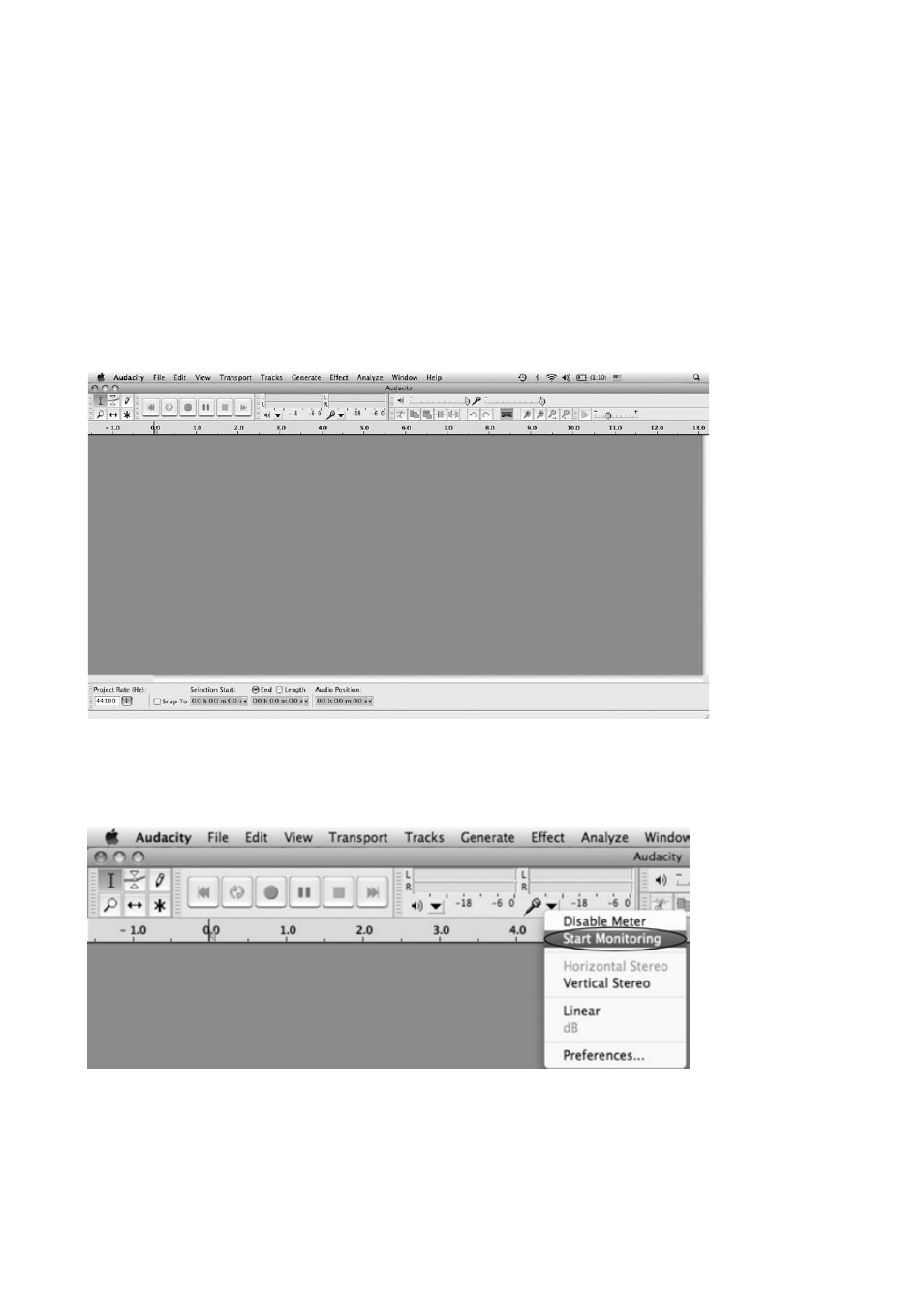
23
• If your computer is a Mac
®
OS X system (Intel CPU), please enter the Intel folder to install the
Audacity software;
• If your computer is a Mac
®
OS 9 system, please enter the Mac
®
OS 9 folder to install the Audacity
software;
• If your computer is a Mac
®
OS X system (Power PC CPU), please enter the PPC folder to install the
Audacity software.
3. Double click on the setup file according to your supported system, for example, the “audacity.dmg” icon.
The software files will now open in a folder. Select all the files in the folder and drag them into a suitable
location on the hard drive (Applications, etc.).
4. Double click on the Audacity icon to start the software, alternatively, drag the “orange ball wearing
headphones” icon down onto the desktop toolbar. Click on this icon to run Audacity.
Configuring Audacity for Mac
®
Audacity Interface for Mac
®
Audacity Interface---Settings and controls.
At the top of the main Audacity window, to the right of the play control buttons, you will see the input and
output level meters (labelled L and R). Under the output level meter is an icon that looks like a microphone.
Next to the microphone is a black arrow pointing down. Click this arrow and select Start Monitoring. (If you do
not see the input and output level meters, open your Preferences again as described above).
