Konig Electronic USB turntable User Manual
Page 12
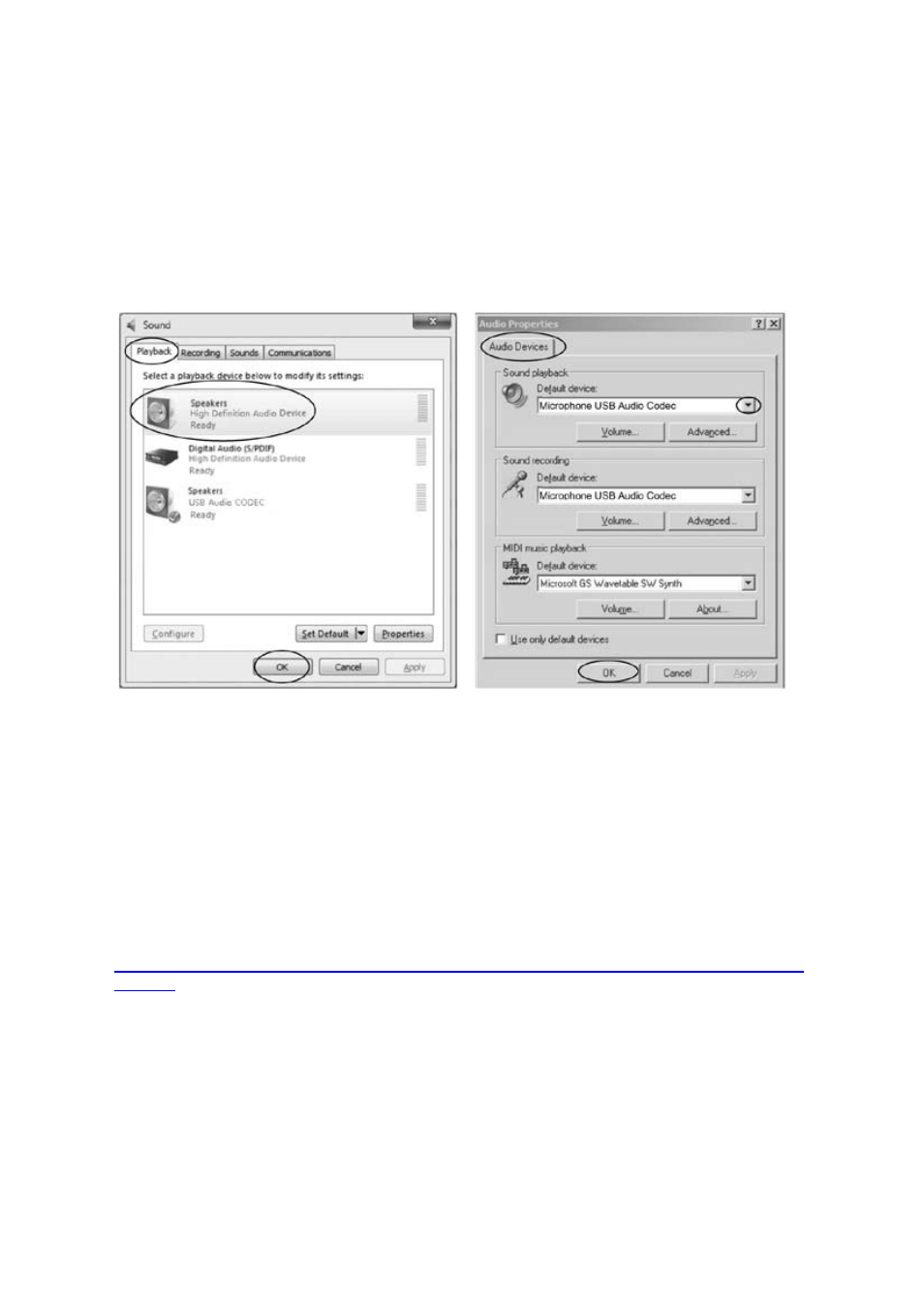
12
General Problem for all Versions of Windows
®
1. When the turntable is connected, you cannot hear any sound when you want to listen to video or music.
This is because the default playback device has been changed to USB Audio CODEC after the turntable
is connected to the PC.
Solution 1:
Remove the USB cable from the PC.
Solution 2:
Vista and Windows 7:
Click “Start” and go to the Control Panel. Find and click the “Sound” icon. Click the “Playback” tab and
change the playback device. Click “OK”.
(Vista and Windows 7)
(Other versions)
Other versions (e.g.: Windows XP):
• You can click “Start” and find “Programs”, “Accessories”, “Entertainment. Then click “Sound
Recorder”. When in the Sound Recorder, click the “Edit” tab and select “Audio Properties”.
• Or, find and click on “Control Panel”. Find and select “Sound and audio device” and choose the “Audio”
tab.
In
Sound playback, change the default device by clicking on the drop-down arrow. Select your playback
device and click “OK”.
Sound is emitted.
! Please note that you need to change the settings manually every time you connect the USB cable to
the PC.
For more information on resetting the Windows
®
system sound, please go to
