Sc-12bt 11 – Hall Research SC-12BT User Manual
Page 11
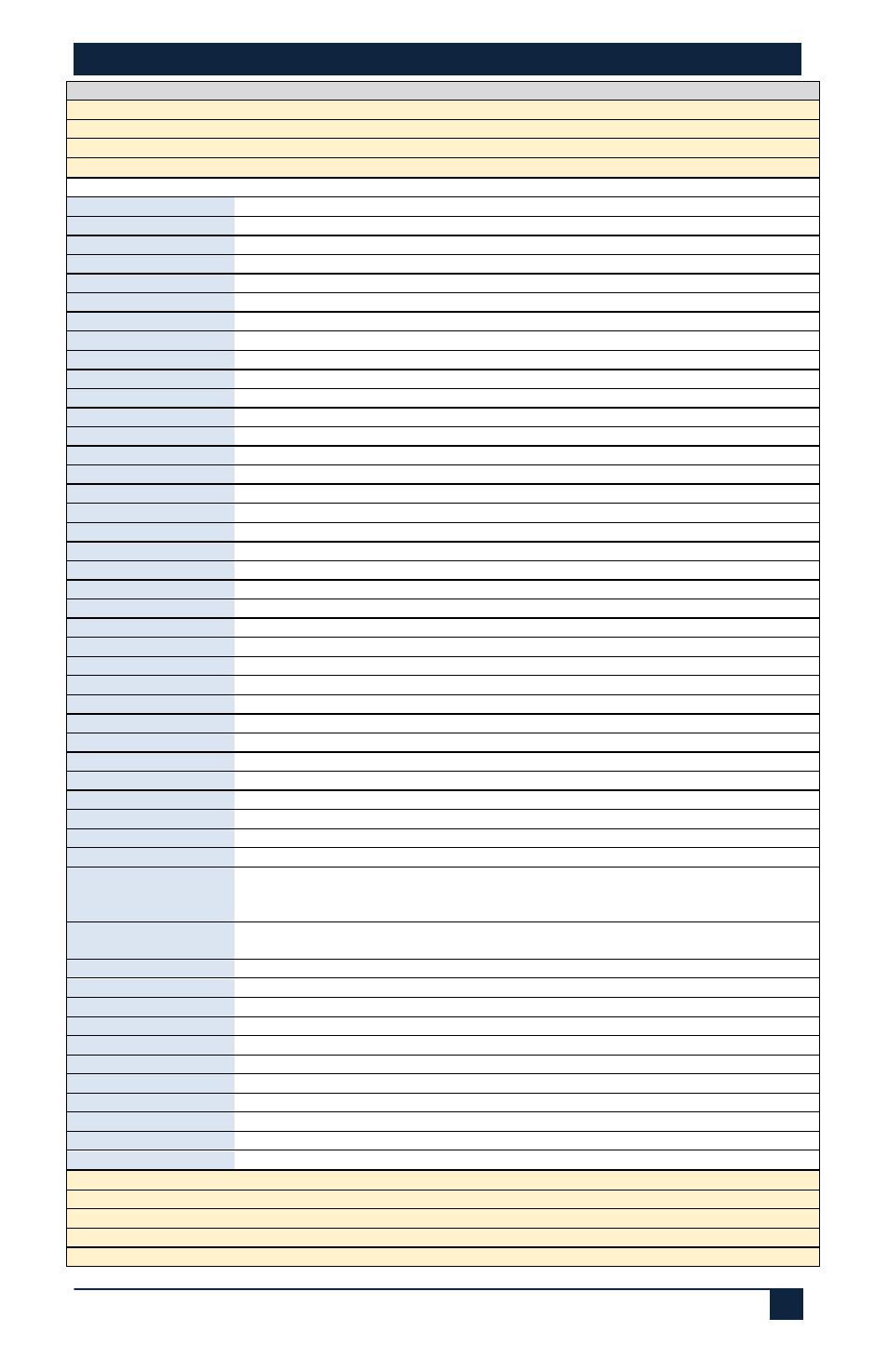
SC-12BT
11
Command
Response
Notes
S Colortemp X
S Colortemp X
X = [ 1 - Normal, 2 - Warm, 3 - Cool ]
S Aspect X
S Aspect X
X = [ 1 - Wide Screen, 2 - Subtitle, 3 - 4:3, 4 - No Scale, 5 - Full ]
S PictureMode X
S Picturemode X
X = [ 1 - User, 2 - Soft, 3 - Standard, 4 - Bright ]
S SoundMode X
S Soundmode X
X = [ 1 - News, 2 - Movie, 3 - User, 4 - Standard ]
S Reset 1
S Reset 1
Reset Factory Defaults
S Output 1
S Output 1
Output Resolution 1024*768
S Output 2
S Output 2
Output Resolution 1280*720
S Output 3
S Output 3
Output Resolution 1280*800
S Output 4
S Output 4
Output Resolution 1360*768
S Output 5
S Output 5
Output Resolution 1920*1080
S Freeze 1
S Freeze 1
Freeze output Frame
S Freeze 0
S Freeze 0
Unfreeze Output Frame
S FWUpdate
S FWUpdate
Set Firmware Update
S HDMI 1
S HDMI 1
Switch to HDMI 1
S HDMI 2
S HDMI 2
Switch to HDMI Input 2
S HDMI 3
S HDMI 3
Switch to HDMI Input 3
S HDMI 4
S HDMI 4
Switch to HDMI Input 4
S VGA 1
S VGA 1
Switch to VGA Input 1
S VGA 2
S VGA 2
Switch to VGA Input 2
S VGA 3
S VGA 3
Switch to VGA Input 3
S VGA 4
S VGA 4
Switch to VGA Input 4
S AV 1
S AV 1
Switch to CVideo 1
S AV 2
S AV 2
Switch to YPbPr
S AV 3
S AV 3
Switch to SVideo
S AV 4
S AV 4
Switch to CVideo 2
S MasterMute 1
S MasterMute 1
Mute Source & Aux Audio
S MasterMute 0
S MasterMute 0
Unmute Source & Aux Audio
S AuxMute 1
S Auxmute 1
Mute Aux Audio (LINE & MIC )
S AuxMute 0
S Auxmute 0
Unmute Aux Audio (LINE & MIC)
S AuxVol ZZ
S AuxVol ZZ
Set Aux Volume (ZZ = 0-60)
S AuxVol Up X
S AuxVol ZZ
Increase the Aux volume by X ( X= 1 - 9 )
S AuxVol Down X
S AuxVol ZZ
Decrease the Aux volume by X ( X= 1 - 9 )
S OSDChannelDisp 1
S OSDChannelDisp 1
Display input source channel in OSD after switching
S OSDChannelDisp 0
S OSDChannelDisp 0
Do not show input source channel in OSD after switching
S OSDVolumeDisp 1
S OSDVolumeDisp 1
Display volume bar when volume is changed
S OSDVolumeDisp 0
S OSDVolumeDisp 0
Do not display volume bar when volume is changed
S HDMIMute 1
S HDMIMute 1
Mute Audio embedded In HDMI input
S HDMIMute 0
S HDMIMute 0
Unmute Audio Embedded in HDMI input
R volume
Volume Source ZZ, Aux ZZ
Read Volume, ZZ = 0 - 99 for Source and 0 - 60 for Aux
R Source
Source HDMI X
Source VGA X
Source AV X
Read (Get) Active Source (X=1,2,3,4)
R Output
Output X
X= 1024*768(XGA), 1280*720(720p), 1280*800(WXGA),
1360*768, 1920*1080(1080p)
R PictureMode
PictureMode X
X = User, Soft, Standard, Bright
R SoundMode
SoundMode X
X = News, Movie, User, Standard
R Aspect
Aspect X
X = Wide Screen, Subtitle, 4:3, No Scale, Full
R Brightness
Brightness XX
XX = 0 – 99
R Contrast
Contrast XX
XX = 0 – 99
R Saturation
Saturation XX
XX = 0 – 99
R Sharpness
Sharpness XX
XX = 0 – 7
R ColorTemp
ColorTemp X
X = Normal, Warm, Cool
R OSDChannelDisp
OSD Channel Display X
X = Enable/Disable
R OSDVolumeDisp
OSD Volume Bar Display X
X = Enable/Disable
R HDMIMute
HDMI Audio X
X = Mute/Unmute
S Keylock 0
S Keylock 0
Unlock all Front Panel Buttons
S Keylock 1
S Keylock 1
Lock Video Input Buttons (All video inputs: HDMI, VGA & AV)
S Keylock 2
S Keylock 2
Lock all Video Inputs + Output Resolution select button
S Keylock 3
S Keylock 3
Lock Everything on Front Panel
