Godex, Recall label keyboard setup, Ready to print – GoDEX EZ Viewer User Manual
Page 8: Data receiving
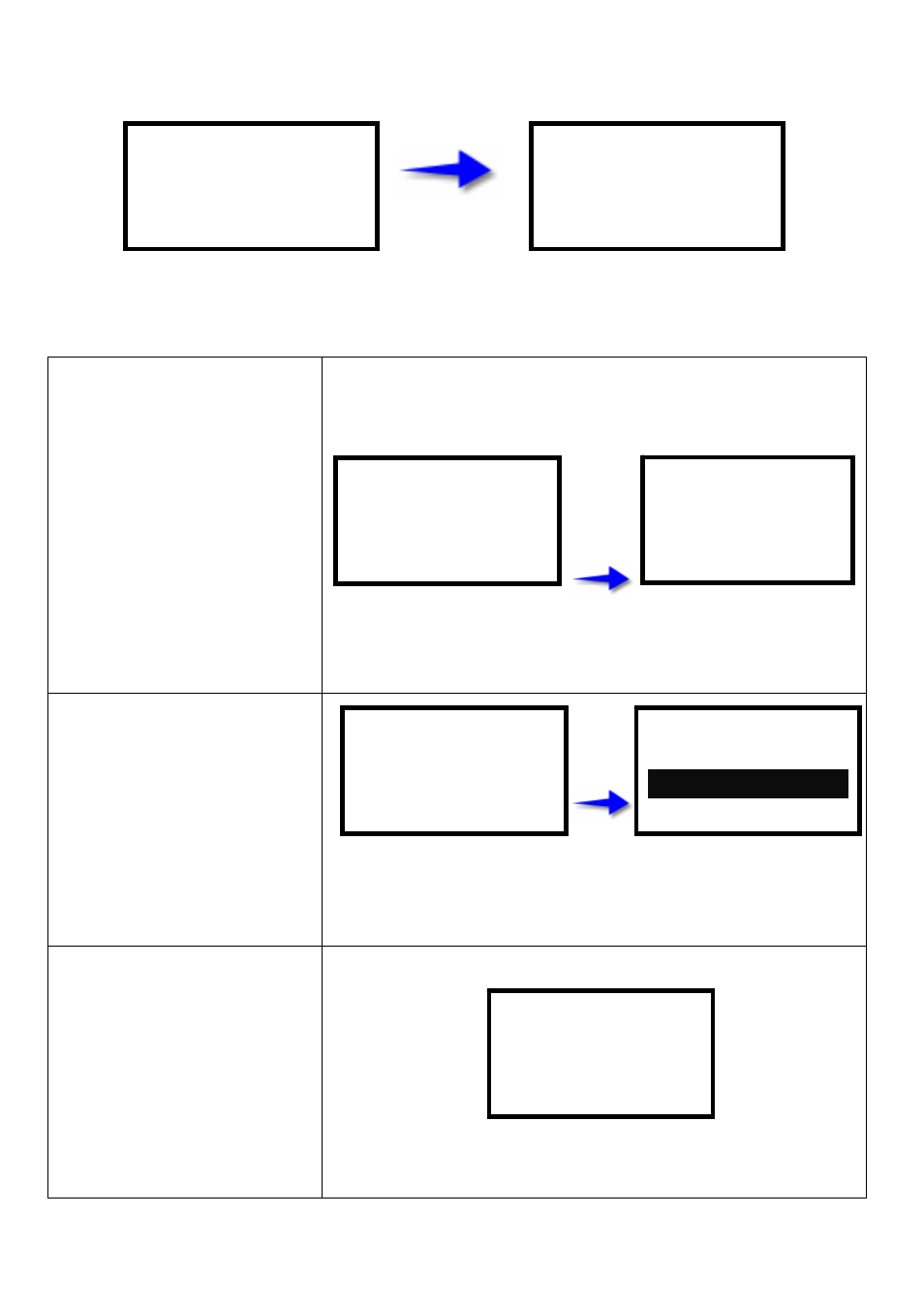
2-4. Start-Up
Turn on the printer power, the EZ-Viewer would automatically link to the EZ-1000 / EZ-1000Plus Series (the LCD
display would show “Searching).
If connection is successful, the LCD display would show the EZ-1000 / EZ-1000Plus
Series model type, firmware version, and the printer status.
2-5. Label Print with EZ-Viewer
(Please use the EZ-Viewer to setting)
1.
Please refer to section
2-3
Ε
2-4
to
connect printer to the EZ-Viewer,
then start-up the printer.
2.
Download the label to the printer
first (please refer to the
appendix
1
to download), then the LCD
would display the messages
shown on the right.
3.
When the download is done
successfully, the EZ-Viewer will
beep once then go back to
standby mode.
4.
Press and hold the EZ-Viewer’s
“Pause” key, then press
the ”Feed” key, hold these two
keys for about 3 seconds and
release them, and the LCD
Display will show ”Setting Mode.”
5.
Press the Feed key to select
“Keyboard Mode” than Press
Feed key to enter “Recall Label”.
6.
Upon Recall Label, press the
Enter key. The LCD display
shows the file name of the label
downloaded onto the printer.
Press enter to confirm the file
selection.
Note: Press EZ-Viewer Feed key to
select the previous or the next
label format.
GODEX
001 FORM NAME:
NewFile1
GODEX
Keyboard Mode
Select Enter Exit
GODEX
Recall Label
Keyboard Setup
GODEX
EZ-1X00 VX.XXX
Ready to print
GODEX
Data receiving…
GODEX
EZ-1X00 VX.XXX
Ready to print
GODEX
Searching……
7
