4. auto sensing, 5. dump mode – GoDEX EZ Viewer User Manual
Page 16
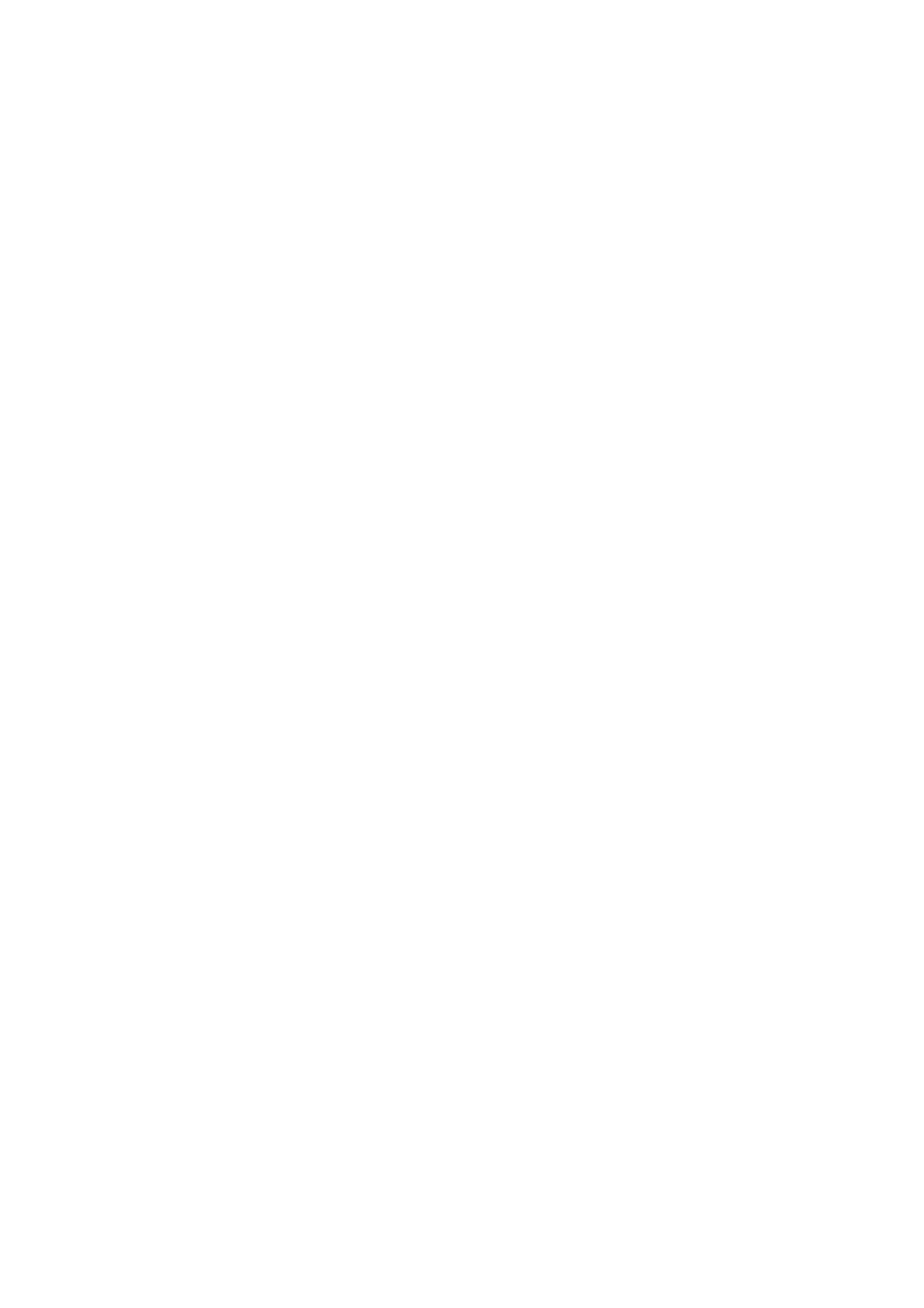
15
3-4. Auto Sensing
Printer can automatically detect label (black mark paper) length and record. This way, without setting the print length,
the printer can accurately detect the label (black mark) positions.
1. Check if the Moveable Sensor Mark is located at the right sensing position.
2. Power off the printer first, press and hold the Pause key then turn the printer power back on.
3. Power on the printer (while still holding the Pause key), after printer beeps 3 times and the LCD Display shows
“Auto Sensing mode,” release the Pause key. Printer will automatically detect the label size/length and record.
4. LCD Display shows the results of measurement.
Printer goes back to standby mode after displaying the measurement.
3-5. Dump Mode
When label setting and the print result don’t match, it’s recommended to go into the Dump Mode to check whether
there’s a mistake in data transmission between the printer and the PC. For example, when printer receives 8
commands, yet without processing these commands, only printed out the contents of the commands, this will confirm
whether the commands were received correctly. Test procedures to enter the Dump Mode are as follows:
1. Please refer to section
2-3
to connect the EZ-Viewer to the EZ-1000 / EZ-1000Plus.
2. Power off the printer, press and hold the Feed key first.
3. Power on the printer (while still holding the Feed key).
4. When LCD Display shows “DUMP MODE BEGIN,” release the Feed key. Printer will automatically print “DUMP
MODE BEGIN.” This means the printer is already in Dump Mode.
5. Send commands to the printer, and check to see if the print result matches the commands sent.
Note: To cancel (get out of the Dump Mode), press the Feed key, this time printer will automatically print out “OUT OF
DUMP MODE.” This indicates that printer is back in the standby mode. Or power off to exit the Dump Mode.
