Enabling & activating tpm, Enabling & activating tpm -43 – Eurocom X5 R2 User Manual
Page 237
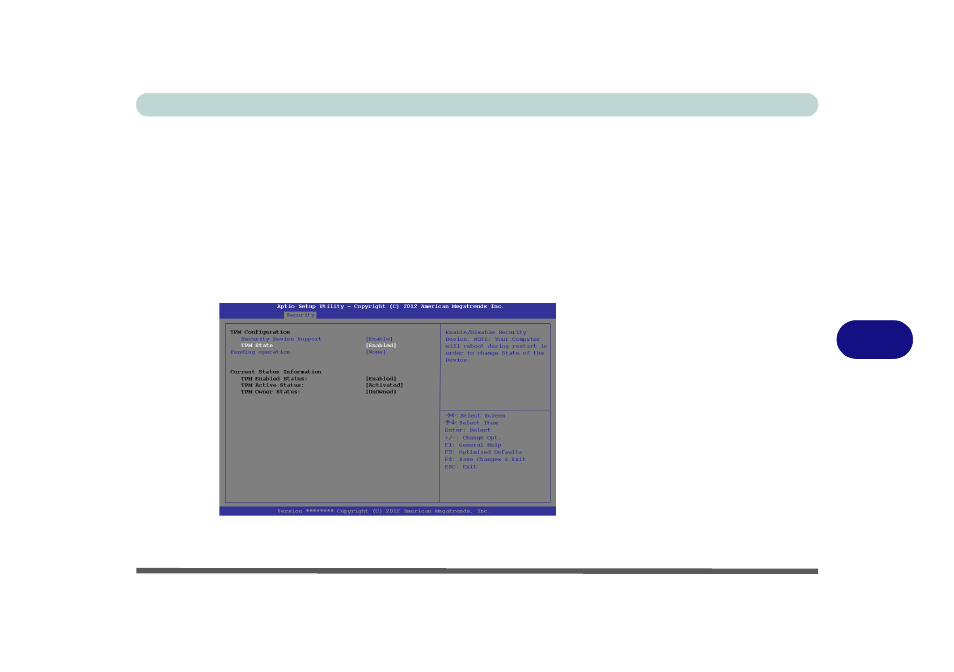
Modules
Trusted Platform Module 7 - 43
7
Enabling & Activating TPM
1.
Restart the computer.
2.
Enter the Aptio Setup Utility pressing F2 during the POST/startup.
3.
Use the arrow keys to select the Security menu.
4.
Select TPM Configuration and press Enter to access the sub-menu.
5.
Press Enter to access the Security Device Support menu and select Enable to
display the full TPM configuration menu.
6.
Select TPM State, press Enter and select Enable to change the TPM state to
enabled. You will then need to press F4 to save the changes and restart the
computer.
7.
As the computer restarts press F2 to enter the BIOS again and go to the TPM
Configuration menu.
Figure 7 - 30
TPM State
(Enabled)
See also other documents in the category Eurocom Notebooks:
- Armadillo 2 (90 pages)
- Electra 2 (260 pages)
- Electra 3 (260 pages)
- M3 (265 pages)
- M4 (276 pages)
- Armadillo (260 pages)
- Electra (114 pages)
- M620NC TITANIUM (140 pages)
- M720R GALAXY-X (222 pages)
- M735T Puma (226 pages)
- M76TU Mamba (226 pages)
- Monster (222 pages)
- R130T ELEMENT (274 pages)
- Shark 2 (292 pages)
- Shark 3 (156 pages)
- T200C Convertible (178 pages)
- T3 Contessa (94 pages)
- T890M ELEMENT (218 pages)
- TN12R Tablet (226 pages)
- W150ER FOX 4.0 (292 pages)
- W3x0ET Shark (268 pages)
- M5 Pro (298 pages)
- P7 Pro (304 pages)
- X3 R2 (346 pages)
- X8 (334 pages)
- D270ES VIPER (153 pages)
- D47EV IMPRESSA (206 pages)
- X3 (321 pages)
- X5 (322 pages)
- X7 (356 pages)
- Neptune 4W (346 pages)
- Panther 5 (185 pages)
- Racer 4W (346 pages)
- Scorpius 3 (205 pages)
- D700T Enigma (176 pages)
- D900F Panther Server (212 pages)
- D900K F-Bomb (160 pages)
- D900T PHANTOM (182 pages)
- M570TU Montebello (220 pages)
- M570U DIVINE (190 pages)
- M590K EMPEROR (154 pages)
- M590KE EMPEROR-X (226 pages)
- M860TU Montebello (220 pages)
- M980NU XCaliber (214 pages)
