Creating the plug in source files, Creating the plug-in source files – Echelon LNS Plug-in User Manual
Page 21
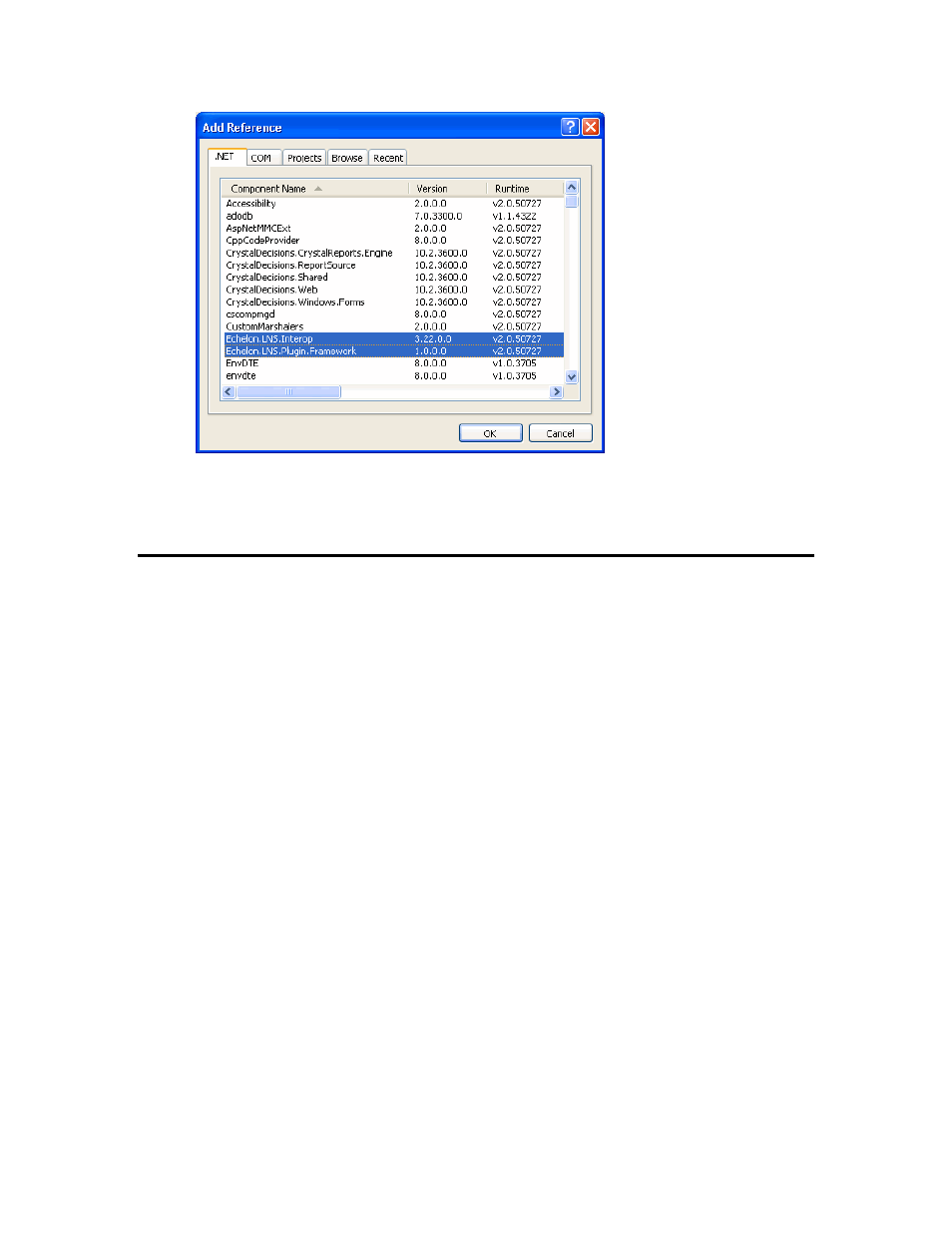
13. Select the Echelon.LNS.Interop and the Echelon.LNS.Plugin.Framework .NET assemblies,
and then click OK.
• Echelon.LNS.Interop enables your application to interact with LNS.
• Echelon.LNS.Plugin.Framework provides the base functionality for your plug-in.
Creating the Plug-in Source Files
After you create your LNS plug-in project, you need to create the plug-in source files. To do this, you
create three classes: plug-in server, plug-in object, and plug-in form, which are to be derived from the
PluginServerBase, PluginObjectBase, and PluginFormBase base classes, respectively. After you
create these classes, you then modify them as described in the subsequent sections.
To create the plug-in server, plug-in object, and plug-in form classes, follow these steps:
1. In the Solution Explorer pane, delete the automatically generated Program and Form1 files.
2. Create the plug-in server class. To do this, follow these steps:
a. Click Project and then click Add Class. The Add New Item dialog opens.
b. In the Name property, enter <YourPlugin>Server, where YourPlugin is the name of your
plug-in, and then click Add.
3. Create the plug-in object class. To do this, follow these steps:
a. Click Project and then click Add Class. The Add New Item dialog opens.
b. In the Name property, enter <YourPlugin>Object, where YourPlugin is the name of your
plug-in, and then click Add.
4. Create the plug-in form class, which is a Windows Form item. To do this, follow these steps:
a. Click Project and then click Add Windows Form. The Add New Item dialog opens.
b. In the Name property, enter <YourPlugin>Form, where YourPlugin is the name of your
plug-in, and then click Add.
The following subsections describe how to implement your plug-in server, plug-in object, and plug-in
form classes.
