Network, Keylock settings – DaySequerra Eclipse LBR4 User Manual
Page 22
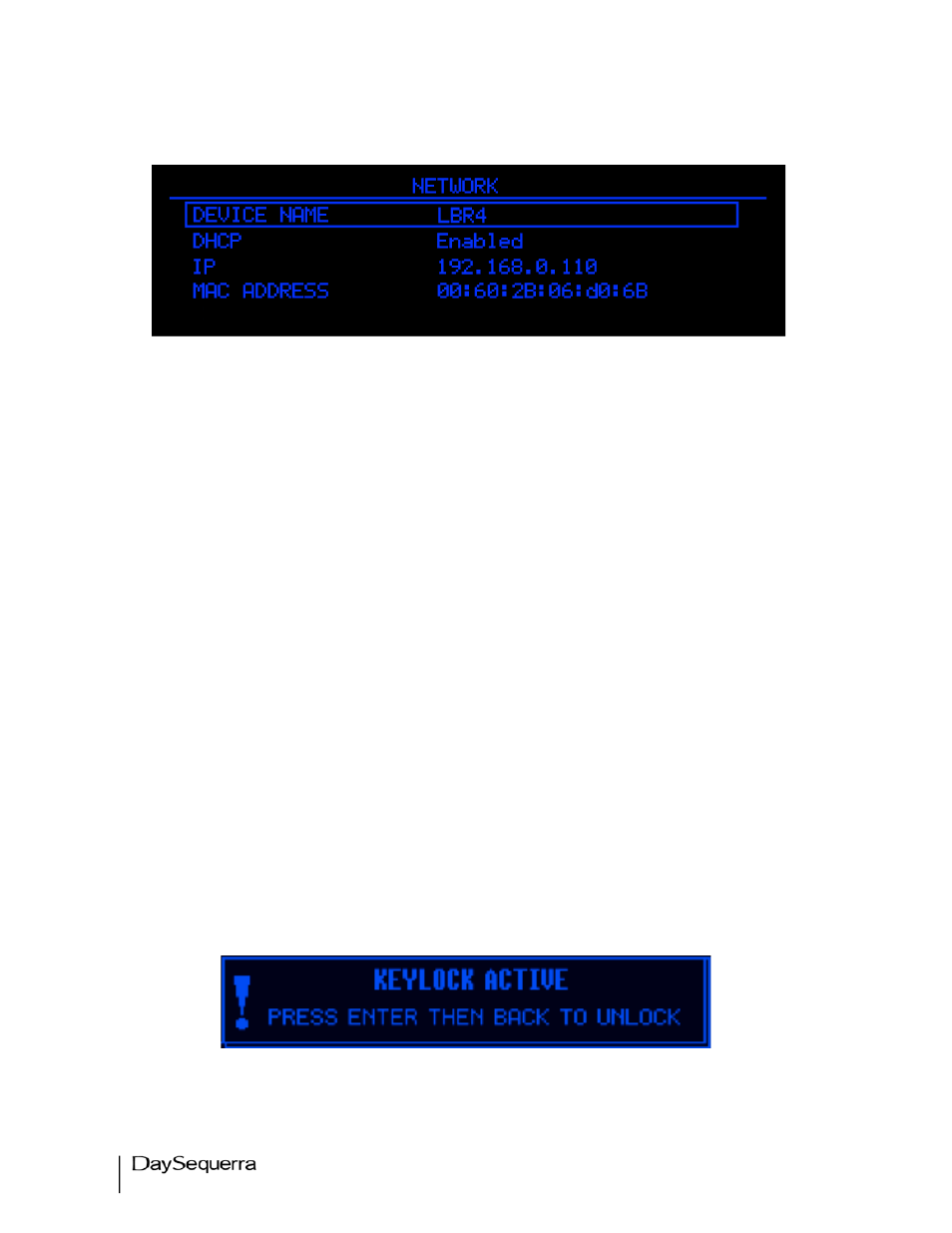
22
LBR4 User Manual
Network
Figure 10. Network Menu Display
The DaySequerra Eclipse LBR4 has several configurable network settings. All of LBR4’s network
settings are password protected. The password to change the network settings is ds123. Please take
note when entering the password that the LBR4 password is case sensitive. The DaySequerra LBR4 is
configured to take a DHCP address by default.
Device Name: Allows you to change LBR4’s name as reported to DNS. Press ENTER while the cursor
is over this field to go into data entry mode. Turn the knob to scroll through the available choices of
letters (A-Z, 0-9 and _ (underscore)) and press ENTER to move on to the next field. Turning the knob
again will start to scroll through the choices for the next letter, or pressing ENTER accepts the name.
DHCP: Configures LBR4 to look for a DHCP server for IP configuration. (Enabled or Disabled)
IP Address: If DHCP is set to disabled, allows the user to enter the desired IP address manually.
Press ENTER while the cursor is over this field to go into data entry mode. Scroll through the available
numbers (0-255) and press ENTER to move to the next octet.
MAC Address: Displays LBR4’s MAC address if needed for firewalls or DHCP IP address
assignments.
Keylock Settings
Enter the Keylock Settings sub-menu to ENABLE KEYLOCK immediately or configure the keylock
timeout setting. After the user specified period of inactivity, the keylock will automatically enable. (1 to
30 minutes and off, Default: OFF) To disable the keylock, press ENTER followed by the BACK key.
Figure 11. Keylock Settings Display
