Using the magnetic stripe cleaning card, Using the magnetic stripe cleaning card -5, Run the magnetic stripe cleaning card – Datacard Group ImageCard SelectTM and UltraGrafix SelectTM Printers User Manual
Page 49
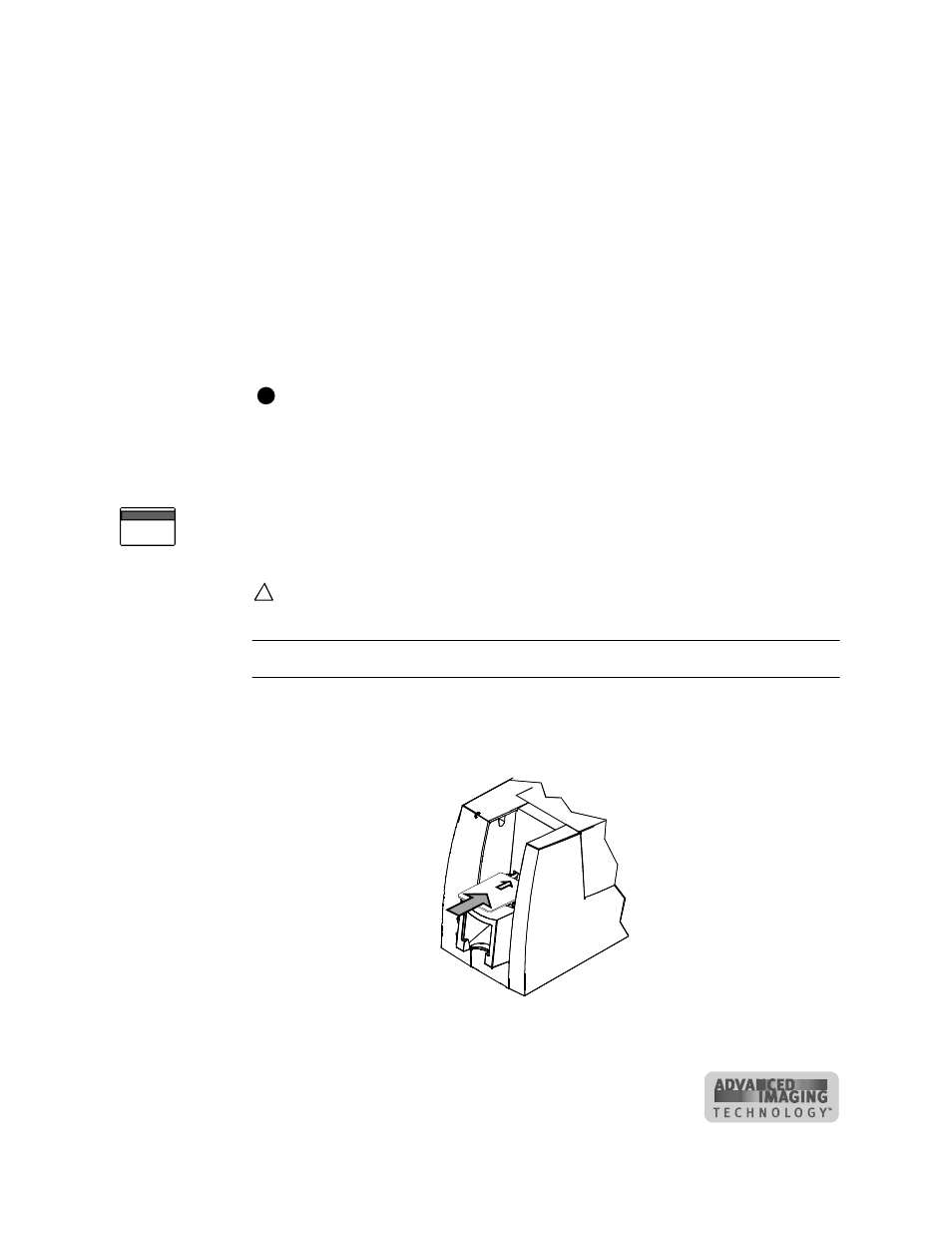
Maintaining the printer
4-5
User’s Guide for ImageCard® Select™ and UltraGrafix® Select™ Printers
–
Click the OK button when the printer driver displays the “printer has reached
the cleaning count” message. (If you do not click OK, the message appears
each time you print a card, until you use the printer cleaning card.)
–
Open the Status Monitor by double-clicking the icon. Click the Printer button in
the Clean area and then the OK button.
The printer pulls in the cleaning card and moves it back and forth to clean the print
area.
5
The cleaning card is ejected into the output stacker under the card cartridge.
6
Discard the used printer cleaning card.
7
Replace the card cartridge. Push the bottom of the card cartridge until it clicks into
place. The printer module is cleaned and the printer is ready to resume normal
operation.
If the printer has a locking card cartridge, lock the cartridge after replacing it.
♦
Using the magnetic stripe cleaning card
The printer’s magnetic stripe module should be cleaned when the printer has
displayed several magnetic stripe errors that list running the magnetic stripe cleaning
card as a solution.
Do not use the magnetic stripe cleaning card more than once every 2000 cards or
excessive wear can result.
Run the magnetic stripe cleaning card
1
Insert a magnetic stripe cleaning card into the exception card slot. Make sure the
arrow is on top and pointing into the printer (see Figure 4-6). (You can also
remove the card cartridge and place the cleaning card on the card input rollers.)
Figure 4-6: Insert the magnetic stripe cleaning card
E
!
